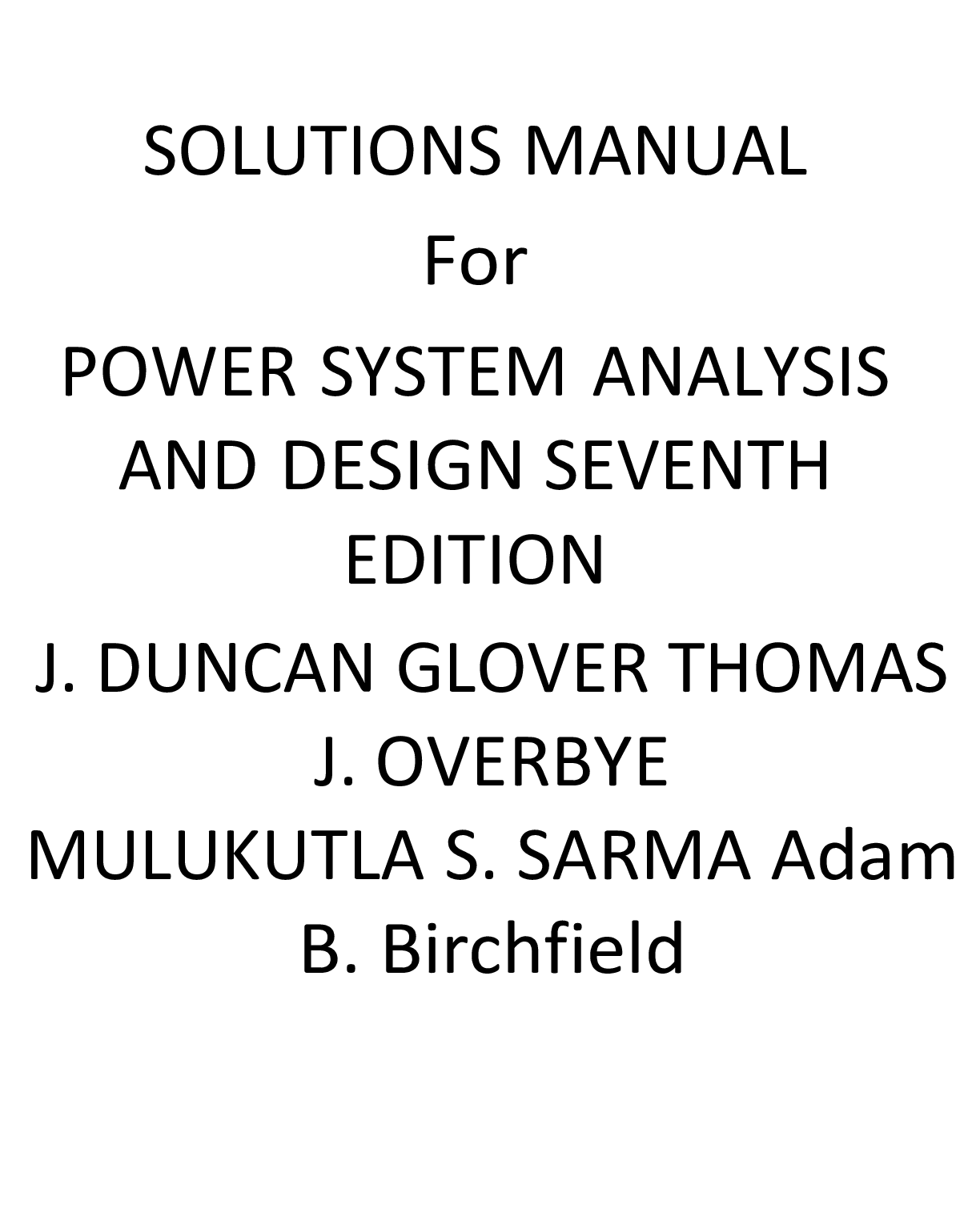Engineering > SOLUTIONS MANUAL > AutoCAD for Interior Design and Space Planning, 1st edition By Beverly L. Kirkpatrick, James M. Kirk (All)
AutoCAD for Interior Design and Space Planning, 1st edition By Beverly L. Kirkpatrick, James M. Kirkpatrick, Hossein Assadipour (Solutions Manual )
Document Content and Description Below
PART I: PREPARING TO DRAW WITH AUTOCAD Chapter 1 Introducing the AutoCAD User Interface 1 Chapter Objectives 1 Introduction 1 Exercise 1-1 Examine the AutoCAD User Interface ... and Save a Workspace 2 Drawing Window and Graphics Cursor 4 Application Menu Button 7 Inputting or Selecting a Command 8 Ribbon 8 Expanded Panels 9 Dialog Boxes and Palettes 9 Tooltips 10 Flyouts 10 Command Line Window (<Ctrl>+9) 11 Quick Access Toolbar 11 Customizing the Quick Access Toolbar Down Arrow and Showing the Menu Bar 12 Using AutoCAD Toolbars 13 User Coordinate System Icon 14 Advantage of Using the UCS 14 Viewport Label Menus 14 ViewCube 16 Navigation Bar 17 Infocenter 18 Status Bar 18 Drawing Coordinates Values (<Ctrl>+I) 18 Model or Paper Space 21 Quick View Tools 21 Annotation Scaling Tools 21 Workspace Switching 22 Lock/Unlock Toolbar and Window Positions 22 On/Off Hardware Acceleration 22 Clean Screen (<Ctrl>+0 [Zero]) 22 Modifying and Saving a Workspace 22 Getting Help in AutoCAD 2022 24 Closing AutoCAD 25 Chapter Summary 26 Chapter Test Questions 26 PART II: TWO-DIMENSIONAL AUTOCAD Chapter 2 Quick-Start Tutorials: Basic Settings and Commands 29 Chapter Objectives 29 Introduction 29 Following the Tutorials in This Book 30 Tutorial 2-1 Part 1, Beginning an AutoCAD Drawing: Saving Your Work; Setting Units, Limits, Grid, and Snap; Creating Layers 31 Beginning an AutoCAD Drawing 31 Saving the Drawing 32 Save 32 Save As 32 DWT 34 DWS 34 DXF 34 Drawing Name and File Name Extension 35 Units 36 Controlling Your Drawing 36 Drawing Scale 37 Drawing Limits and the Cartesian Coordinate System 37 Grid 38 GRIDDISPLAY 38 Snap 40 Zoom 41 Drafting Settings Dialog Box 41 Layers 42 Layer Lists 44 Linetypes 46 Lineweights 46 Lineweight Settings Dialog Box 46 Lineweight Display 48 Setting the Annotation Scale 50 Saving the Drawing 50 Using the Mouse and Right-Click Customization 51 Tutorial 2-1 Part 2, Drawing Lines, Circles, Arcs, Ellipses, and Donuts 52 Ortho 52 Drawing Lines Using the Grid Marks and Snap Increments 53 Erase and Undo 54 Drawing Lines Using Absolute Coordinates 56 Drawing Lines Using Relative Coordinates 57 Drawing Lines Using Polar Coordinates 58 Drawing Lines Using Direct Distance Entry 59 DYNMODE 59 Circle 60 Center, Radius 61 Center, Diameter 62 2 Points 62 3 Points 63 TTR 63 LTSCALE 63 ZOOM 64 Zoom-Window 64 Zoom-All 65 Zoom-Previous 65 Zoom-Extents 66 Zoom-Object 66 Zoom-Realtime 66 PAN REALTIME 66 Transparent Commands 66 REDRAW 67 REGEN 67 HIGHLIGHT 67 Move and Editing Commands Selection Set 67 Options for Selecting Objects to Modify 70 Window (W) and Crossing Window (C) 71 All (ALL) 71 Fence (F) 71 Remove (R) and Add (A) 71 Last (L) and Previous (P) 71 Undo (U) 72 Grips 72 UNDO and REDO 73 ARC 74 3-Point 74 Start, Center, End 76 Start, Center, Angle 76 Start, Center, Length 76 Start, End, Angle 77 Start, End, Direction 77 Start, End, Radius 77 Continue 77 ELLIPSE 77 Axis, End 77 Center 79 DONUT 79 SCALE 80 Reference 80 Adding Text 82 Command History 82 Tutorial 2-2 Plot Responses for CH2-TUTORIAL1, Using the Model Tab 83 Plot - Name 84 Page Setup 84 Printer/Plotter 84 Plot to File 85 Browse for Plot File 85 Plot Style Table (Pen Assignments) 85 Paper Size 86 Plot Area 87 Plot Scale 87 Annotative Property and Annotation Scale 88 Plot Offset (Origin Set to Printable Area) 89 Shaded Viewport Options 89 Plot Options 89 Drawing Orientation 90 Preview… 90 Chapter Summary 92 Chapter Test Questions 92 Chapter Projects 95 Chapter 3 Drawing with AutoCAD: Conference and Lecture Rooms 103 Chapter Objectives 103 Exercise 3-1 Drawing a Rectangular Conference Room, Including Furniture 103 Making a Drawing Template 105 Polyline 107 Undo 108 OFFSET 108 Through 109 Erase 109 Layer 109 EXPLODE 109 ID Point 109 TRIM 111 Rectangle 111 CHAMFER 114 Polyline 114 Undo 114 Angle 115 Trim 115 mEthod 115 Multiple 115 FILLET 116 COPY and Osnap-Midpoint 117 ROTATE 118 Reference 119 POINT 119 DIVIDE 120 MEASURE 121 OSNAP 122 Activating Osnap 122 Copy, Osnap-Midpoint, Osnap-Node 123 MIRROR 124 Osnap Modes That Snap to Specific Drawing Features 127 Exercise 3-2 Drawing a Rectangular Lecture Room, Including Furniture 130 Running Osnap Modes 129 Osnap Settings: Marker, Aperture, Magnet, Tooltip 130 Making Solid Walls Using Polyline and Solid Hatch 132 From 133 BREAK 133 First 134 @ 134 Polyline Edit 134 HATCH 136 ARRAY 138 Rectangular 140 Path 141 ARRAYEDIT 141 Distance 141 Exercise 3-3 Drawing a Curved Conference Room, Including Furniture 144 Polyline 145 Width 146 Half Width 146 Length 147 Close 147 POLYGON 148 Edge 149 Grips—Add Vertex 149 Grips—Convert to Arc 151 ARRAY 152 Polar 152 Exercise 3-4 Drawing a Conference Room Using Polar Tracking 155 Polar Tracking 157 Polyline Edit 159 Specifying Points with Tracking 160 Drawing the Chairs around the Conference Table 162 Completing the Conference Room 164 Using Command Preview 165 Choosing Selection Options 166 Chapter Summary 167 Chapter Test Questions 167 Chapter Projects 170 Chapter 4 Adding Text and Tables to the Drawing 183 Chapter Objectives 183 Exercise 4-1 Placing Text on Drawings 183 Making Settings for Text Style 185 Style Name 185 Font Name 185 Making a New Text Style 186 Using the Single Line Text Command to Draw Text 189 Setting the Justify Option 191 Using Standard Codes to Draw Special Characters 192 Using the Multiline Text Command to Draw Text Paragraphs in Columns 195 Changing Text Properties 198 Checking the Spelling 202 Exercise 4-2 Using the TABLE Command to Create a Door Schedule 203 Exercise 4-3 Using the TABLE Command to Create a Window Schedule 214 Chapter Summary 215 Chapter Test Questions 215 Chapter Projects 218 Chapter 5 Advanced Plotting: Using Plot Styles, Paper Space, Multiple Viewports, and PDF Files 223 Chapter Objectives 223 Understanding Layer Names, Colors, and Lineweights 223 Choosing a Plot Style 224 Named Plot Style (STB) 225 Color-Dependent Plot Style (CTB) 226 Exercise 5-1 Make a Color-Dependent Plot Style to Change Colors to Plot Black 226 Exercise 5-2 Plot a Layout with One Viewport 228 Model, Layout1, and Layout2 Tabs 229 Page Setup Manager 229 Center and Scale the Plan 230 Complete the Layout 232 Exercise 5-3 Plot a Layout with Two Viewports 233 Insert an Entire Drawing into a Current Drawing 233 Page Setup Manager 236 Copy a Viewport 237 Center and Scale the Plans 237 Complete the Layout 239 Exercise 5-4 Plot a Layout with Four Viewports 241 Viewports (VPORTS) 242 Use MVIEW to Restore the Viewport VP4 into Layout1 244 Page Setup Manager 245 Center and Scale the Plans 246 Complete the Layout 246 Exercise 5-5 Make PDF Files That Can Be Attached to E-mails and Opened without the AutoCAD Program 247 Chapter Summary 250 Chapter Test Questions 250 Chapter Projects 253 Chapter 6 Drawing the Floor Plan: Walls, Doors, and Windows 255 Chapter Objectives 255 The Tenant Space Project 255 Exercise 6-1 Tenant Space Floor Plan 256 RECTANGLE 257 HATCH 258 ARRAY 258 Multiline Style 260 Multiline Command 262 Edit Multiline Command 268 EXTEND 269 PROPERTIES 269 LIST 270 COLOR 270 Linetype 272 Lineweight 272 Make Object’s Layer Current 272 Match Properties 272 Block 273 Wblock 276 Insert 278 Insertion Point 281 X Scale Factor, Y Scale Factor 281 Using Annotative Text 282 Inserting Entire Drawings as Blocks 284 Advantages of Using Blocks 284 Exercise 6-2 Hotel Room 1 Floor Plan 285 AutoCAD DesignCenter 287 Chapter Summary 291 Chapter Test Questions 291 Chapter Projects 294 Chapter 7 Dimensioning and Area Calculations 297 Chapter Objectives 297 Eight Basic Types of Dimensions 297 Using Dimension Variables 298 Exercise 7-1 Dimensioning the Tenant Space Floor Plan Using Linear Dimensions 301 Setting the Dimension Variables Using the Command Prompt 303 Setting the Dimension Variables Using the Dimension Style Manager Dialog Box 304 Using the Fit Tab to Scale for Dimension Features 309 Annotative 309 Scale Dimensions to Layout 310 Use Overall Scale of: (DIMSCALE) 310 Linear and Continue Dimensioning 311 Aligned Dimensioning 315 Baseline Dimensioning 315 Adding a Dimension Break 318 Using Adjust Space 318 Exercise 7-2 Revisions and Modifying Dimensions 319 Setting the DIMASSOC Dimension Variable 319 Understanding Associative Dimension Commands 321 Oblique 321 Align Text (Home-Angle-Left-Center-Right) 322 Override 322 Update 322 Defpoints Layer 322 Using the PROPERTIES Palette 323 Accessing Match Properties 323 Using Grips 323 Drawing a Revision Cloud 324 Exercise 7-3 Tenant Space Total Square Footage 326 Defining the Area for Square Footage 326 Using the Cal Calculator 329 Chapter Summary 331 Chapter Test Questions 331 Chapter Projects 334 Chapter 8 Drawing Elevations, Sections, and Details 337 Chapter Objectives 337 Introduction 337 Exercise 8-1 Tenant Space: Elevation of Conference Room Cabinets 337 UCS 339 UCS Icon 340 Draw the Upper Cabinets 341 Mirror 342 Draw the Lower Cabinets 344 Stretch 345 Complete the Drawing 354 Circles to Be Used with Multileaders 357 Exercise 8-2 The Multileader Command 357 Multileader Standard Style 357 Multileader 360 Multileader Align 362 Change Multileader Style 362 Multileader Collect 366 Multileader Add 367 Exercise 8-3 Tenant Space: Section of Conference Room Cabinets with Hatching 368 Prepare to Use the Hatch Command with the Add: Select Objects Boundary Option 371 Use the Hatch Command with the Add: Select Objects Boundary Option 372 Use the Hatch Command with the Add: Pick Points Boundary Option 373 Hatch; Hatch and Gradient Dialog Box; Hatch Tab 376 Type and Pattern 376 Angle and Scale 377 Hatch Origin 378 Boundaries 378 Options 378 More Options 379 Islands 380 Boundary Retention 380 Boundary Set 380 Gap Tolerance 380 Inherit Options 380 Edit Hatch 381 Exercise 8-4 Detail of Door Jamb with Hatching 385 Exercise 8-5 Use Point Filters and Object Snap Tracking to Make an Orthographic Drawing of a Conference Table 386 Point Filters 388 Object Snap Tracking 389 Chapter Summary 393 Chapter Test Questions 393 Chapter Projects 396 Chapter 9 Drawing the Furniture Installation Plan, Adding Specifications, and Extracting Data 401 Chapter Objectives 401 Introduction 401 Exercise 9-1 Tenant Space Furniture Installation Plan with Furniture Specifications 402 Draw the Furniture Symbols 403 Define Attributes (ATTDEF) 403 Constant Attribute 408 Variable Attribute 410 Verify Attribute 412 Edit Text (TEXTEDIT) 413 QP (Quick Properties) 414 Properties Palette 414 WBLOCK the Furniture with Attributes Symbol 414 Insert the Furniture Symbols with Attributes into the Drawing 416 Complete the Tenant Space Furniture Installation Plan 418 Edit Attribute, Single 418 Edit Attribute, Global 420 Attribute Display (ATTDISP) 422 Redefining an Inserted Block with Attributes Using the BLOCK Command 422 Block Attribute Manager (BATTMAN) 423 Synchronize Attributes (ATTSYNC) 423 Exercise 9-2 Extracting Attributes from the Tenant Space Furniture Installation Plan 424 Data Extraction… 425 Chapter Summary 430 Chapter Test Questions 430 Chapter Projects 432 Chapter 10 DesignCenter, Dynamic Blocks, and External References 435 Chapter Objectives 435 Introduction 435 Exercise 10-1 Reception Area Furniture Installation Plan Using the DesignCenter 435 The DesignCenter 436 DesignCenter Tabs 436 DesignCenter Buttons 437 Exercise 10-2 Training Room Furniture Installation Plan Using DesignCenter and Dynamic Blocks 440 Use Block Editor to Make Dynamic Blocks 445 Exercise 10-3 Attach an External Reference to an Office Plan 456 XATTACH (Attach External Reference) 456 External Reference (XREF) 457 XBIND 457 Features of External References 457 Chapter Summary 463 Chapter Test Questions 463 Chapter Projects 465 Chapter 11 Drawing the Reflected Ceiling Plan and Voice/Data/Power Plan 471 Chapter Objectives 471 Introduction 471 Exercise 11-1 Part 1, Tenant Space Lighting Legend and Reflected Ceiling Plan 471 Tenant Space Lighting Legend Symbols 473 Tenant Space Reflected Ceiling Plan 473 Exercise 11-1 Part 2, Tenant Space Voice/Data/Power Legend and Plan 474 Tenant Space Voice/Data/Power Legend Symbols 474 Tenant Space Voice/Data/Power Plan 476 Chapter Summary 478 Chapter Test Questions 478 Chapter Projects 480 Chapter 12 Creating Presentations with Layouts and Making a Sheet Set 485 Chapter Objectives 485 Exercise 12-1 Make a Printed Presentation of the Tenant Space Project by Combining Multiple Plans on One Sheet of Paper 485 Use Create Layout Wizard to Set Up Four Viewports on a Single Sheet 486 Complete the Title Block 487 Use Layer Properties Manager to Freeze Viewport Layers 490 Scale and Center the Plans 492 Using MVSETUP to Align the Plans 492 Complete the Presentation 494 Exercise 12-2 Making a Four-Sheet Presentation of the Tenant Space Project Using a Sheet Set 495 Make New Layout Tabs and Rename the New Layout Tabs 496 Prepare the Layout Tabs for Plotting Drawings 496 Use MVSETUP to Insert a Title Block 498 Quick View Tools 500 New Sheet Set and Sheet Set Manager 501 Chapter Summary 504 Chapter Test Questions 504 Chapter Project 507 Chapter 13 Isometric Drawing and Gradient Hatch Rendering 509 Chapter Objectives 509 Axonometric Drawing 509 Isometric Drawing 509 Exercise 13-1 Fundamentals of Isometric Drawing 510 Drafting Settings Dialog Box 512 Shape 1: Drawing the Isometric Rectangle 512 Shape 2: Drawing Isometric Ellipses 513 Shape 3: Drawing a Chair with Ellipses That Show the Thickness of a Material 515 Shape 4: Drawing a Shape That Has a Series of Isometric Ellipses Located on the Same Centerline 518 Shape 5: Isometric Detail with Rounded Corners 520 Shape 6: A TV Shape with an Angled Back 521 Shape 7: Isometric Detail: A Hexagonal-Shaped Vase 524 Exercise 13-2 Tenant Space Reception Desk in Isometric 525 Dimensioning in Isometric 532 Gradient Hatch 532 Exercise 13-3 Using Gradient Patterns to Render the Shapes of Exercise 13-1 533 Chapter Summary 540 Chapter Test Questions 540 Chapter Projects 543 PART III: THREE-DIMENSIONAL AUTOCAD Chapter 14 Solid Modeling 547 Chapter Objectives 547 Introduction 547 Creating Primitive Shapes with Solid Commands 548 Creating Composite Solids with Solid Commands 548 Editing Solids with Solid Commands 548 Controlling UCS in Three Dimensions 549 Dynamic UCS 549 Viewing Solids 549 3D Views Menu Options 549 SteeringWheels 551 ViewCube 552 Editing Solids with Other Commands 552 Controlling Solids Display 552 Exercise 14-1 Part 1, Drawing Primitive Solids 553 Box 555 Sphere 555 Wedge 556 Cone 556 Cylinder 557 Torus 557 Exercise 14-1 Part 2, Using Extrude to Draw Extruded Solids 558 Drawing an Extruded Circle 558 Drawing an Extruded Polygon 558 Drawing an Extruded Rectangle 559 Drawing an Extruded Structural Angle 560 Drawing an Extruded Shape 561 Exercise 14-1 Part 3, Using REVOLVE to Draw Revolved Solids; Using 3DROTATE to Rotate Solids about the X-, Y-, and Z-Axes 562 Drawing Revolved Shape 1 562 Drawing a Revolved Rectangle 564 Drawing a Revolved Paper Clip Holder 565 Using 3dROTATE 565 Exercise 14-1 Part 4, Using CHAMFER and FILLET to Form Chamfers and Fillets on Solid Edges 566 Chamfering and Filleting the Top Four Edges of Two Separate Boxes 566 Chamfering and Filleting the Top Edge of Two Separate Cylinders 567 Exercise 14-1 Part 5, Using UNION to Join Two Solids; Using SUBTRACT to Subtract Solids from Other Solids 568 Drawing Solid Shape 1 568 Drawing Solid Shape 2 569 Joining with Union 570 Using Subtract 570 Performing a Hide 571 Exercise 14-1 Part 6, Using Sweep, Helix, Subtract, Loft, Planar Surface, Thicken, and Polysolid to Draw Solid Shapes 571 Sweeping an Object 571 Using Loft 574 Creating a Bowl-Shaped Object 575 Using Planar Surface 575 Using POLYSOLID 576 Exercise 14-1 Part 7, Using Intersection to Form a Solid Model from the Common Volume of Two Intersecting Solids 577 Drawing Two Extruded Shapes at Right Angles to Each Other 578 Using Intersect 579 Wblocking the Intersected Model 580 Completing Exercise 14-1 581 Chapter Summary 583 Chapter Test Questions 583 Chapter Projects 586 Chapter 15 Advanced Modeling 593 Chapter Objectives 593 Introduction 593 Exercise 15-1 Creating a Solid Model of Chair 2 594 Exercise 15-2 Creating a Solid Model of a Patio 597 RENDER 608 Render Quality 608 Destinations 608 Lights 608 Materials 609 Other Commands Available to Render, Animate, Attach Scanned Files, and Shade 3D Models 609 Exercise 15-3 Use Render Commands to Make a Photo-Realistic Rendering of the Solid Model in Exercise 15-2 610 Exercise 15-4 Create a Walk-Through AVI File for the Rendered 3D Patio 621 Chapter Summary 627 Chapter Test Questions 627 Chapter Projects 630 PART IV: APPENDIXES Appendix A Keyboard Shortcuts 633 Appendix B Shortcut and Temporary Override Keys 641 Glossary 643 Index 647 PART I: PREPARING TO DRAW WITH AUTOCAD Chapter 1 Introducing the AutoCAD User Interface 1 Chapter Objectives 1 Introduction 1 Exercise 1-1 Examine the AutoCAD User Interface and Save a Workspace 2 Drawing Window and Graphics Cursor 4 Application Menu Button 7 Inputting or Selecting a Command 8 Ribbon 8 Expanded Panels 9 Dialog Boxes and Palettes 9 Tooltips 10 Flyouts 10 Command Line Window (<Ctrl>+9) 11 Quick Access Toolbar 11 Customizing the Quick Access Toolbar Down Arrow and Showing the Menu Bar 12 Using AutoCAD Toolbars 13 User Coordinate System Icon 14 Advantage of Using the UCS 14 Viewport Label Menus 14 ViewCube 16 Navigation Bar 17 Infocenter 18 Status Bar 18 Drawing Coordinates Values (<Ctrl>+I) 18 Model or Paper Space 21 Quick View Tools 21 Annotation Scaling Tools 21 Workspace Switching 22 Lock/Unlock Toolbar and Window Positions 22 On/Off Hardware Acceleration 22 Clean Screen (<Ctrl>+0 [Zero]) 22 Modifying and Saving a Workspace 22 Getting Help in AutoCAD 2022 24 Closing AutoCAD 25 Chapter Summary 26 Chapter Test Questions 26 PART II: TWO-DIMENSIONAL AUTOCAD Chapter 2 Quick-Start Tutorials: Basic Settings and Commands 29 Chapter Objectives 29 Introduction 29 Following the Tutorials in This Book 30 Tutorial 2-1 Part 1, Beginning an AutoCAD Drawing: Saving Your Work; Setting Units, Limits, Grid, and Snap; Creating Layers 31 Beginning an AutoCAD Drawing 31 Saving the Drawing 32 Save 32 Save As 32 DWT 34 DWS 34 DXF 34 Drawing Name and File Name Extension 35 Units 36 Controlling Your Drawing 36 Drawing Scale 37 Drawing Limits and the Cartesian Coordinate System 37 Grid 38 GRIDDISPLAY 38 Snap 40 Zoom 41 Drafting Settings Dialog Box 41 Layers 42 Layer Lists 44 Linetypes 46 Lineweights 46 Lineweight Settings Dialog Box 46 Lineweight Display 48 Setting the Annotation Scale 50 Saving the Drawing 50 Using the Mouse and Right-Click Customization 51 Tutorial 2-1 Part 2, Drawing Lines, Circles, Arcs, Ellipses, and Donuts 52 Ortho 52 Drawing Lines Using the Grid Marks and Snap Increments 53 Erase and Undo 54 Drawing Lines Using Absolute Coordinates 56 Drawing Lines Using Relative Coordinates 57 Drawing Lines Using Polar Coordinates 58 Drawing Lines Using Direct Distance Entry 59 DYNMODE 59 Circle 60 Center, Radius 61 Center, Diameter 62 2 Points 62 3 Points 63 TTR 63 LTSCALE 63 ZOOM 64 Zoom-Window 64 Zoom-All 65 Zoom-Previous 65 Zoom-Extents 66 Zoom-Object 66 Zoom-Realtime 66 PAN REALTIME 66 Transparent Commands 66 REDRAW 67 REGEN 67 HIGHLIGHT 67 Move and Editing Commands Selection Set 67 Options for Selecting Objects to Modify 70 Window (W) and Crossing Window (C) 71 All (ALL) 71 Fence (F) 71 Remove (R) and Add (A) 71 Last (L) and Previous (P) 71 Undo (U) 72 Grips 72 UNDO and REDO 73 ARC 74 3-Point 74 Start, Center, End 76 Start, Center, Angle 76 Start, Center, Length 76 Start, End, Angle 77 Start, End, Direction 77 Start, End, Radius 77 Continue 77 ELLIPSE 77 Axis, End 77 Center 79 DONUT 79 SCALE 80 Reference 80 Adding Text 82 Command History 82 Tutorial 2-2 Plot Responses for CH2-TUTORIAL1, Using the Model Tab 83 Plot - Name 84 Page Setup 84 Printer/Plotter 84 Plot to File 85 Browse for Plot File 85 Plot Style Table (Pen Assignments) 85 Paper Size 86 Plot Area 87 Plot Scale 87 Annotative Property and Annotation Scale 88 Plot Offset (Origin Set to Printable Area) 89 Shaded Viewport Options 89 Plot Options 89 Drawing Orientation 90 Preview… 90 Chapter Summary 92 Chapter Test Questions 92 Chapter Projects 95 Chapter 3 Drawing with AutoCAD: Conference and Lecture Rooms 103 Chapter Objectives 103 Exercise 3-1 Drawing a Rectangular Conference Room, Including Furniture 103 Making a Drawing Template 105 Polyline 107 Undo 108 OFFSET 108 Through 109 Erase 109 Layer 109 EXPLODE 109 ID Point 109 TRIM 111 Rectangle 111 CHAMFER 114 Polyline 114 Undo 114 Angle 115 Trim 115 mEthod 115 Multiple 115 FILLET 116 COPY and Osnap-Midpoint 117 ROTATE 118 Reference 119 POINT 119 DIVIDE 120 MEASURE 121 OSNAP 122 Activating Osnap 122 Copy, Osnap-Midpoint, Osnap-Node 123 MIRROR 124 Osnap Modes That Snap to Specific Drawing Features 127 Exercise 3-2 Drawing a Rectangular Lecture Room, Including Furniture 130 Running Osnap Modes 129 Osnap Settings: Marker, Aperture, Magnet, Tooltip 130 Making Solid Walls Using Polyline and Solid Hatch 132 From 133 BREAK 133 First 134 @ 134 Polyline Edit 134 HATCH 136 ARRAY 138 Rectangular 140 Path 141 ARRAYEDIT 141 Distance 141 Exercise 3-3 Drawing a Curved Conference Room, Including Furniture 144 Polyline 145 Width 146 Half Width 146 Length 147 Close 147 POLYGON 148 Edge 149 Grips—Add Vertex 149 Grips—Convert to Arc 151 ARRAY 152 Polar 152 Exercise 3-4 Drawing a Conference Room Using Polar Tracking 155 Polar Tracking 157 Polyline Edit 159 Specifying Points with Tracking 160 Drawing the Chairs around the Conference Table 162 Completing the Conference Room 164 Using Command Preview 165 Choosing Selection Options 166 Chapter Summary 167 Chapter Test Questions 167 Chapter Projects 170 Chapter 4 Adding Text and Tables to the Drawing 183 Chapter Objectives 183 Exercise 4-1 Placing Text on Drawings 183 Making Settings for Text Style 185 Style Name 185 Font Name 185 Making a New Text Style 186 Using the Single Line Text Command to Draw Text 189 Setting the Justify Option 191 Using Standard Codes to Draw Special Characters 192 Using the Multiline Text Command to Draw Text Paragraphs in Columns 195 Changing Text Properties 198 Checking the Spelling 202 Exercise 4-2 Using the TABLE Command to Create a Door Schedule 203 Exercise 4-3 Using the TABLE Command to Create a Window Schedule 214 Chapter Summary 215 Chapter Test Questions 215 Chapter Projects 218 Chapter 5 Advanced Plotting: Using Plot Styles, Paper Space, Multiple Viewports, and PDF Files 223 Chapter Objectives 223 Understanding Layer Names, Colors, and Lineweights 223 Choosing a Plot Style 224 Named Plot Style (STB) 225 Color-Dependent Plot Style (CTB) 226 Exercise 5-1 Make a Color-Dependent Plot Style to Change Colors to Plot Black 226 Exercise 5-2 Plot a Layout with One Viewport 228 Model, Layout1, and Layout2 Tabs 229 Page Setup Manager 229 Center and Scale the Plan 230 Complete the Layout 232 Exercise 5-3 Plot a Layout with Two Viewports 233 Insert an Entire Drawing into a Current Drawing 233 Page Setup Manager 236 Copy a Viewport 237 Center and Scale the Plans 237 Complete the Layout 239 Exercise 5-4 Plot a Layout with Four Viewports 241 Viewports (VPORTS) 242 Use MVIEW to Restore the Viewport VP4 into Layout1 244 Page Setup Manager 245 Center and Scale the Plans 246 Complete the Layout 246 Exercise 5-5 Make PDF Files That Can Be Attached to E-mails and Opened without the AutoCAD Program 247 Chapter Summary 250 Chapter Test Questions 250 Chapter Projects 253 Chapter 6 Drawing the Floor Plan: Walls, Doors, and Windows 255 Chapter Objectives 255 The Tenant Space Project 255 Exercise 6-1 Tenant Space Floor Plan 256 RECTANGLE 257 HATCH 258 ARRAY 258 Multiline Style 260 Multiline Command 262 Edit Multiline Command 268 EXTEND 269 PROPERTIES 269 LIST 270 COLOR 270 Linetype 272 Lineweight 272 Make Object’s Layer Current 272 Match Properties 272 Block 273 Wblock 276 Insert 278 Insertion Point 281 X Scale Factor, Y Scale Factor 281 Using Annotative Text 282 Inserting Entire Drawings as Blocks 284 Advantages of Using Blocks 284 Exercise 6-2 Hotel Room 1 Floor Plan 285 AutoCAD DesignCenter 287 Chapter Summary 291 Chapter Test Questions 291 Chapter Projects 294 Chapter 7 Dimensioning and Area Calculations 297 Chapter Objectives 297 Eight Basic Types of Dimensions 297 Using Dimension Variables 298 Exercise 7-1 Dimensioning the Tenant Space Floor Plan Using Linear Dimensions 301 Setting the Dimension Variables Using the Command Prompt 303 Setting the Dimension Variables Using the Dimension Style Manager Dialog Box 304 Using the Fit Tab to Scale for Dimension Features 309 Annotative 309 Scale Dimensions to Layout 310 Use Overall Scale of: (DIMSCALE) 310 Linear and Continue Dimensioning 311 Aligned Dimensioning 315 Baseline Dimensioning 315 Adding a Dimension Break 318 Using Adjust Space 318 Exercise 7-2 Revisions and Modifying Dimensions 319 Setting the DIMASSOC Dimension Variable 319 Understanding Associative Dimension Commands 321 Oblique 321 Align Text (Home-Angle-Left-Center-Right) 322 Override 322 Update 322 Defpoints Layer 322 Using the PROPERTIES Palette 323 Accessing Match Properties 323 Using Grips 323 Drawing a Revision Cloud 324 Exercise 7-3 Tenant Space Total Square Footage 326 Defining the Area for Square Footage 326 Using the Cal Calculator 329 Chapter Summary 331 Chapter Test Questions 331 Chapter Projects 334 Chapter 8 Drawing Elevations, Sections, and Details 337 Chapter Objectives 337 Introduction 337 Exercise 8-1 Tenant Space: Elevation of Conference Room Cabinets 337 UCS 339 UCS Icon 340 Draw the Upper Cabinets 341 Mirror 342 Draw the Lower Cabinets 344 Stretch 345 Complete the Drawing 354 Circles to Be Used with Multileaders 357 Exercise 8-2 The Multileader Command 357 Multileader Standard Style 357 Multileader 360 Multileader Align 362 Change Multileader Style 362 Multileader Collect 366 Multileader Add 367 Exercise 8-3 Tenant Space: Section of Conference Room Cabinets with Hatching 368 Prepare to Use the Hatch Command with the Add: Select Objects Boundary Option 371 Use the Hatch Command with the Add: Select Objects Boundary Option 372 Use the Hatch Command with the Add: Pick Points Boundary Option 373 Hatch; Hatch and Gradient Dialog Box; Hatch Tab 376 Type and Pattern 376 Angle and Scale 377 Hatch Origin 378 Boundaries 378 Options 378 More Options 379 Islands 380 Boundary Retention 380 Boundary Set 380 Gap Tolerance 380 Inherit Options 380 Edit Hatch 381 Exercise 8-4 Detail of Door Jamb with Hatching 385 Exercise 8-5 Use Point Filters and Object Snap Tracking to Make an Orthographic Drawing of a Conference Table 386 Point Filters 388 Object Snap Tracking 389 Chapter Summary 393 Chapter Test Questions 393 Chapter Projects 396 Chapter 9 Drawing the Furniture Installation Plan, Adding Specifications, and Extracting Data 401 Chapter Objectives 401 Introduction 401 Exercise 9-1 Tenant Space Furniture Installation Plan with Furniture Specifications 402 Draw the Furniture Symbols 403 Define Attributes (ATTDEF) 403 Constant Attribute 408 Variable Attribute 410 Verify Attribute 412 Edit Text (TEXTEDIT) 413 QP (Quick Properties) 414 Properties Palette 414 WBLOCK the Furniture with Attributes Symbol 414 Insert the Furniture Symbols with Attributes into the Drawing 416 Complete the Tenant Space Furniture Installation Plan 418 Edit Attribute, Single 418 Edit Attribute, Global 420 Attribute Display (ATTDISP) 422 Redefining an Inserted Block with Attributes Using the BLOCK Command 422 Block Attribute Manager (BATTMAN) 423 Synchronize Attributes (ATTSYNC) 423 Exercise 9-2 Extracting Attributes from the Tenant Space Furniture Installation Plan 424 Data Extraction… 425 Chapter Summary 430 Chapter Test Questions 430 Chapter Projects 432 Chapter 10 DesignCenter, Dynamic Blocks, and External References 435 Chapter Objectives 435 Introduction 435 Exercise 10-1 Reception Area Furniture Installation Plan Using the DesignCenter 435 The DesignCenter 436 DesignCenter Tabs 436 DesignCenter Buttons 437 Exercise 10-2 Training Room Furniture Installation Plan Using DesignCenter and Dynamic Blocks 440 Use Block Editor to Make Dynamic Blocks 445 Exercise 10-3 Attach an External Reference to an Office Plan 456 XATTACH (Attach External Reference) 456 External Reference (XREF) 457 XBIND 457 Features of External References 457 Chapter Summary 463 Chapter Test Questions 463 Chapter Projects 465 Chapter 11 Drawing the Reflected Ceiling Plan and Voice/Data/Power Plan 471 Chapter Objectives 471 Introduction 471 Exercise 11-1 Part 1, Tenant Space Lighting Legend and Reflected Ceiling Plan 471 Tenant Space Lighting Legend Symbols 473 Tenant Space Reflected Ceiling Plan 473 Exercise 11-1 Part 2, Tenant Space Voice/Data/Power Legend and Plan 474 Tenant Space Voice/Data/Power Legend Symbols 474 Tenant Space Voice/Data/Power Plan 476 Chapter Summary 478 Chapter Test Questions 478 Chapter Projects 480 Chapter 12 Creating Presentations with Layouts and Making a Sheet Set 485 Chapter Objectives 485 Exercise 12-1 Make a Printed Presentation of the Tenant Space Project by Combining Multiple Plans on One Sheet of Paper 485 Use Create Layout Wizard to Set Up Four Viewports on a Single Sheet 486 Complete the Title Block 487 Use Layer Properties Manager to Freeze Viewport Layers 490 Scale and Center the Plans 492 Using MVSETUP to Align the Plans 492 Complete the Presentation 494 Exercise 12-2 Making a Four-Sheet Presentation of the Tenant Space Project Using a Sheet Set 495 Make New Layout Tabs and Rename the New Layout Tabs 496 Prepare the Layout Tabs for Plotting Drawings 496 Use MVSETUP to Insert a Title Block 498 Quick View Tools 500 New Sheet Set and Sheet Set Manager 501 Chapter Summary 504 Chapter Test Questions 504 Chapter Project 507 Chapter 13 Isometric Drawing and Gradient Hatch Rendering 509 Chapter Objectives 509 Axonometric Drawing 509 Isometric Drawing 509 Exercise 13-1 Fundamentals of Isometric Drawing 510 Drafting Settings Dialog Box 512 Shape 1: Drawing the Isometric Rectangle 512 Shape 2: Drawing Isometric Ellipses 513 Shape 3: Drawing a Chair with Ellipses That Show the Thickness of a Material 515 Shape 4: Drawing a Shape That Has a Series of Isometric Ellipses Located on the Same Centerline 518 Shape 5: Isometric Detail with Rounded Corners 520 Shape 6: A TV Shape with an Angled Back 521 Shape 7: Isometric Detail: A Hexagonal-Shaped Vase 524 Exercise 13-2 Tenant Space Reception Desk in Isometric 525 Dimensioning in Isometric 532 Gradient Hatch 532 Exercise 13-3 Using Gradient Patterns to Render the Shapes of Exercise 13-1 533 Chapter Summary 540 Chapter Test Questions 540 Chapter Projects 543 PART III: THREE-DIMENSIONAL AUTOCAD Chapter 14 Solid Modeling 547 Chapter Objectives 547 Introduction 547 Creating Primitive Shapes with Solid Commands 548 Creating Composite Solids with Solid Commands 548 Editing Solids with Solid Commands 548 Controlling UCS in Three Dimensions 549 Dynamic UCS 549 Viewing Solids 549 3D Views Menu Options 549 SteeringWheels 551 ViewCube 552 Editing Solids with Other Commands 552 Controlling Solids Display 552 Exercise 14-1 Part 1, Drawing Primitive Solids 553 Box 555 Sphere 555 Wedge 556 Cone 556 Cylinder 557 Torus 557 Exercise 14-1 Part 2, Using Extrude to Draw Extruded Solids 558 Drawing an Extruded Circle 558 Drawing an Extruded Polygon 558 Drawing an Extruded Rectangle 559 Drawing an Extruded Structural Angle 560 Drawing an Extruded Shape 561 Exercise 14-1 Part 3, Using REVOLVE to Draw Revolved Solids; Using 3DROTATE to Rotate Solids about the X-, Y-, and Z-Axes 562 Drawing Revolved Shape 1 562 Drawing a Revolved Rectangle 564 Drawing a Revolved Paper Clip Holder 565 Using 3dROTATE 565 Exercise 14-1 Part 4, Using CHAMFER and FILLET to Form Chamfers and Fillets on Solid Edges 566 Chamfering and Filleting the Top Four Edges of Two Separate Boxes 566 Chamfering and Filleting the Top Edge of Two Separate Cylinders 567 Exercise 14-1 Part 5, Using UNION to Join Two Solids; Using SUBTRACT to Subtract Solids from Other Solids 568 Drawing Solid Shape 1 568 Drawing Solid Shape 2 569 Joining with Union 570 Using Subtract 570 Performing a Hide 571 Exercise 14-1 Part 6, Using Sweep, Helix, Subtract, Loft, Planar Surface, Thicken, and Polysolid to Draw Solid Shapes 571 Sweeping an Object 571 Using Loft 574 Creating a Bowl-Shaped Object 575 Using Planar Surface 575 Using POLYSOLID 576 Exercise 14-1 Part 7, Using Intersection to Form a Solid Model from the Common Volume of Two Intersecting Solids 577 Drawing Two Extruded Shapes at Right Angles to Each Other 578 Using Intersect 579 Wblocking the Intersected Model 580 Completing Exercise 14-1 581 Chapter Summary 583 Chapter Test Questions 583 Chapter Projects 586 Chapter 15 Advanced Modeling 593 Chapter Objectives 593 Introduction 593 Exercise 15-1 Creating a Solid Model of Chair 2 594 Exercise 15-2 Creating a Solid Model of a Patio 597 RENDER 608 Render Quality 608 Destinations 608 Lights 608 Materials 609 Other Commands Available to Render, Animate, Attach Scanned Files, and Shade 3D Models 609 Exercise 15-3 Use Render Commands to Make a Photo-Realistic Rendering of the Solid Model in Exercise 15-2 610 Exercise 15-4 Create a Walk-Through AVI File for the Rendered 3D Patio 621 Chapter Summary 627 Chapter Test Questions 627 Chapter Projects 630 PART IV: APPENDIXES Appendix A Keyboard Shortcuts 633 Appendix B Shortcut and Temporary Override Keys 641 Glossary 643 Index 647 [Show More]
Last updated: 1 year ago
Preview 1 out of 434 pages

Buy this document to get the full access instantly
Instant Download Access after purchase
Add to cartInstant download
We Accept:

Reviews( 0 )
$25.00
Document information
Connected school, study & course
About the document
Uploaded On
Nov 16, 2022
Number of pages
434
Written in
Additional information
This document has been written for:
Uploaded
Nov 16, 2022
Downloads
0
Views
68

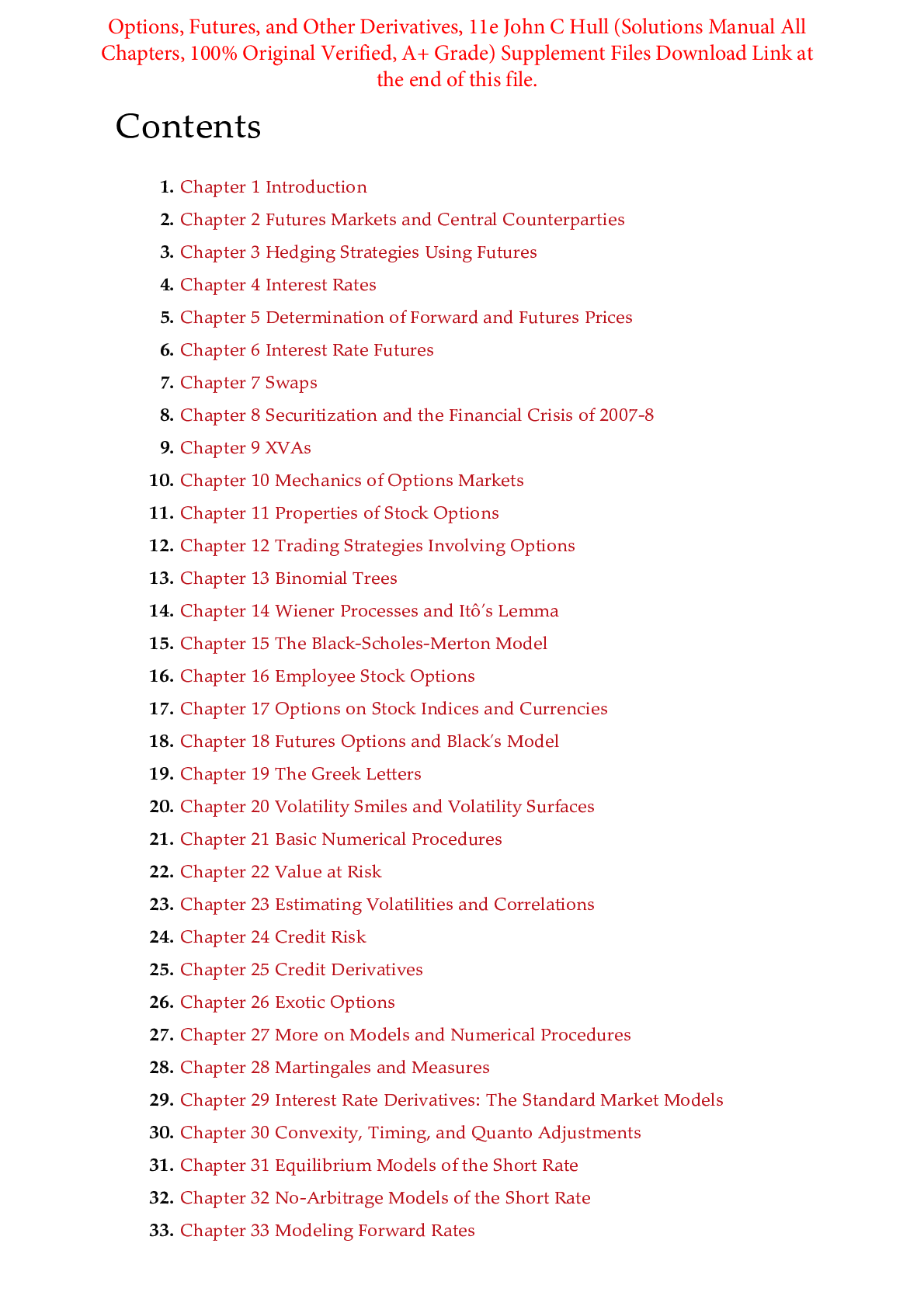
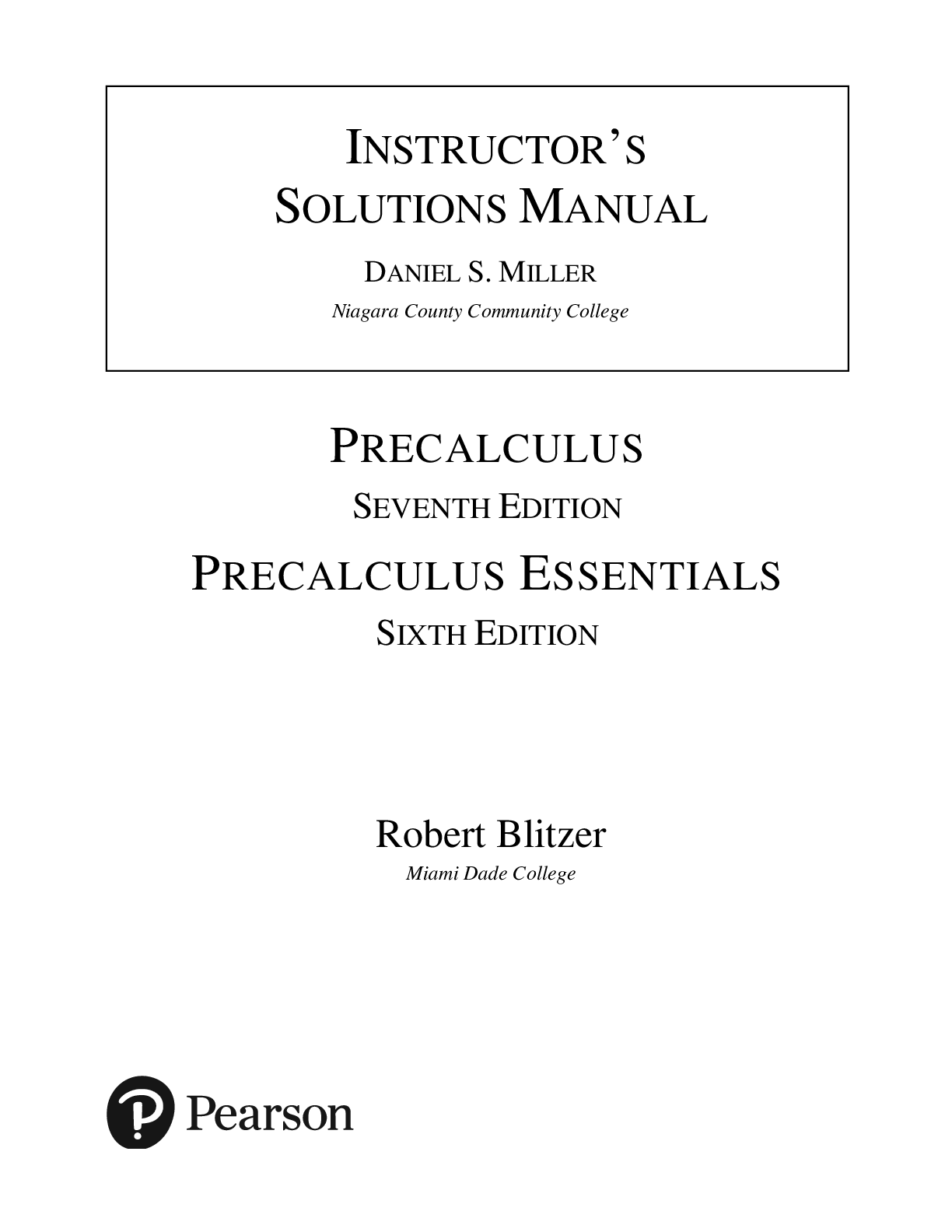
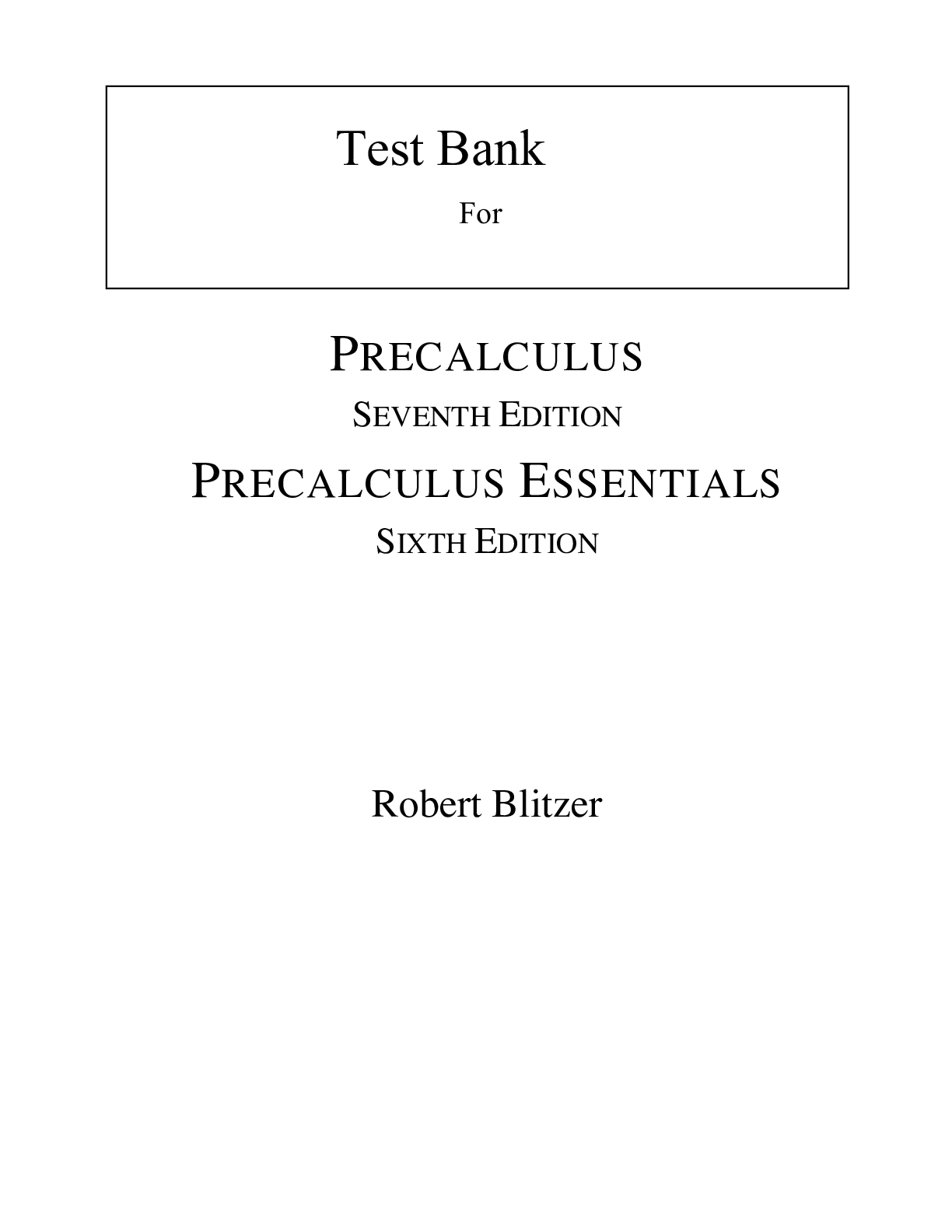
, 1e by James Robinson, Eileen Frame, George Frame II.png)
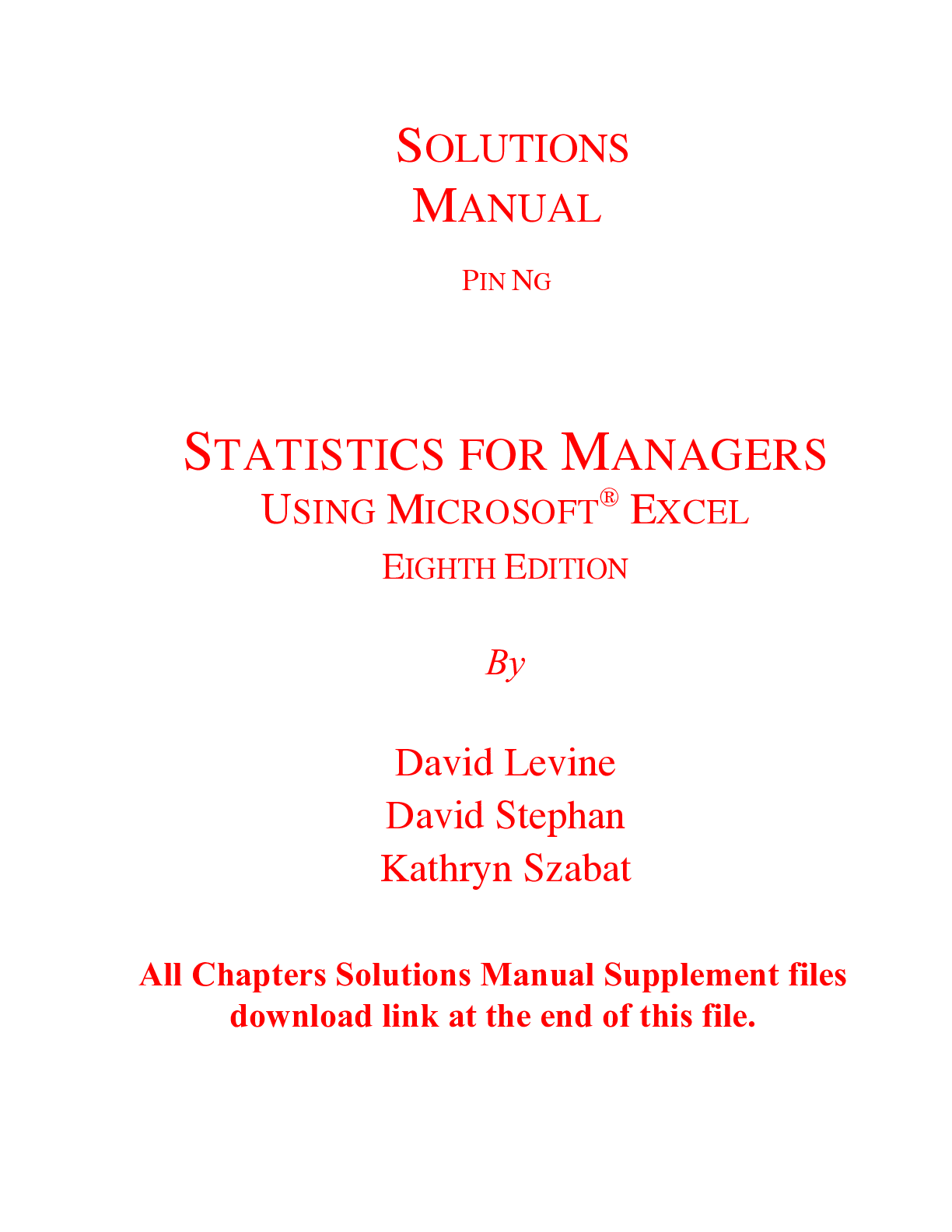
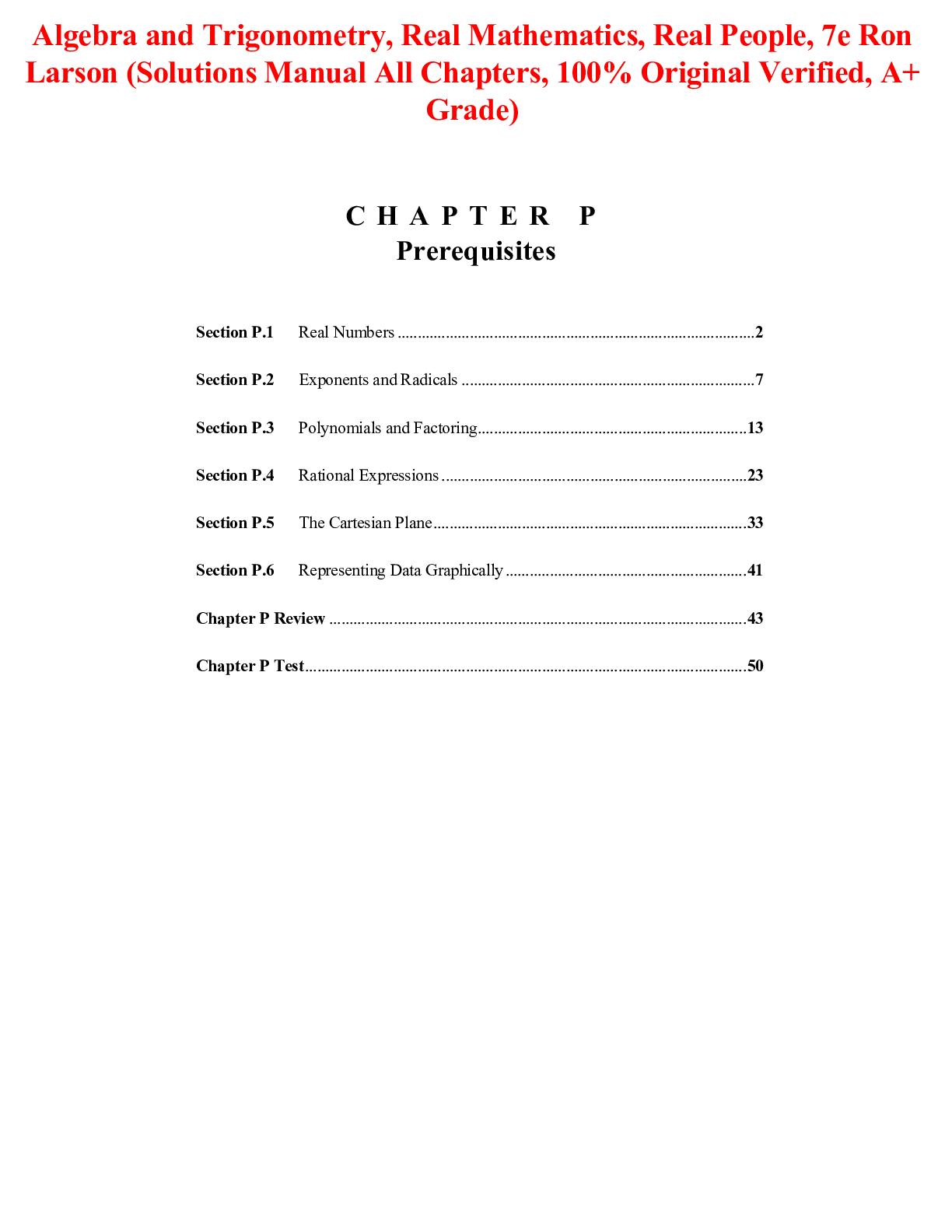
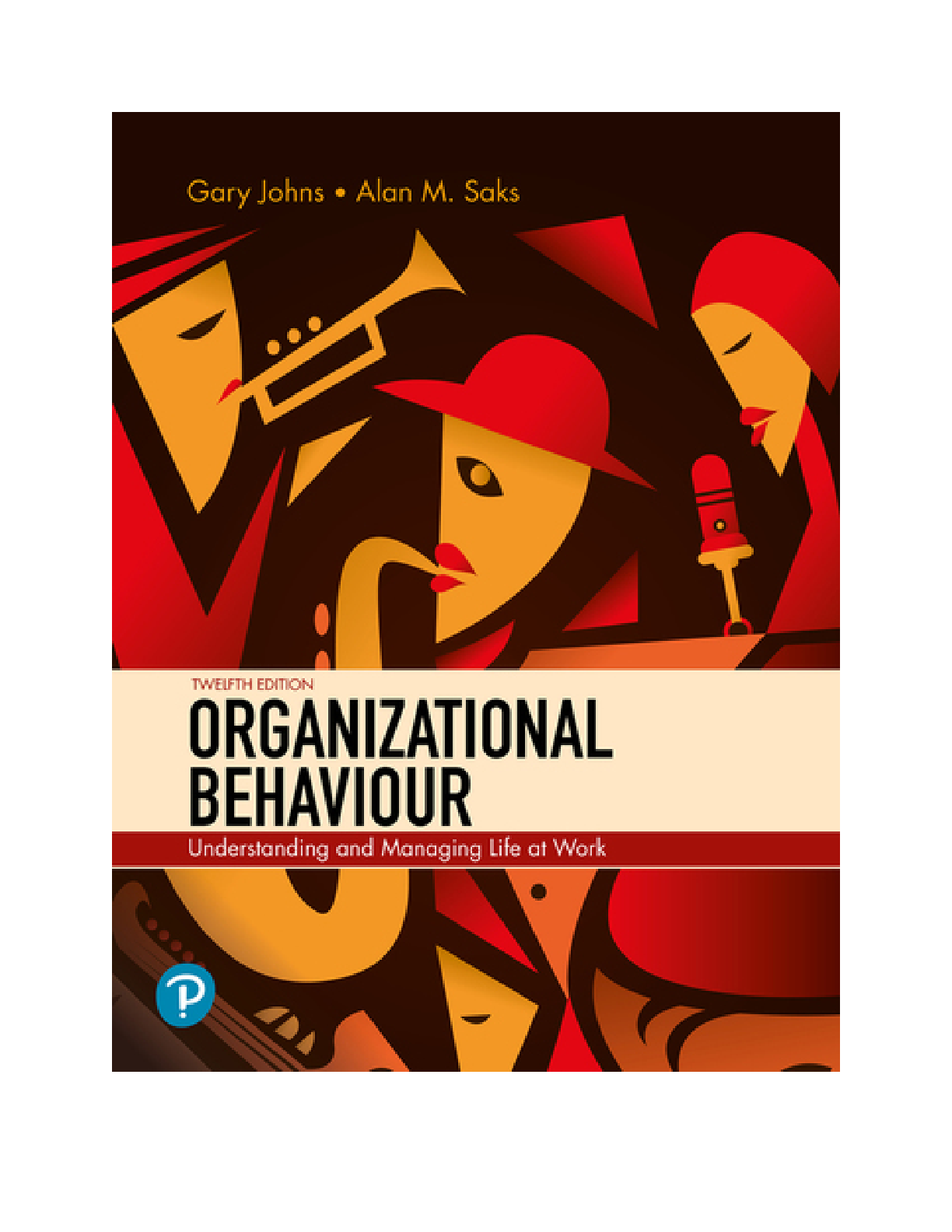
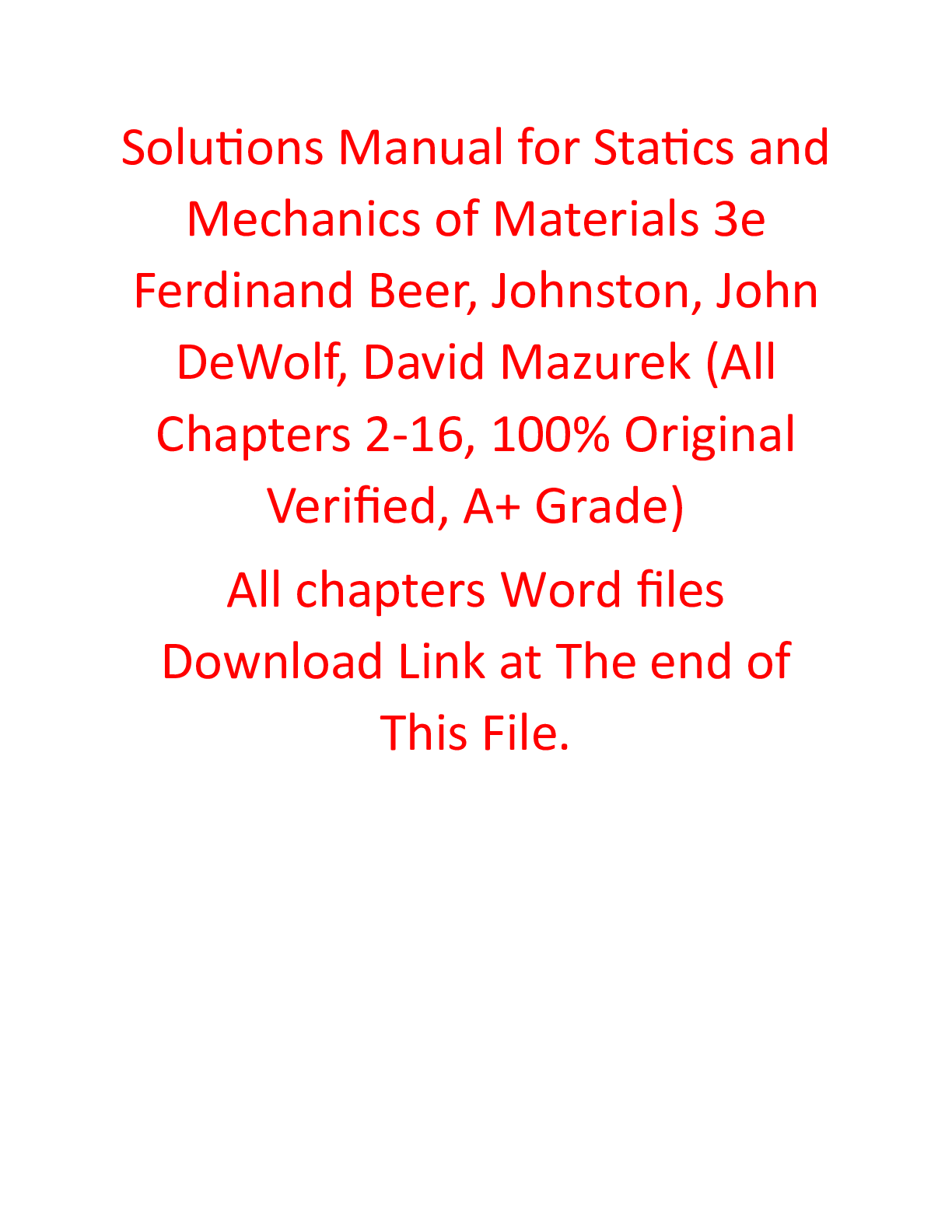
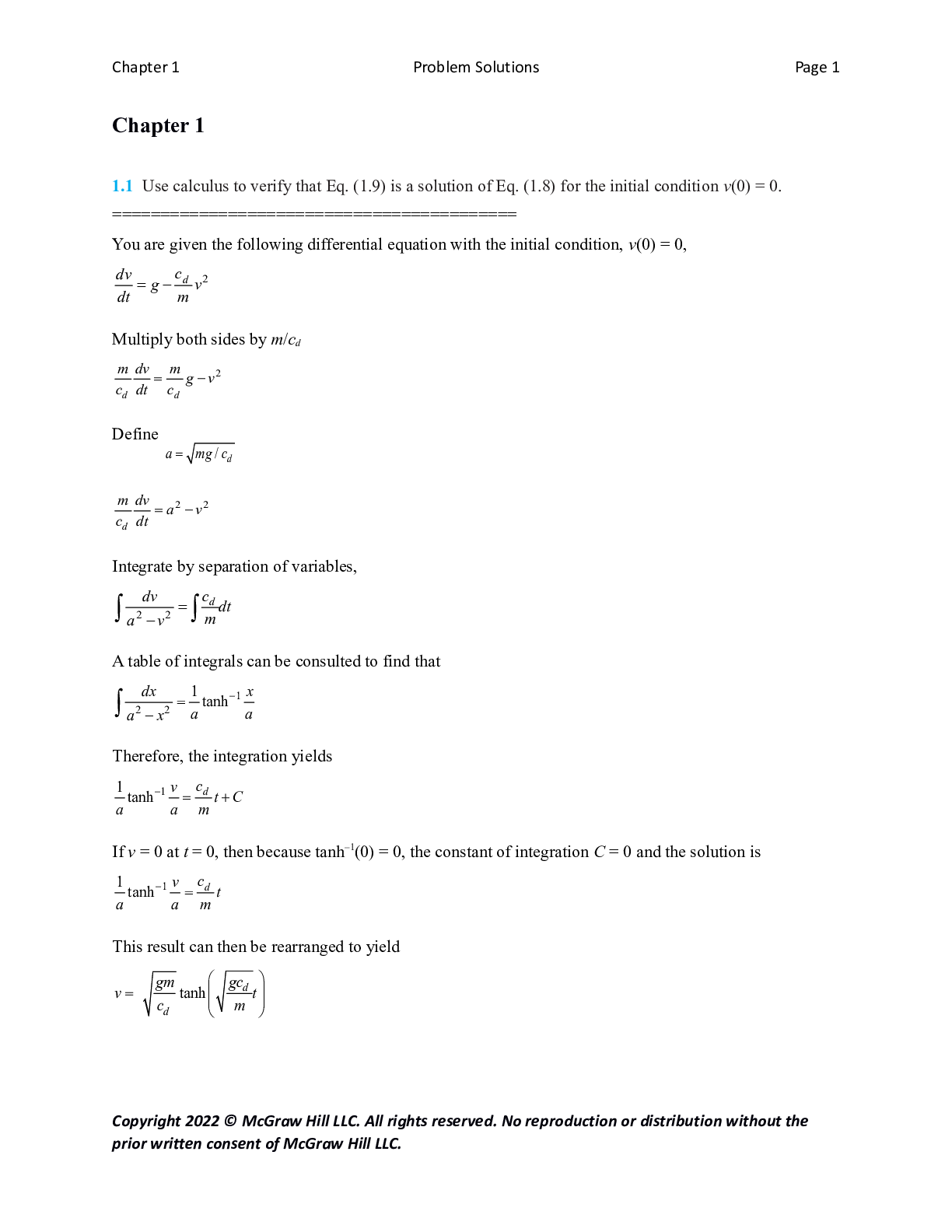
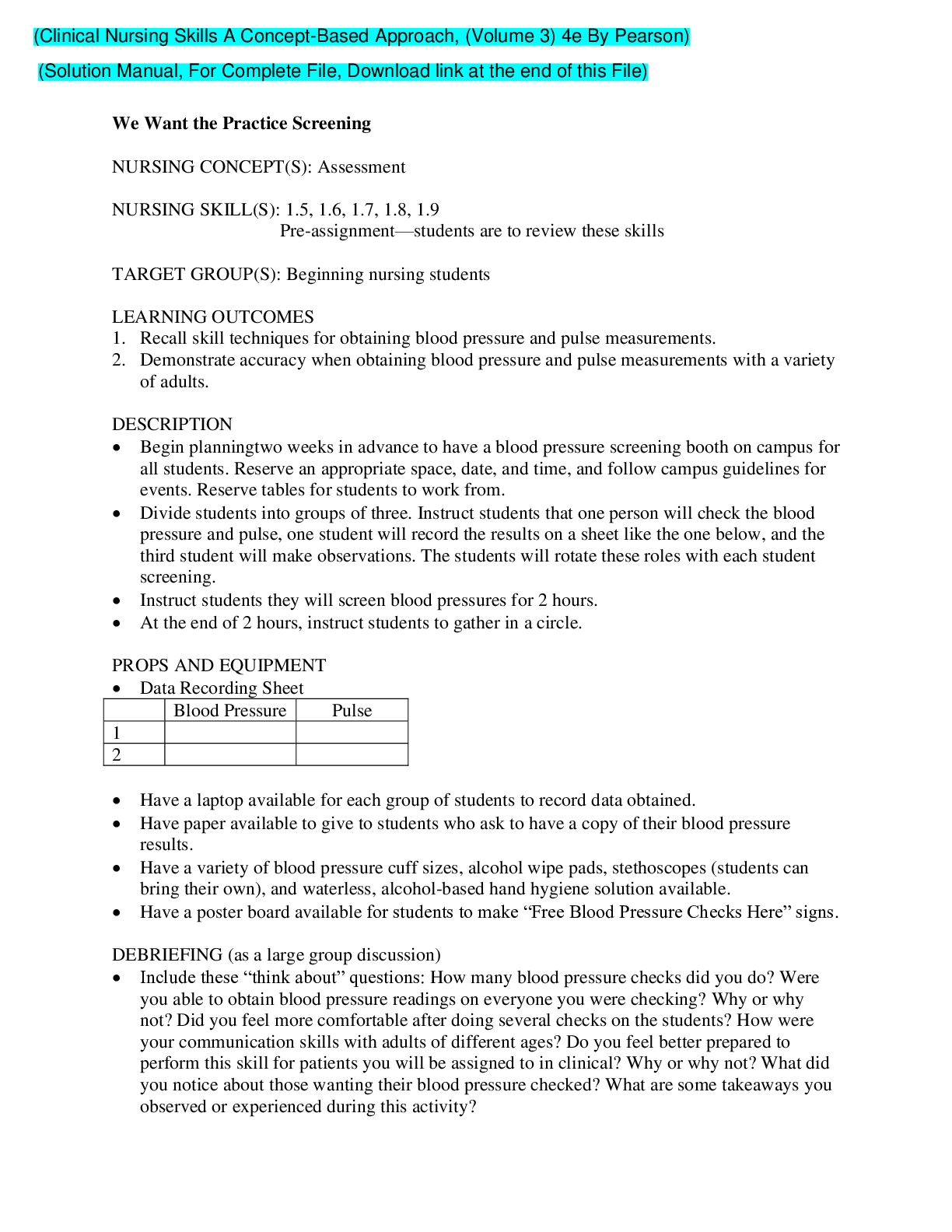
.png)