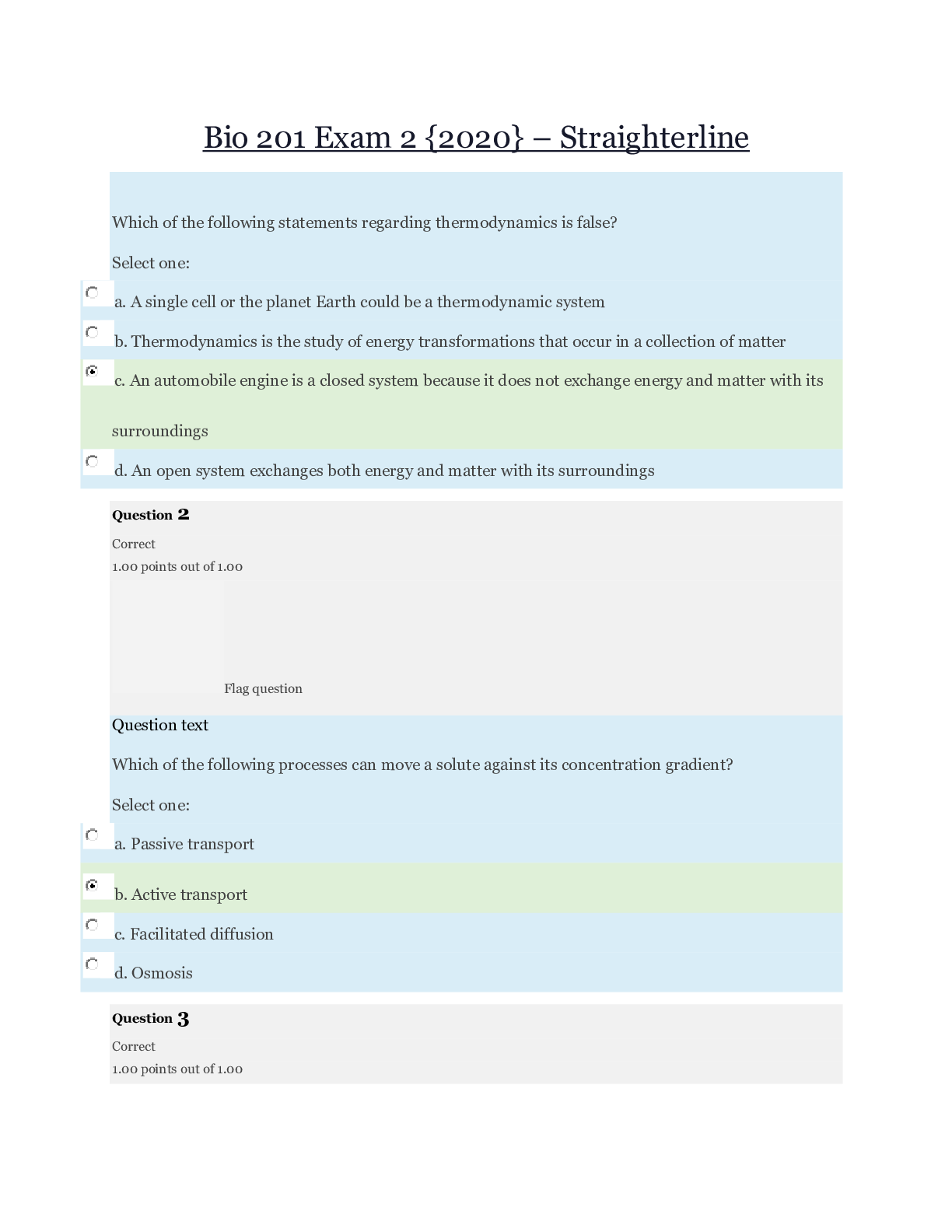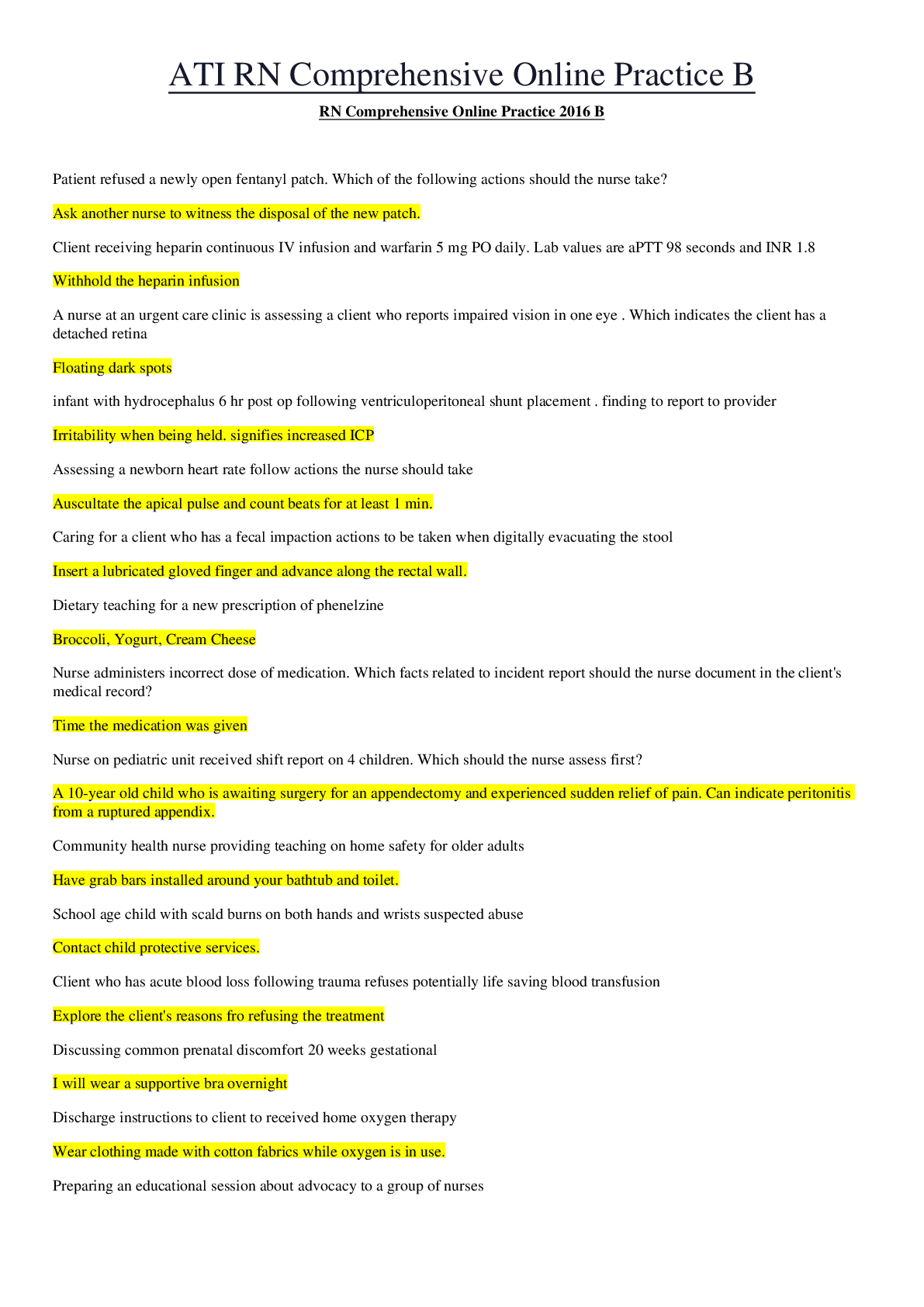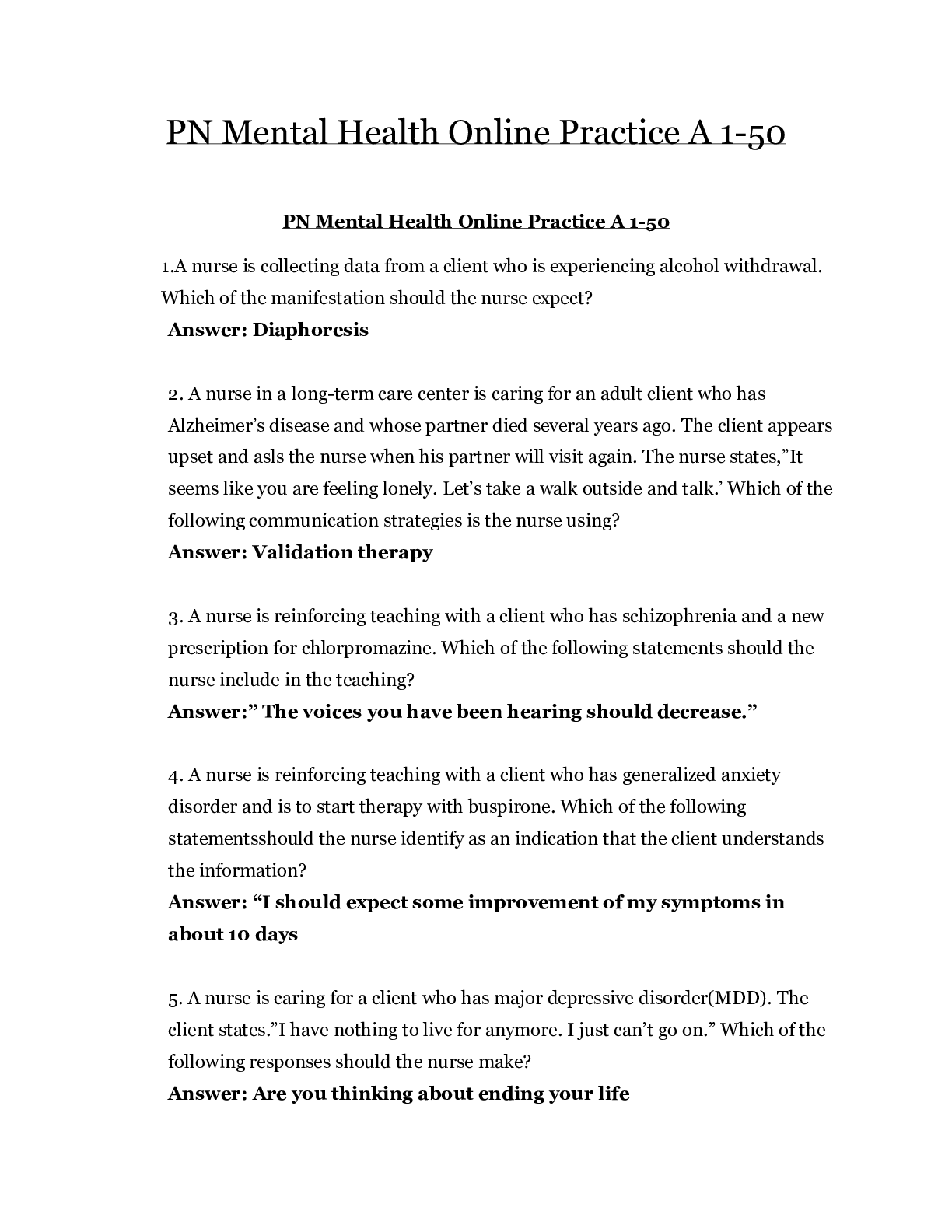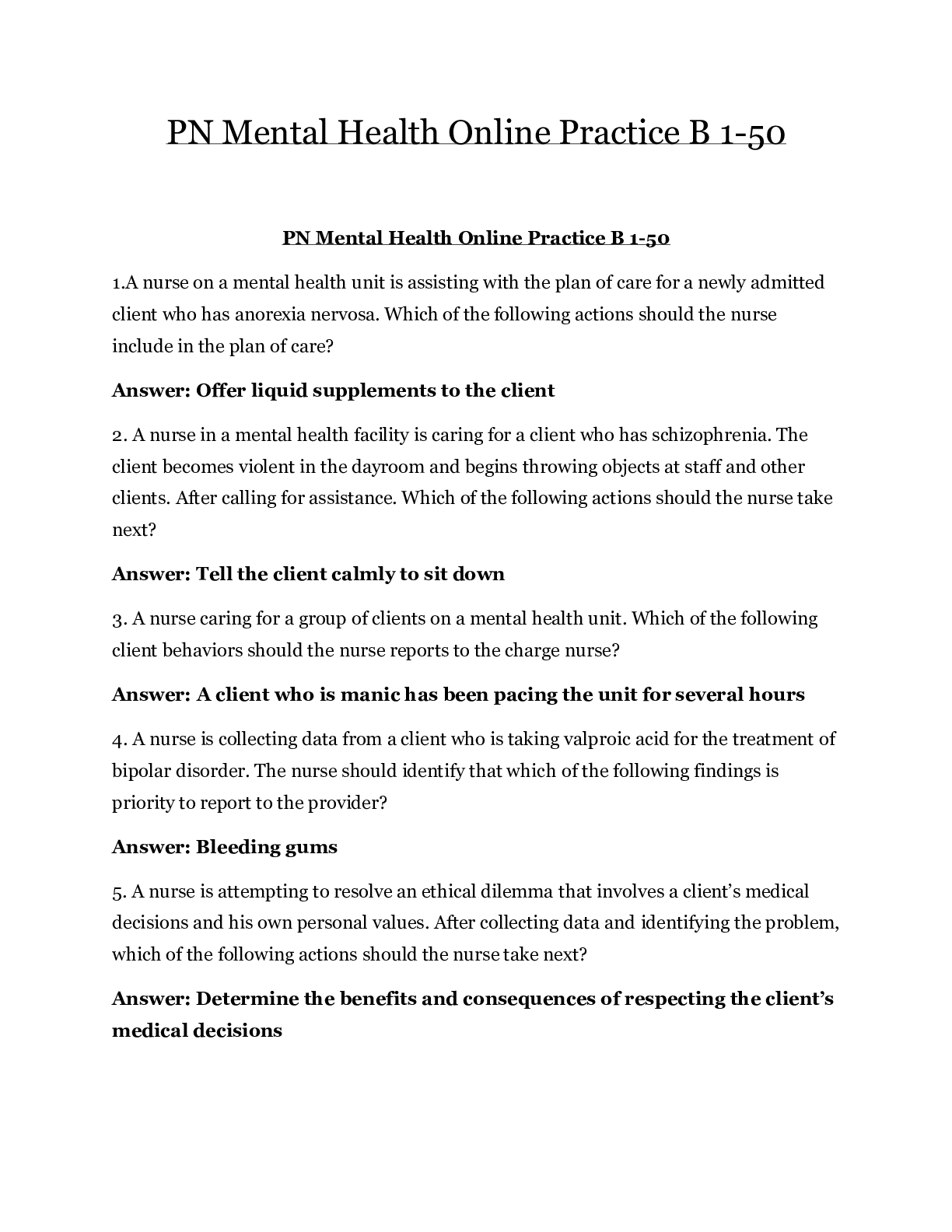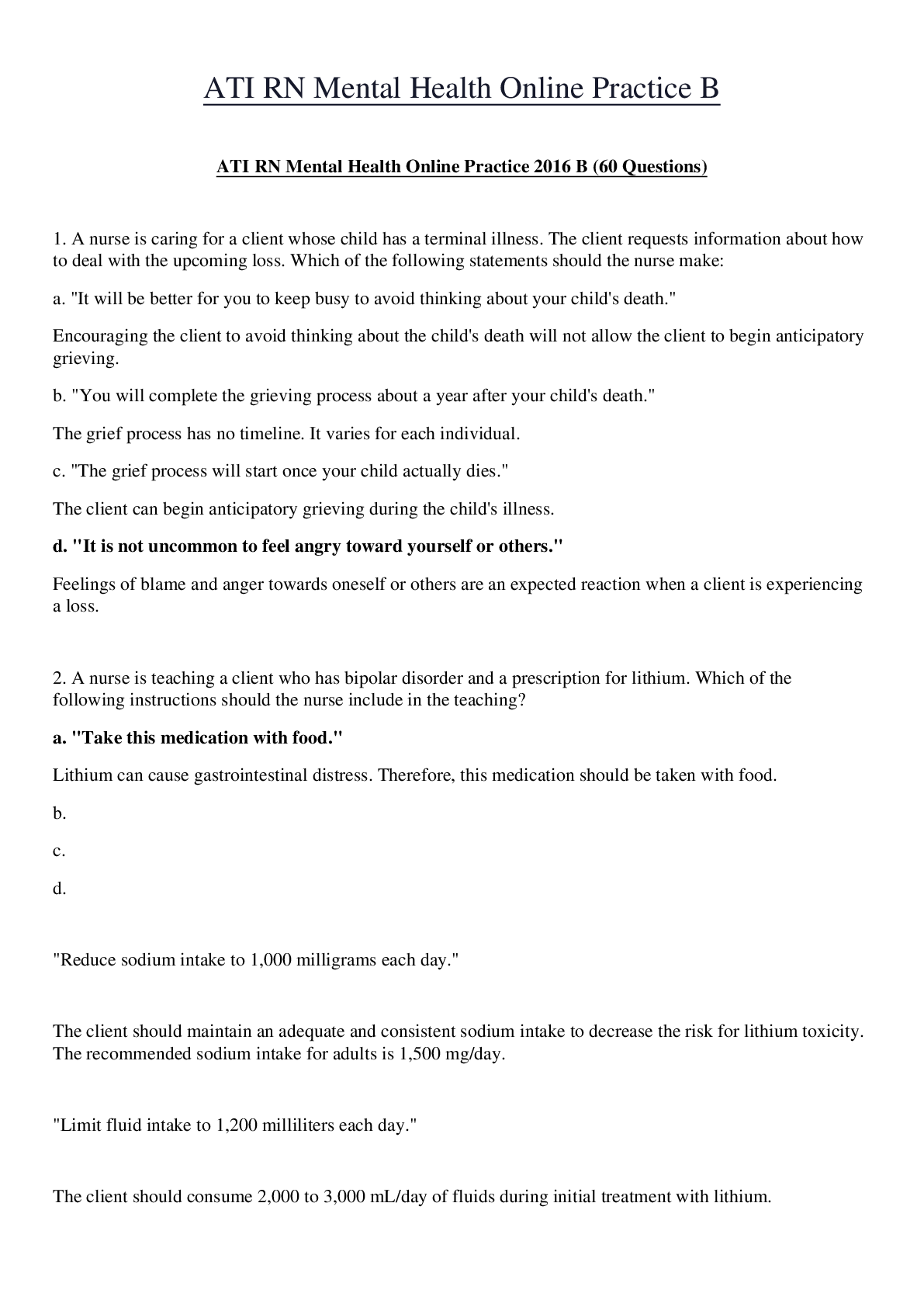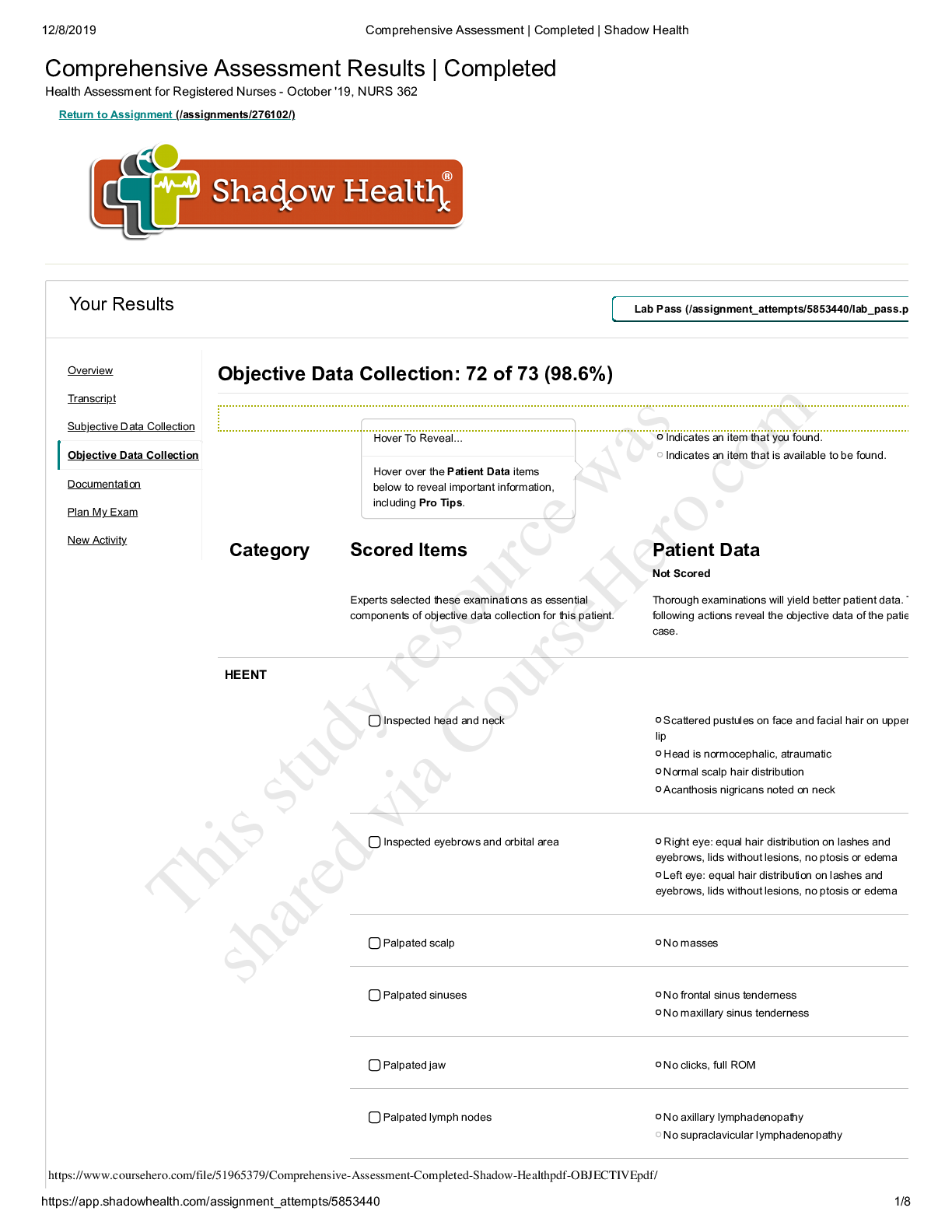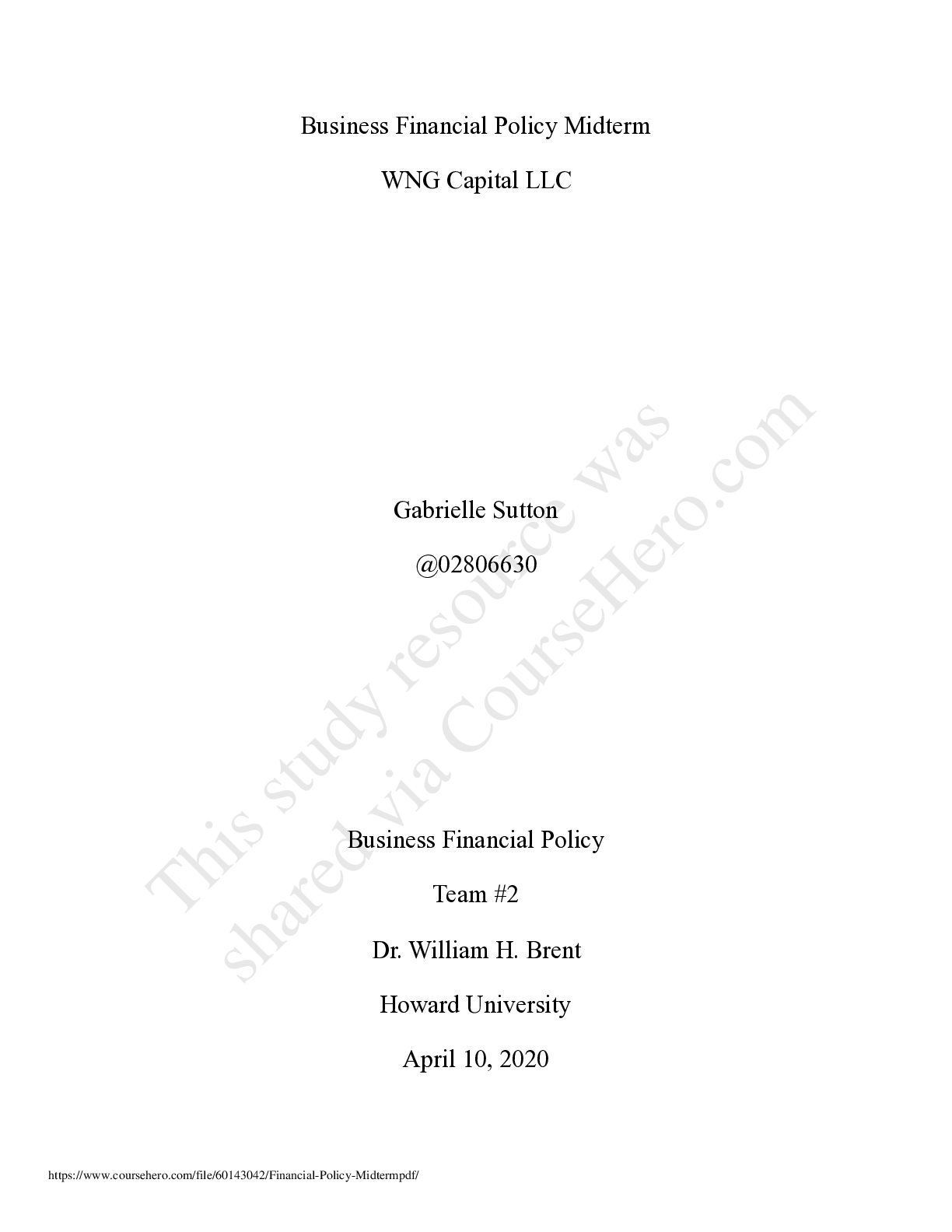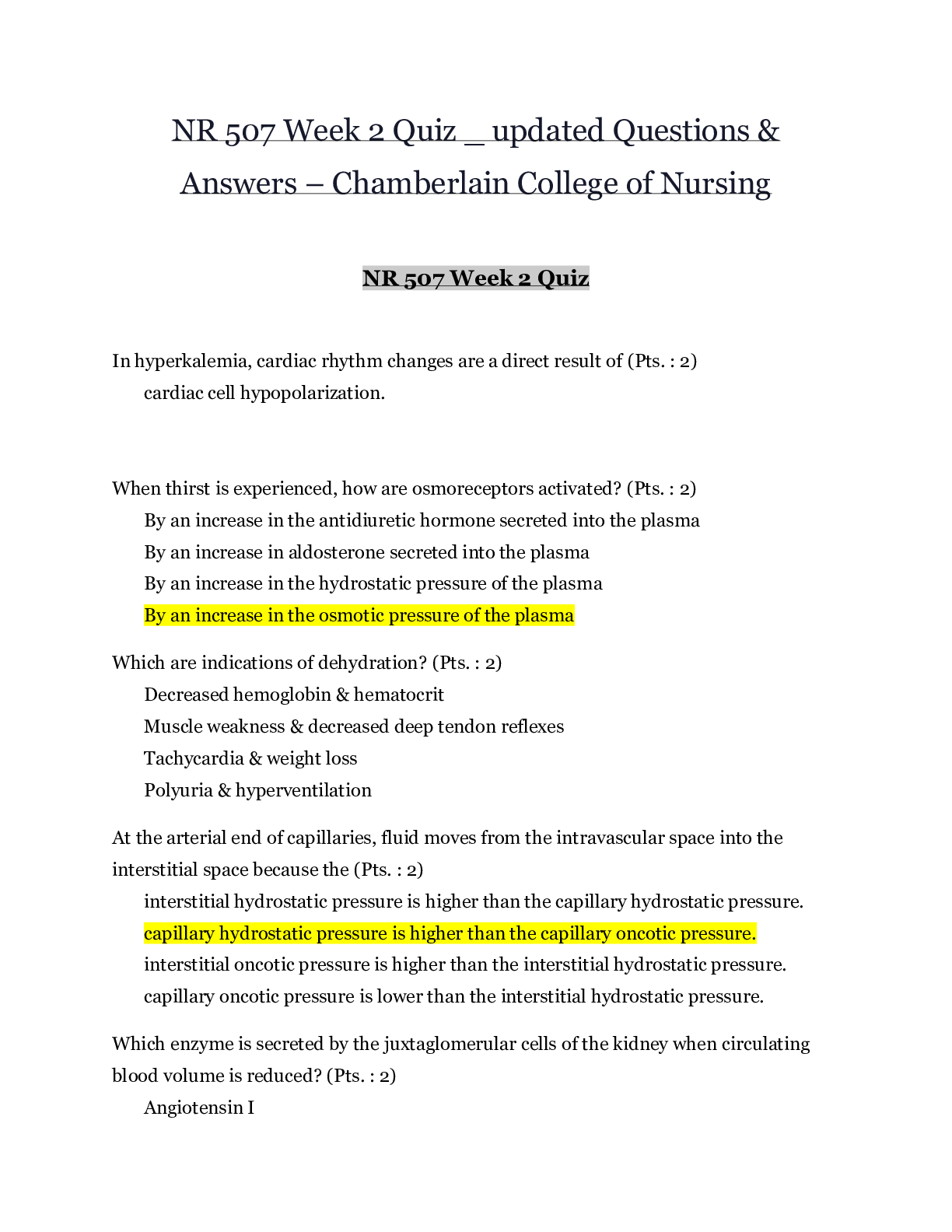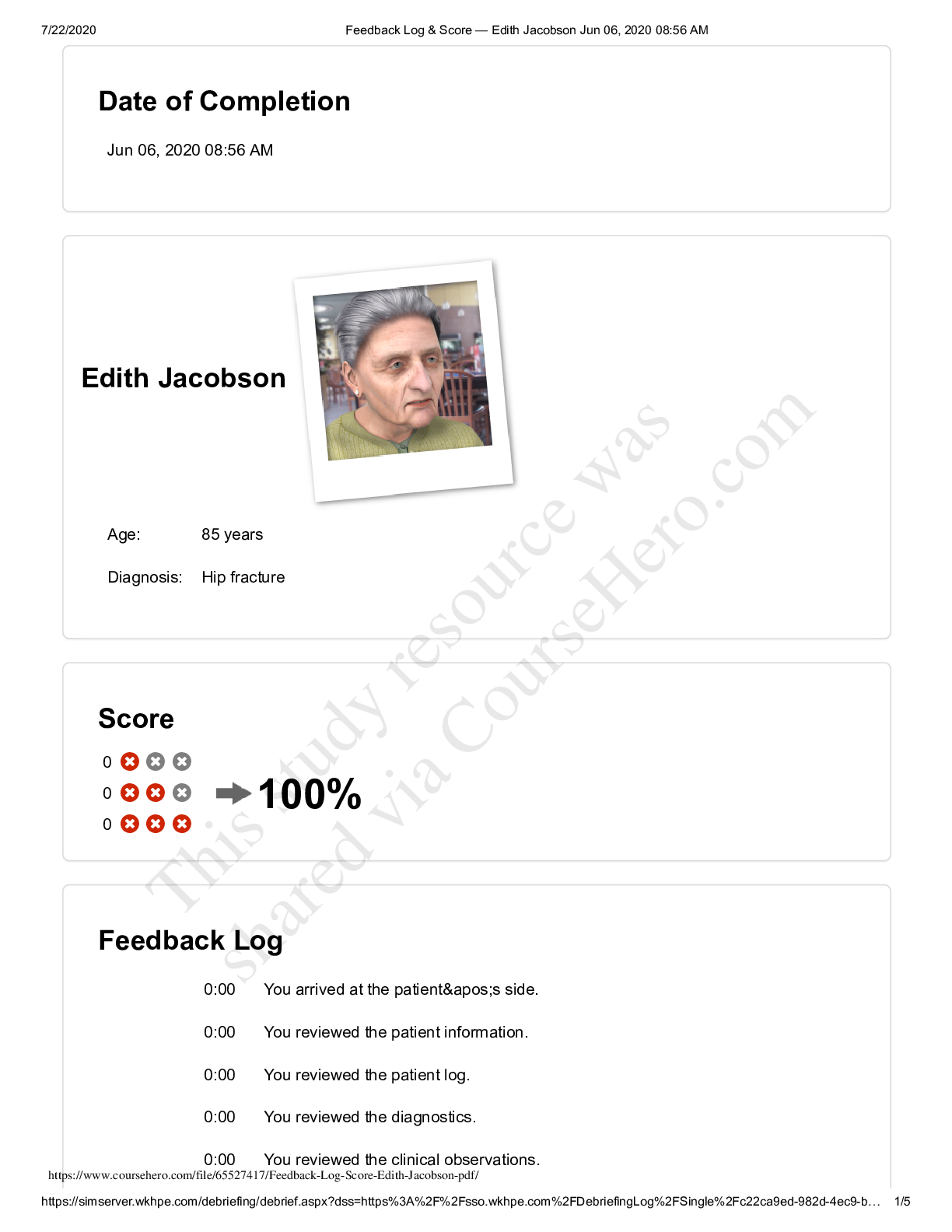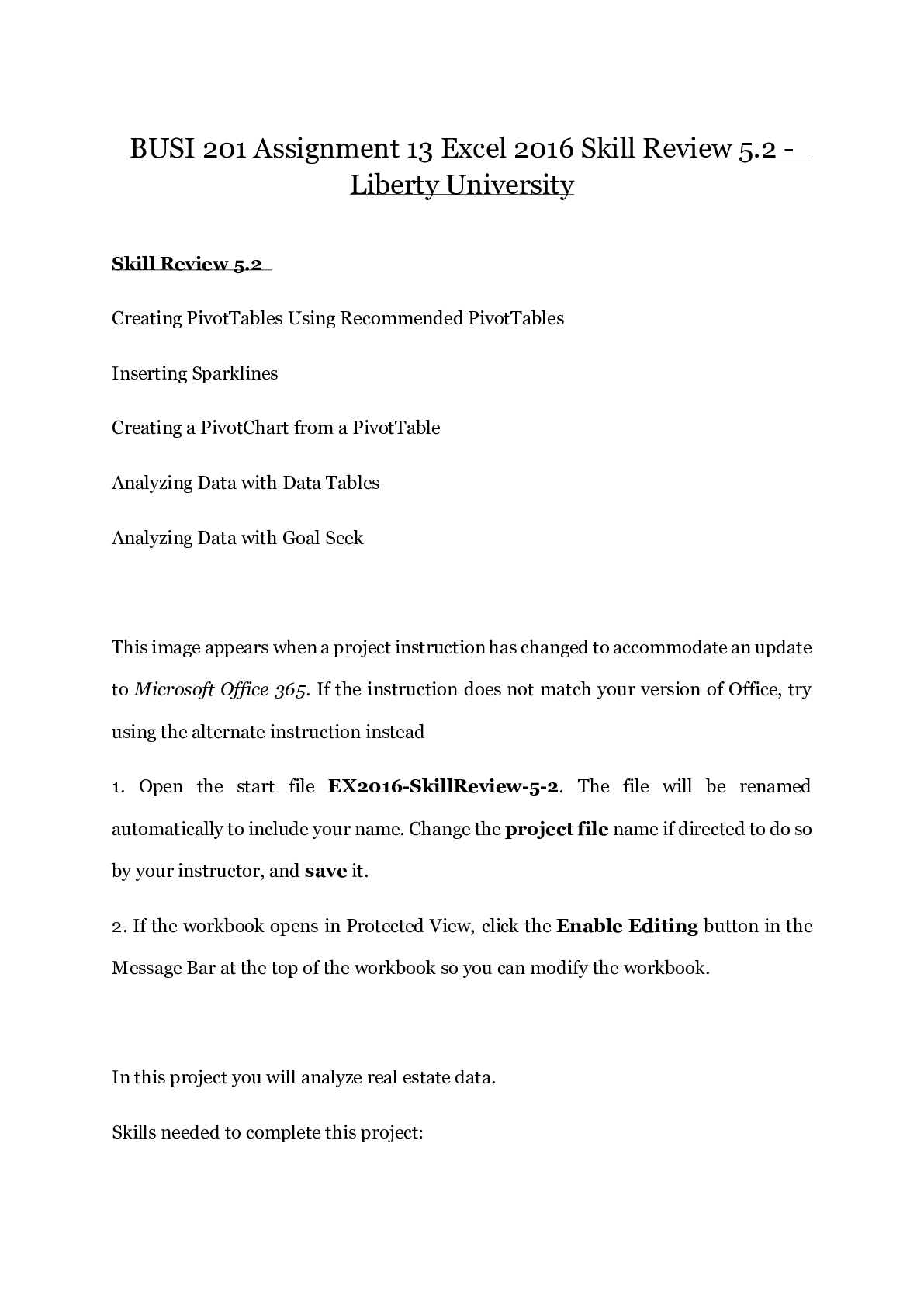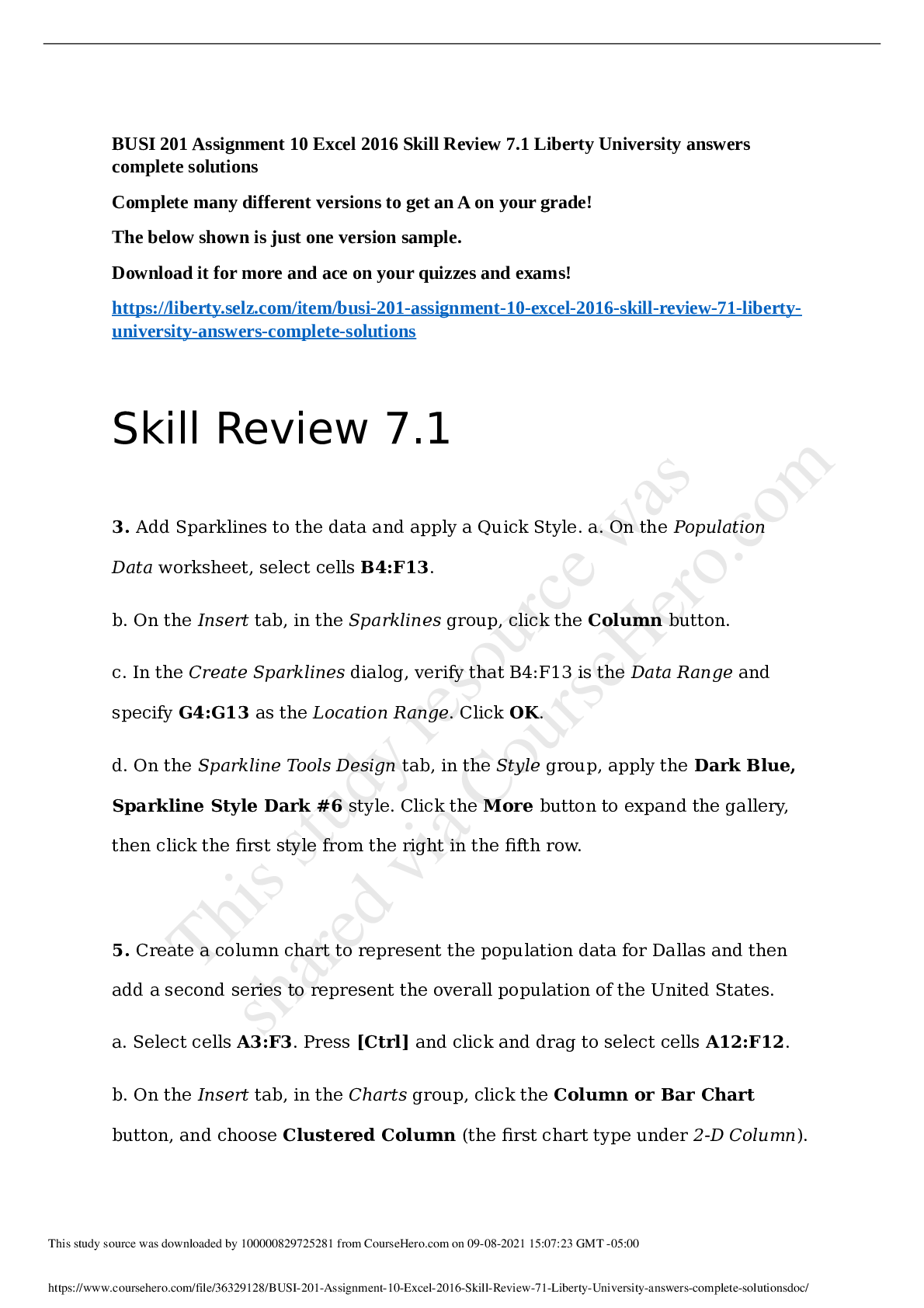Business > EXAM > BUSI 201 Assignment 5 Excel 2016 Skill Review 3.2 - Liberty University | BUSI201 Assignment 5 Excel (All)
BUSI 201 Assignment 5 Excel 2016 Skill Review 3.2 - Liberty University | BUSI201 Assignment 5 Excel 2016 Skill Review 3.2
Document Content and Description Below
BUSI 201 Assignment 5 Excel 2016 Skill Review 3.2 - Liberty University Skill Review 3.2 In this project you will edit a worksheet to compute student grades and grade statistics. Be sure to save yo... ur work often! Skills needed to complete this project: • Using Date and Time Functions • Using CONCAT to Combine Text • Formatting Text Using Functions • Creating Formulas Using Counting Functions • Using Formula AutoComplete to Enter Functions • Displaying and Printing Formulas • Naming Ranges of Cells • Using the Logical Function IF • Using the Function Arguments Dialog to Enter Functions • Working with Named Ranges • Finding Minimum and Maximum Values • Calculating Averages • Finding Data Using the VLOOKUP Function • Checking Formulas for Errors c. Click cell C10 to enter the cell reference in the Text1 argument box. d. Press TAB to move to the Text2 argument box. e. Type " " to place a space between the first and last names. f. Press TAB to move to the Text3 argument box. 1. Open the start file EX2016-SkillReview-3-2. The file will be renamed automatically to include your name. Change the project file name if directed to do so by your instructor, and save it. Click the Enable Editing button in the Message Bar at the top of the workbook so you can modify it. 2. Take a look at the two sheets. The first sheet contains the students' names and their scores. The second sheet will be used to look up the letter grade for each student. 3. On the Scores worksheet, enter a function in cell B3 to display the current date and time. a. If necessary, click the Scores worksheet tab. Click cell B3. b. On the Formulas tab, in the Function Library group, click the Date &Time button. c. Click NOW. d. Click OK. - - - - - - - - - - - - - - - - - - - - - - - - -- - - - - - - - - - c. Click cell AD10 to enter it in the Lookup_value argument box. d. Type GradeScale in the Table_array argument box. e. The rates are located in the second column of the lookup table. Type 2 in the Col_index_num argument box. f. In this case, you do not want to specify an exact match, as the percentage grades do not match the grade scale percentages exactly. An approximate match will return the correct letter grade. g. Click OK. The completed formula should look like this: =VLOOKUP(AD10,GradeScale,2) h. Fill down for all students. Use any method you want. 17. Before closing the project, check your workbook for errors. a. On the Formulas tab, in the Formula Auditing group, click the Error Checking button. b. If errors are found, use the error checking skills learned in this chapter to find and fix the errors. 18. When Excel displays a message that the error check is complete, click OK. 19. Save and close the workbook. 20. Upload and save your project file. 21. Submit project for grading. [Show More]
Last updated: 1 year ago
Preview 1 out of 7 pages

Buy this document to get the full access instantly
Instant Download Access after purchase
Add to cartInstant download
We Accept:

Reviews( 0 )
$12.50
Document information
Connected school, study & course
About the document
Uploaded On
Jul 14, 2020
Number of pages
7
Written in
Additional information
This document has been written for:
Uploaded
Jul 14, 2020
Downloads
0
Views
66