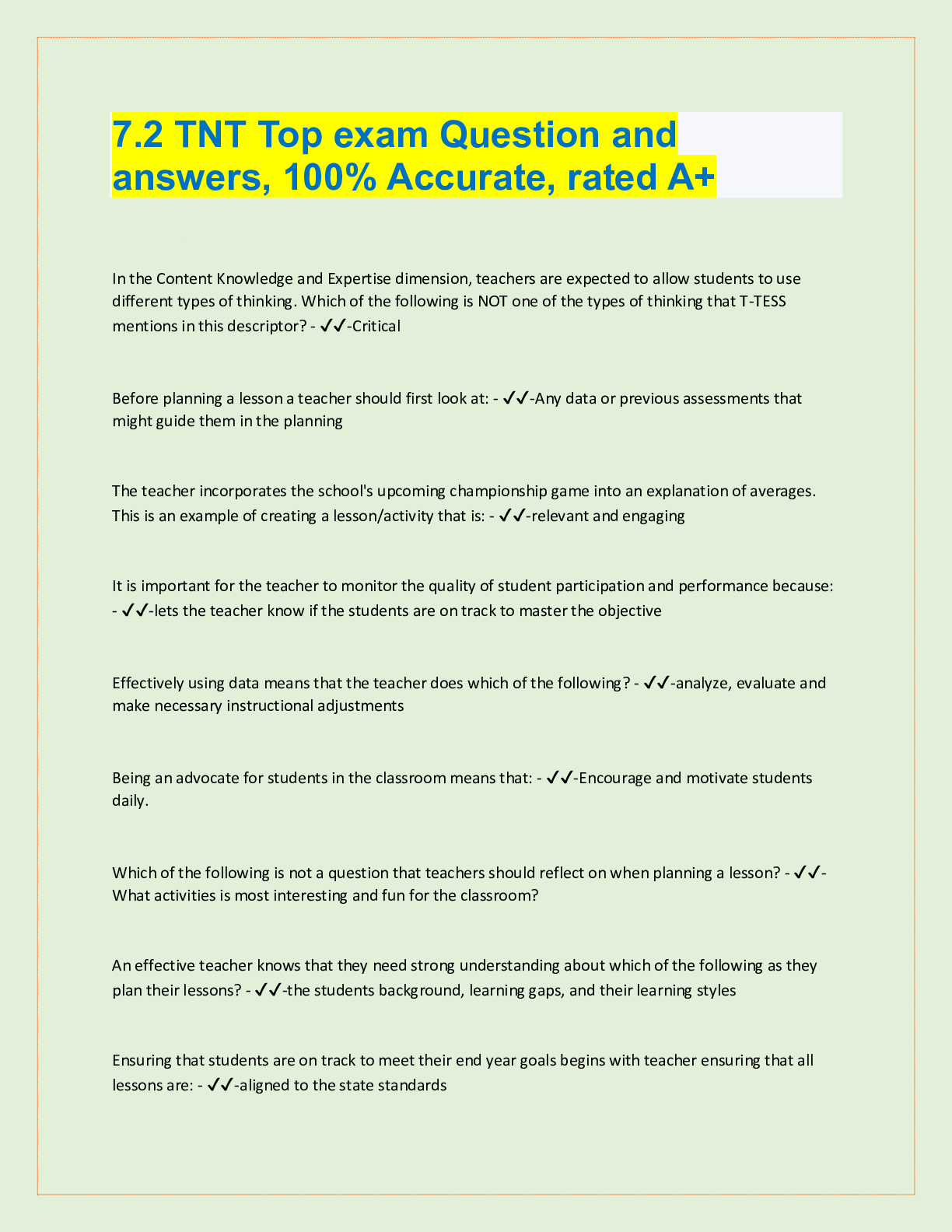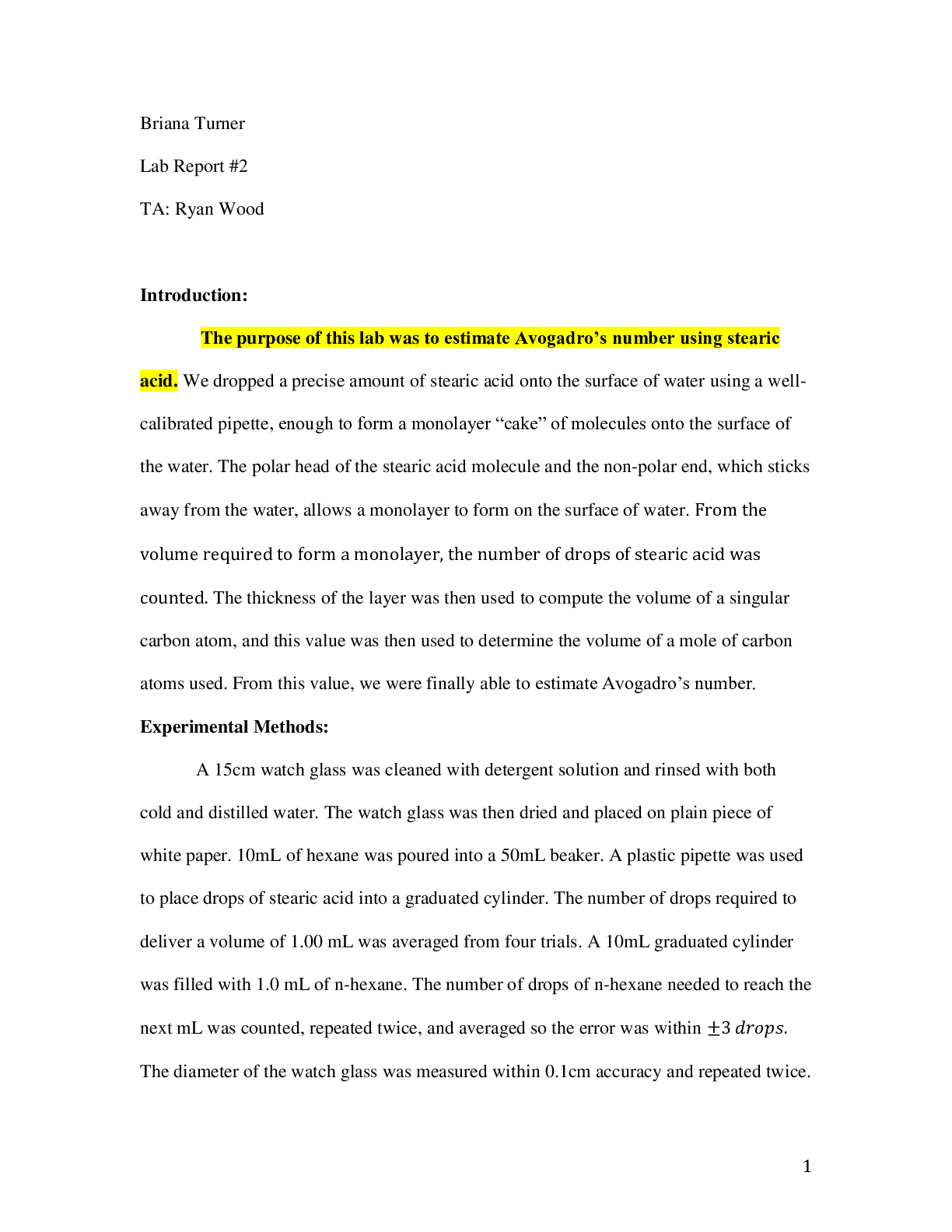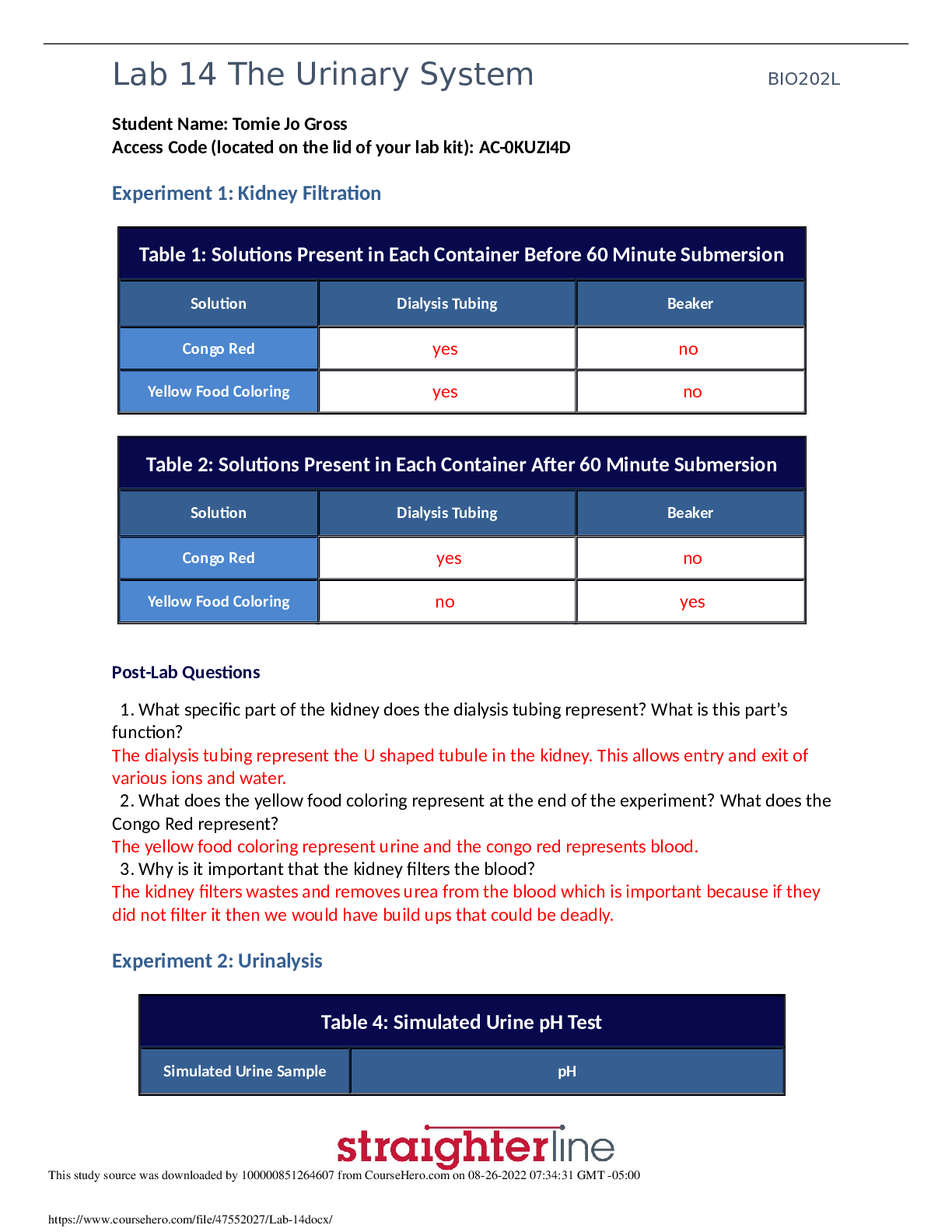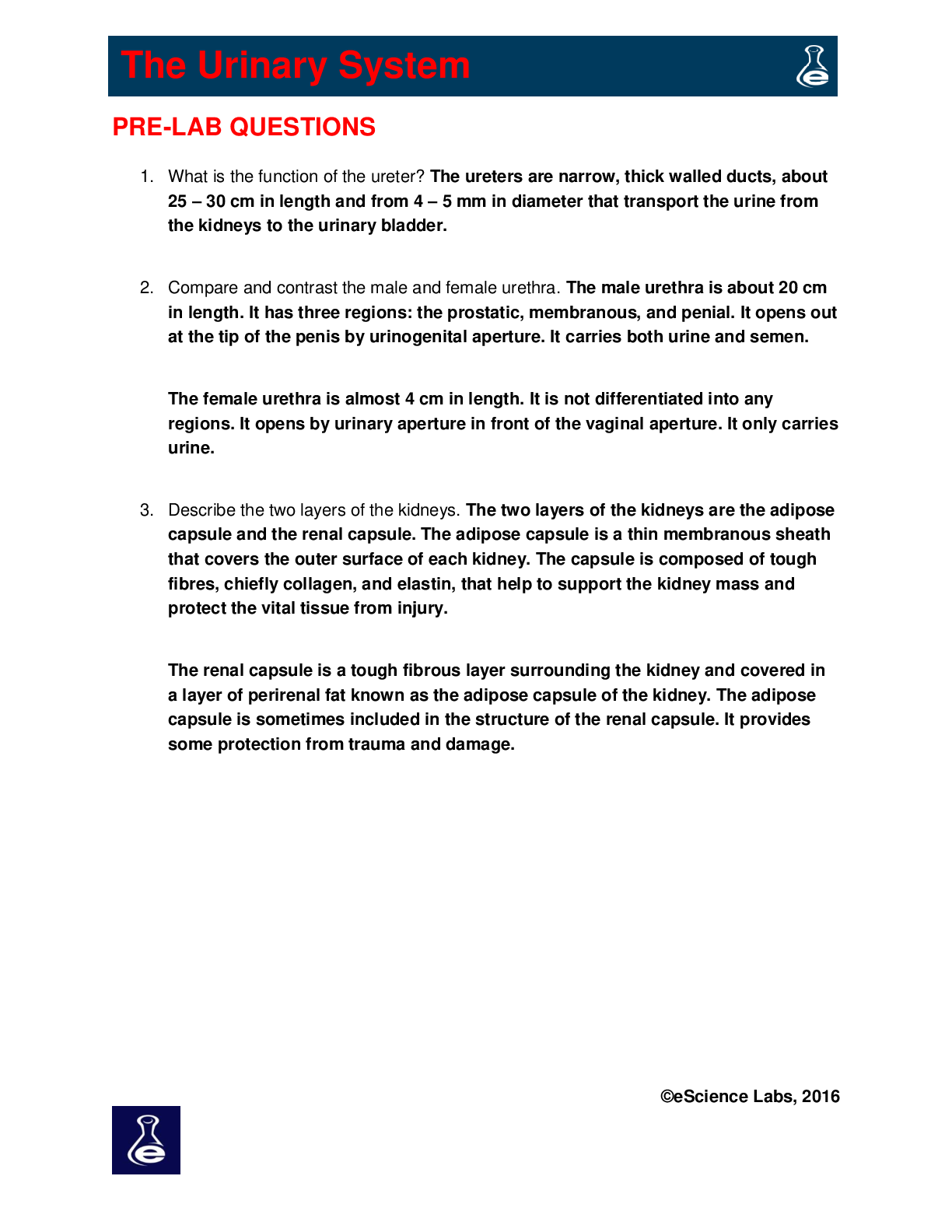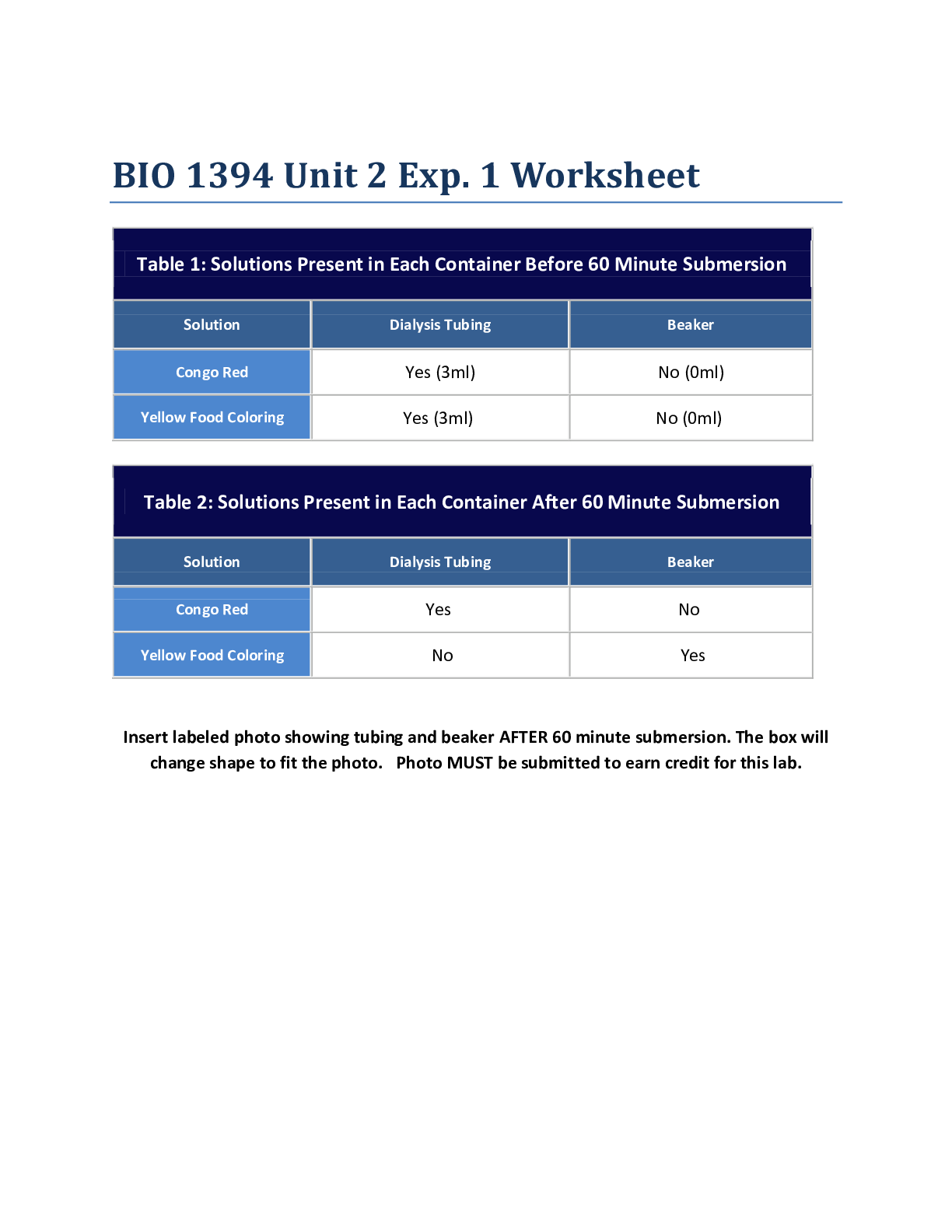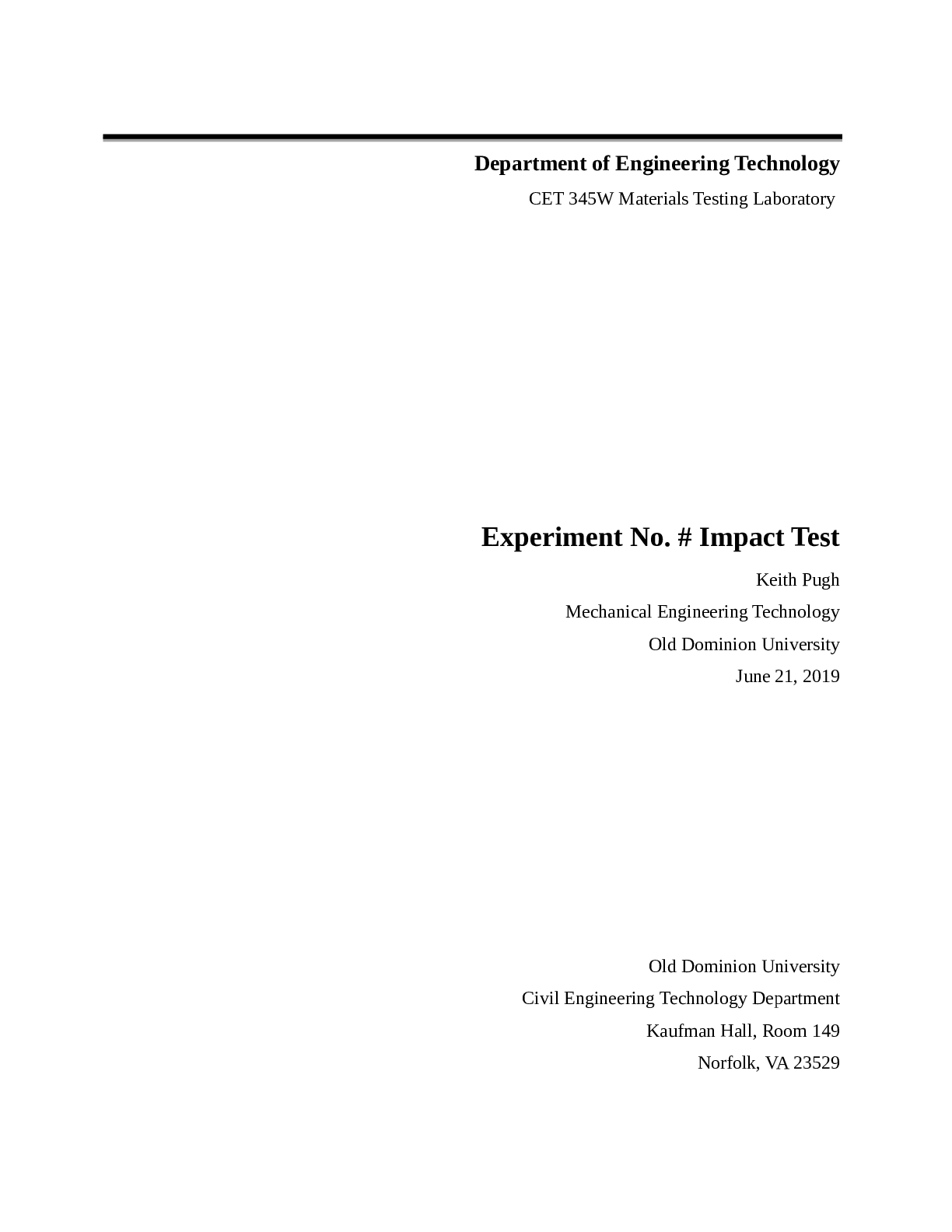*NURSING > Lab Experiment > EDU_EN_VS_Optimize_Scale_7_LAB_IE. (All)
EDU_EN_VS_Optimize_Scale_7_LAB_IE.
Document Content and Description Below
1 Lab 1 Accessing the Lab Environment Objective and Tasks Access the lab environment and verify that vS 2 3. Log in to the vSphere Client on Site B. a. In a new Firefox web browser tab, click v... Sphere Site-B on the bookmarks toolbar. b. Select vSphere Client (SB-VCSA-01). c. On the login page, enter the vCenter Server lab credentials. User name: [email protected] Password: VMware1! You can keep this tab open for future use in this lab. Task 2: Verify That the vSphere Licenses Are Valid You verify that the licenses for the vCenter Server systems and the ESXi hosts are valid for both Site A and Site B. 1. Verify that the licenses for the vCenter Server systems (Site A and Site B) are not expired. a. In the left pane, select Host and Clusters. b. Select sa-vcsa-01.vclass.local. c. In the right pane, click the Configure tab and click Licensing under System Settings. d. Verify that the license expiration date for the vCenter Server instance is not expired. e. Repeat the steps above to ensure that licensing is up to date on sb-vcsa01.vclass.local. 2. Verify that the licenses for the ESXi hosts are valid (both Site A and Site B). a. In the left pane, expand the inventory until you see the ESXi hosts. b. Select sa-esxi-04.vclass.local. c. In the right pane, click the Configure tab and click Licensing under System Settings. d. Verify that the license for host sa-esxi-04.vclass.local is not expired. e. Repeat this step for the remaining ESXi hosts in the inventory (both Site A and Site B). 3. If the licenses are valid, jump to task 4. If any license has expired, see your instructor. 3 Task 3: (Optional) Assign Valid vSphere Licenses You assign valid licenses to these vSphere components if the vCenter Server and ESXi host licenses are expired. 1. Select Menu > Administration. 2. Assign a vCenter Server license key to the vCenter Server instance. a. In the Navigator pane, select Licenses. b. In the Content pane, click the Licenses tab. c. Click +Add New Licenses. d. On the Enter license keys page, enter the vCenter Server and vSphere Enterprise Plus license keys provided by your instructor in the License keys text box. You must enter the license keys on separate lines. e. Verify that both licenses are listed correctly in the text box and click Next. f. On the Edit license names page, enter VMware vCenter Server and VMware vSphere ESXi in the appropriate License name text boxes and click Next. g. On the Ready to complete page, click Finish. h. In the Licenses pane, click the Assets tab. i. Select the vCenter Server sa-vcsa-01.vclass.local check box and click Assign License. j. Select the vCenter Server license and click OK. k. Repeat this step to apply the proper license for vCenter Server sb-vcsa01.vclass.local. 3. Assign the vSphere Enterprise Plus license key to the ESXi hosts for Site A and Site B. a. In the center pane, click the Hosts tab. b. Select all hosts by selecting the check box to the left of the Asset column header. c. Click Assign License and click Yes to perform the action on host objects. d. In the Assign License dialog box, select the vSphere Enterprise Plus license key and click OK. e. Repeat this step and ensure that licensing is applied to any other ESXi hosts (in Site A or Site B). [Show More]
Last updated: 1 year ago
Preview 1 out of 127 pages
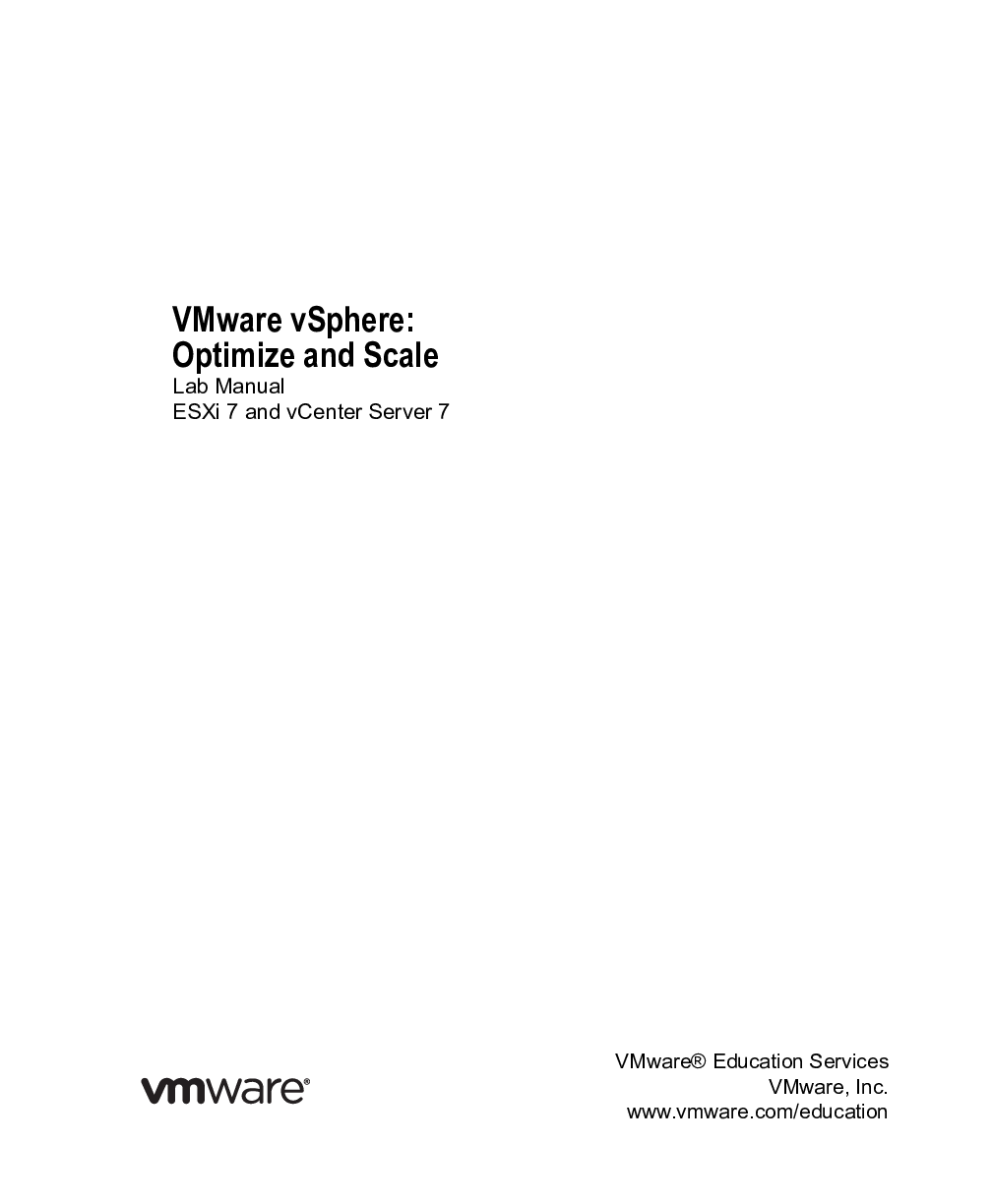
Reviews( 0 )
Document information
Connected school, study & course
About the document
Uploaded On
Nov 10, 2022
Number of pages
127
Written in
Additional information
This document has been written for:
Uploaded
Nov 10, 2022
Downloads
0
Views
50

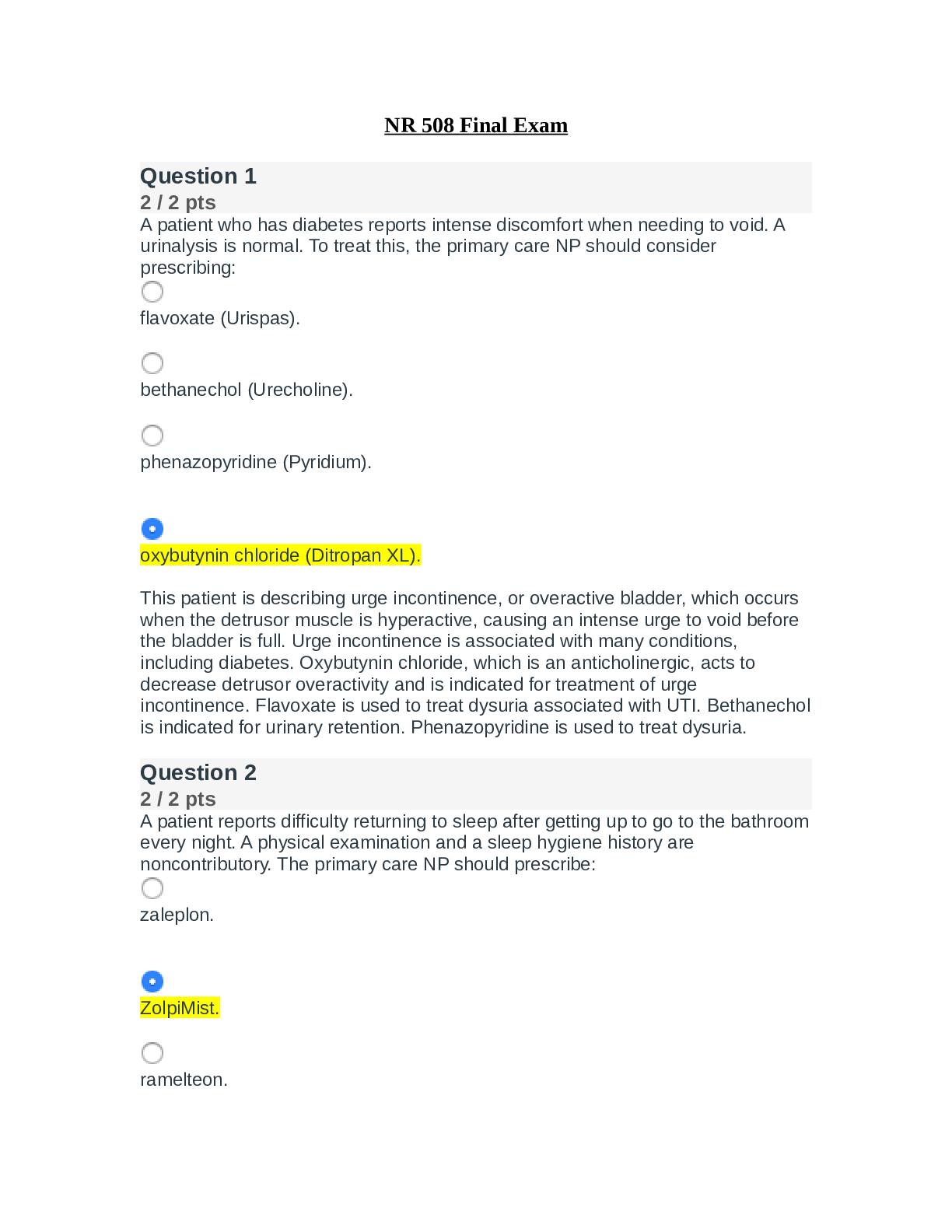
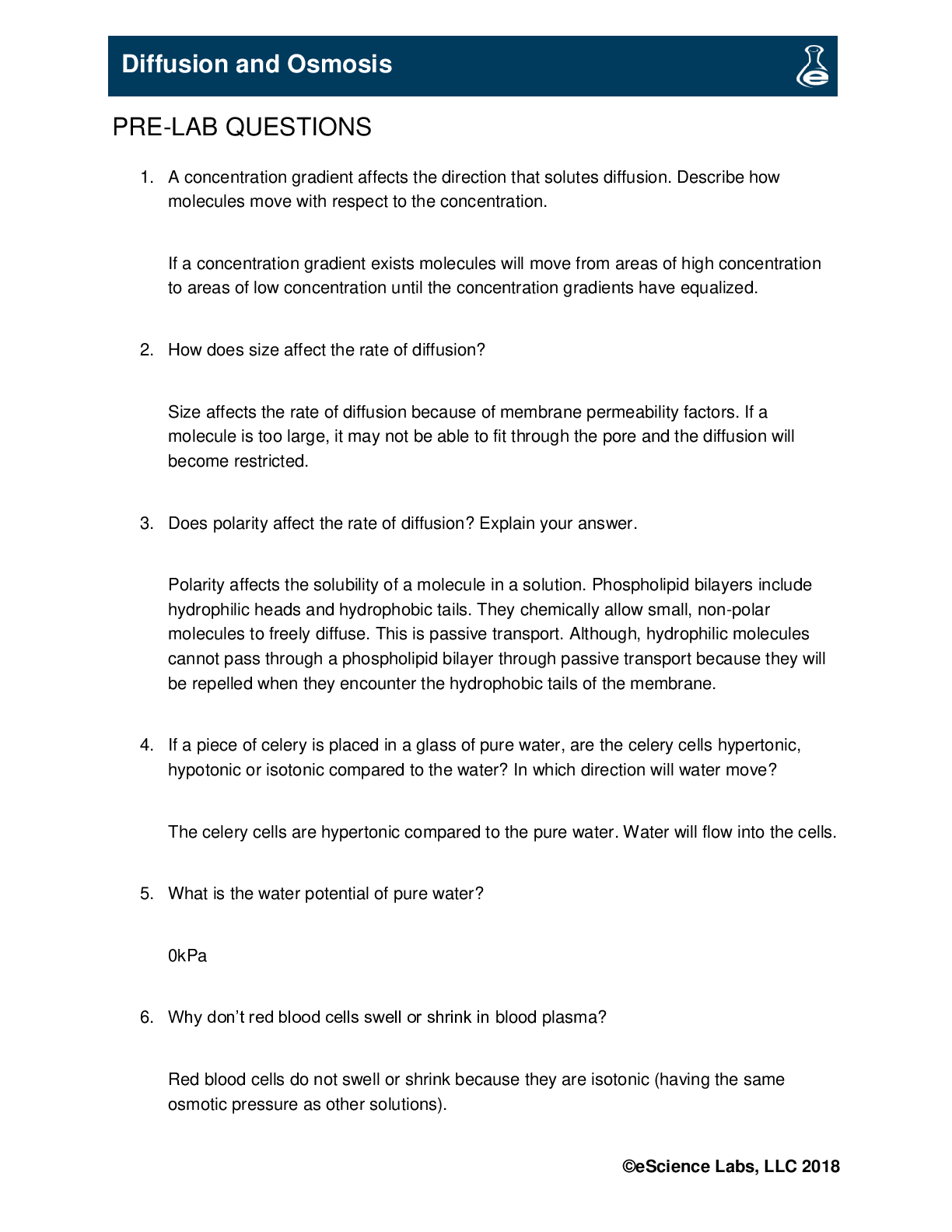
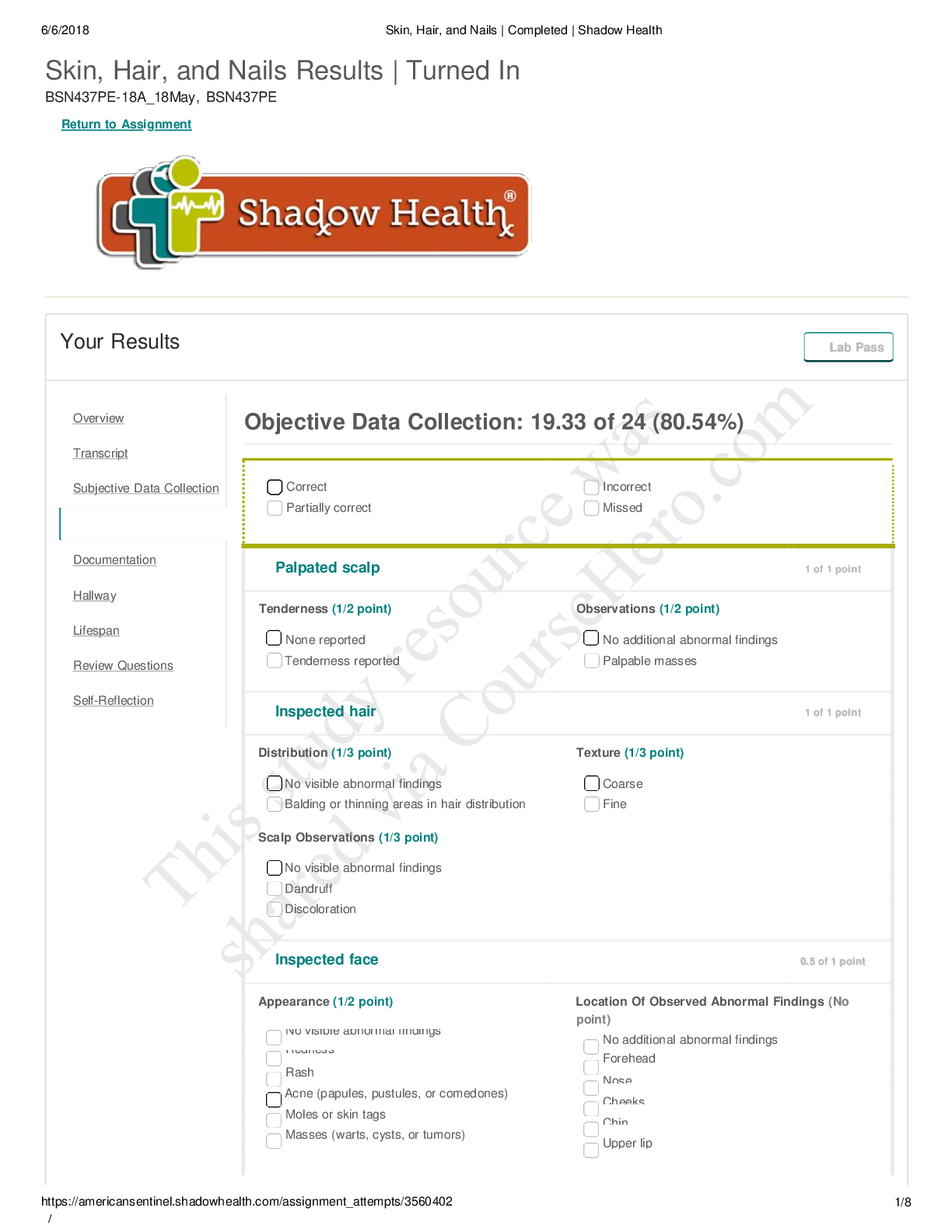
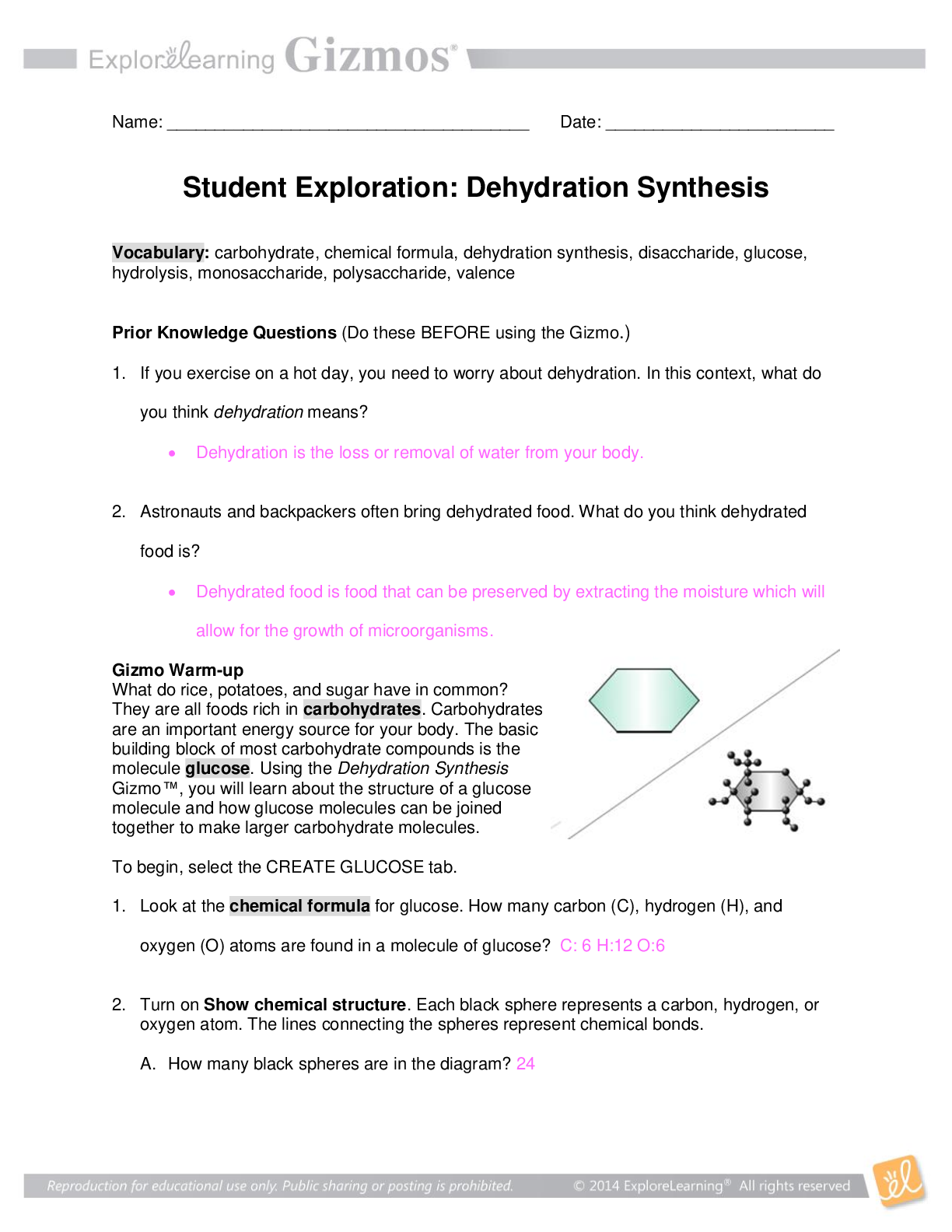
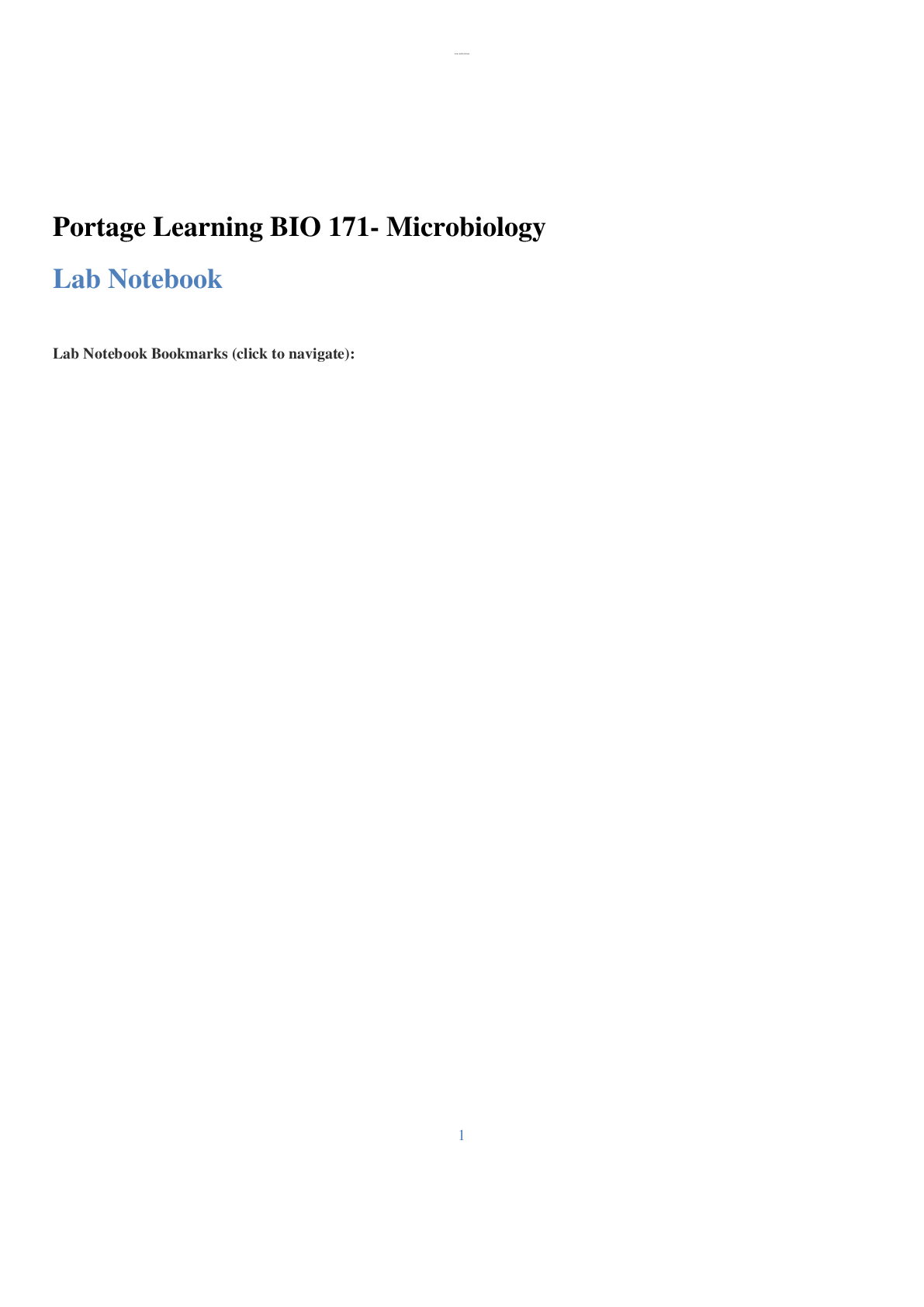
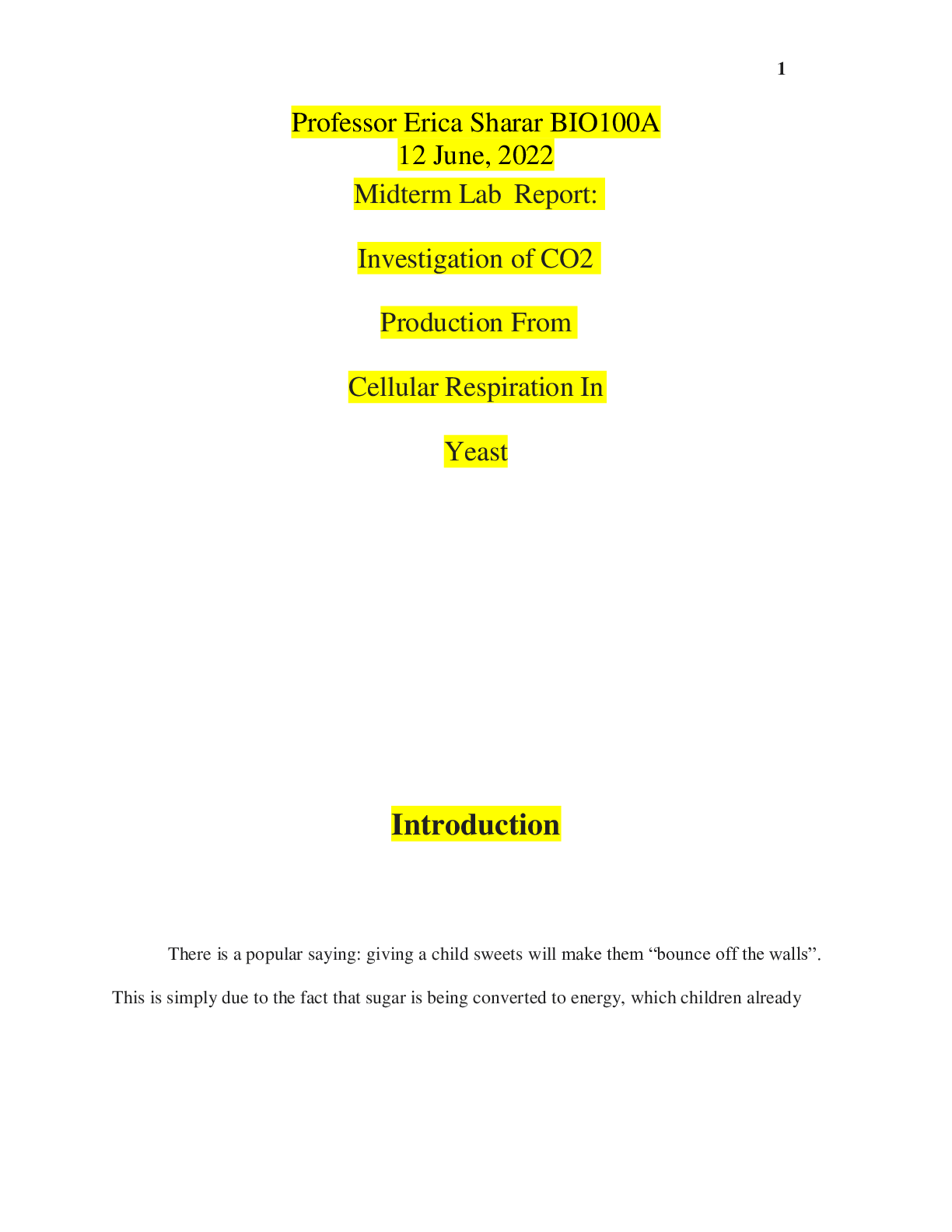
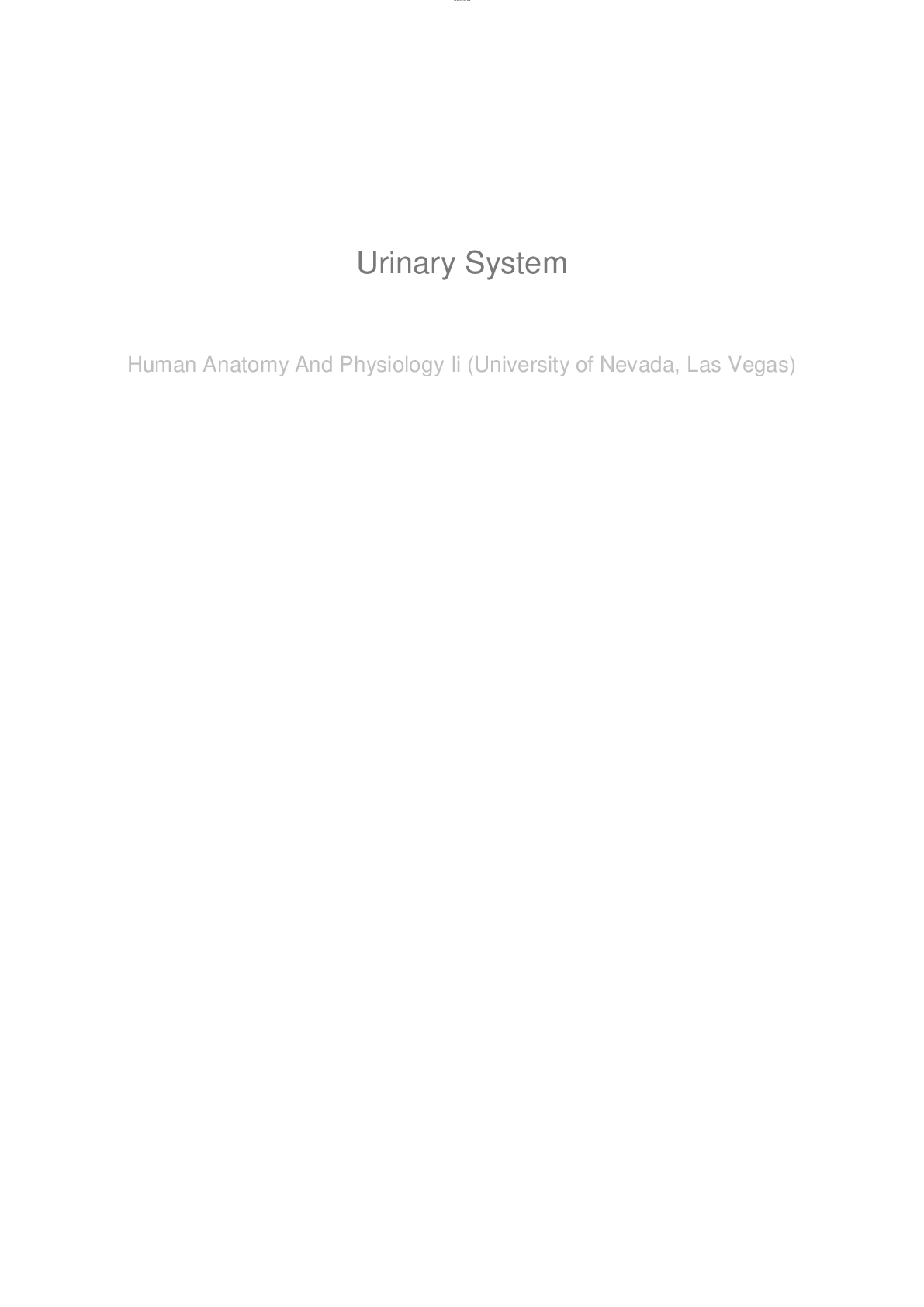
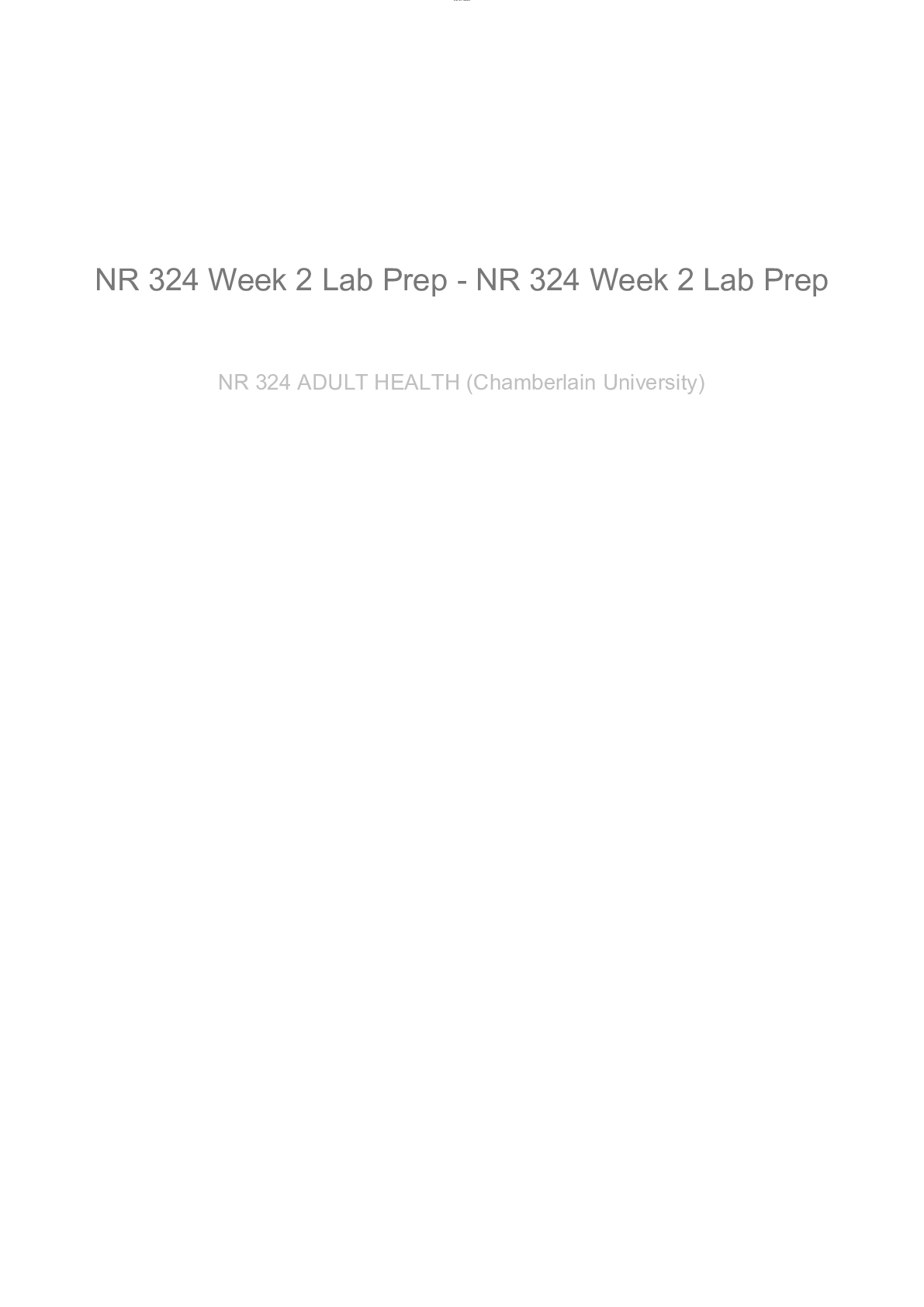
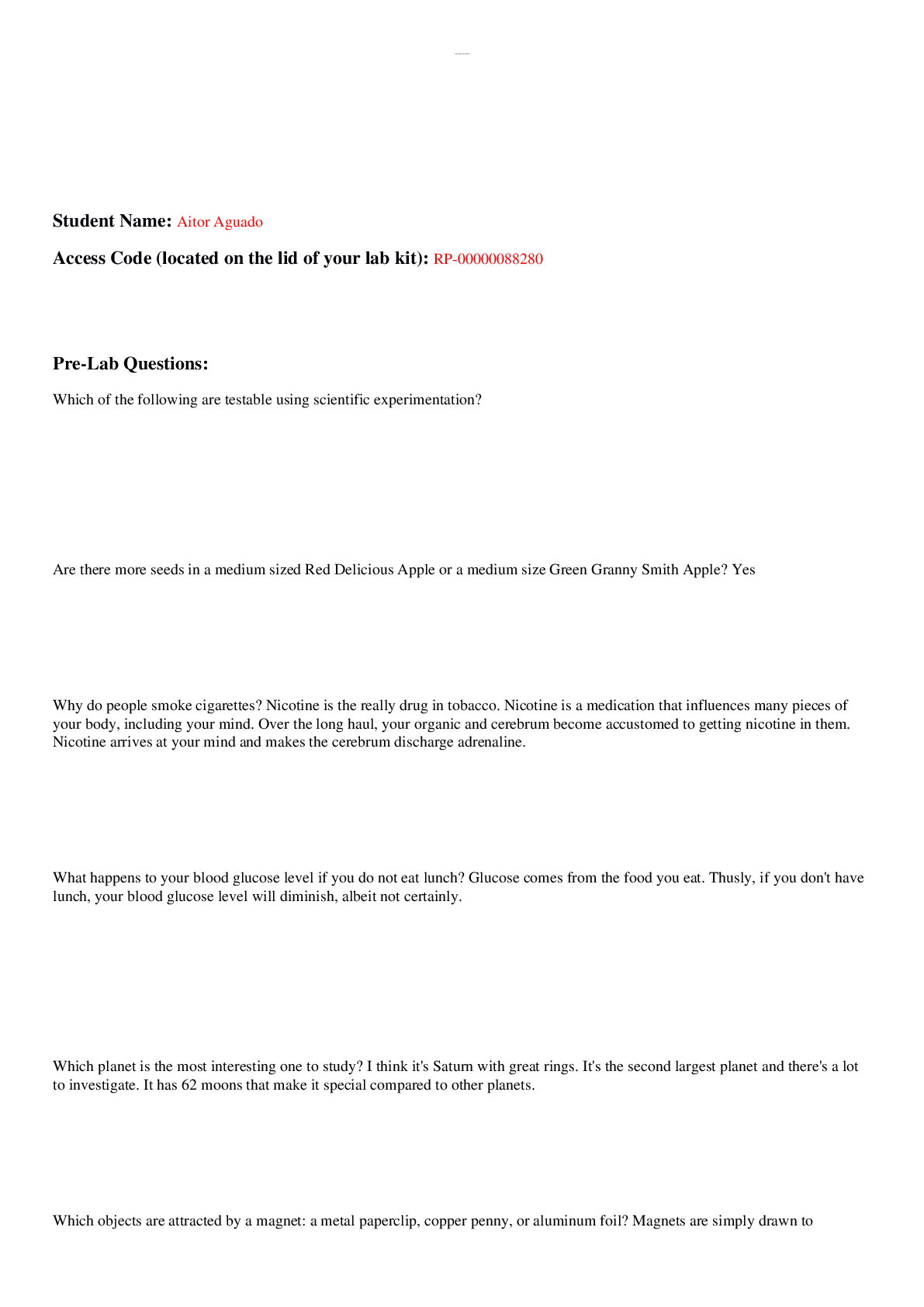
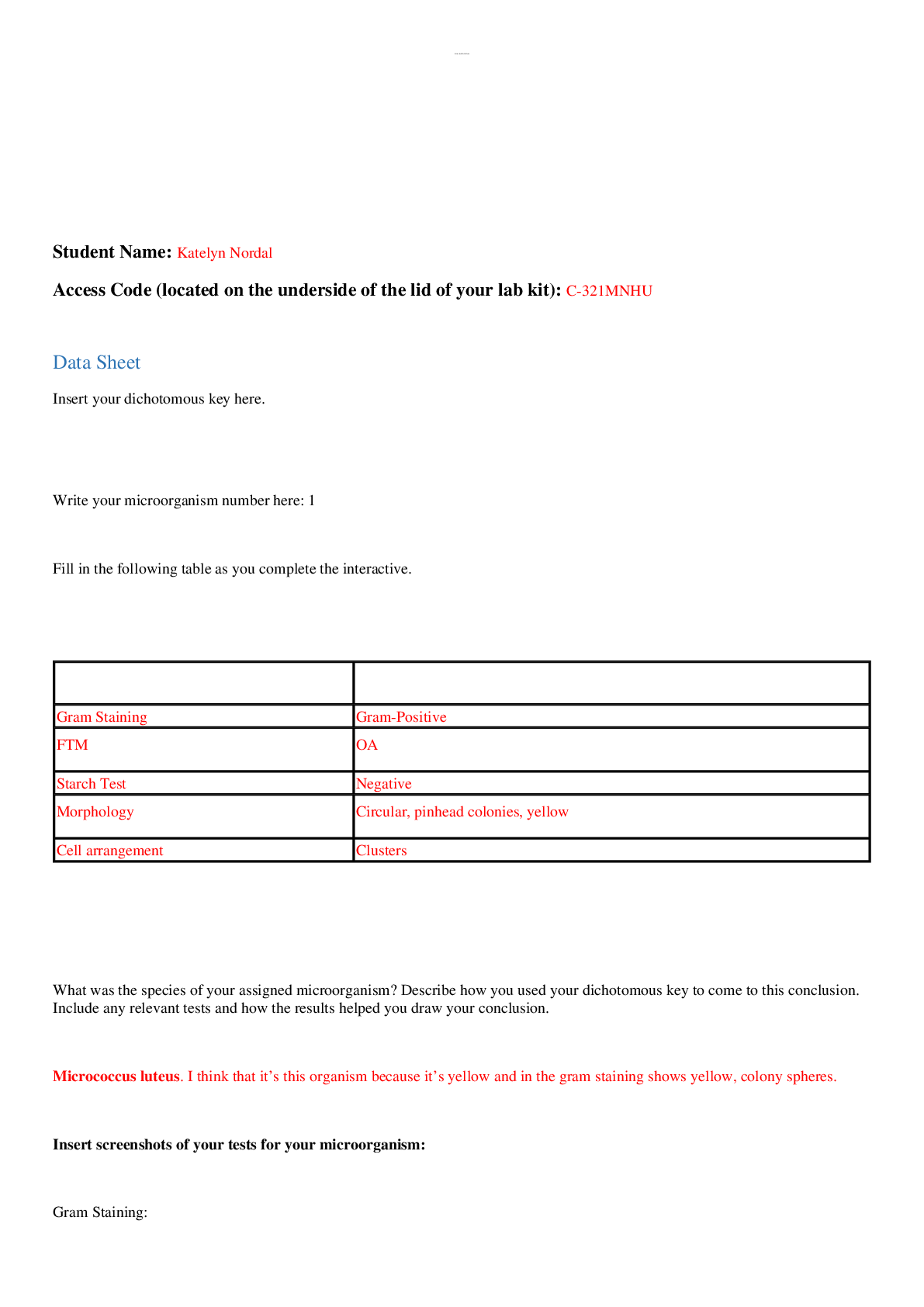

.png)