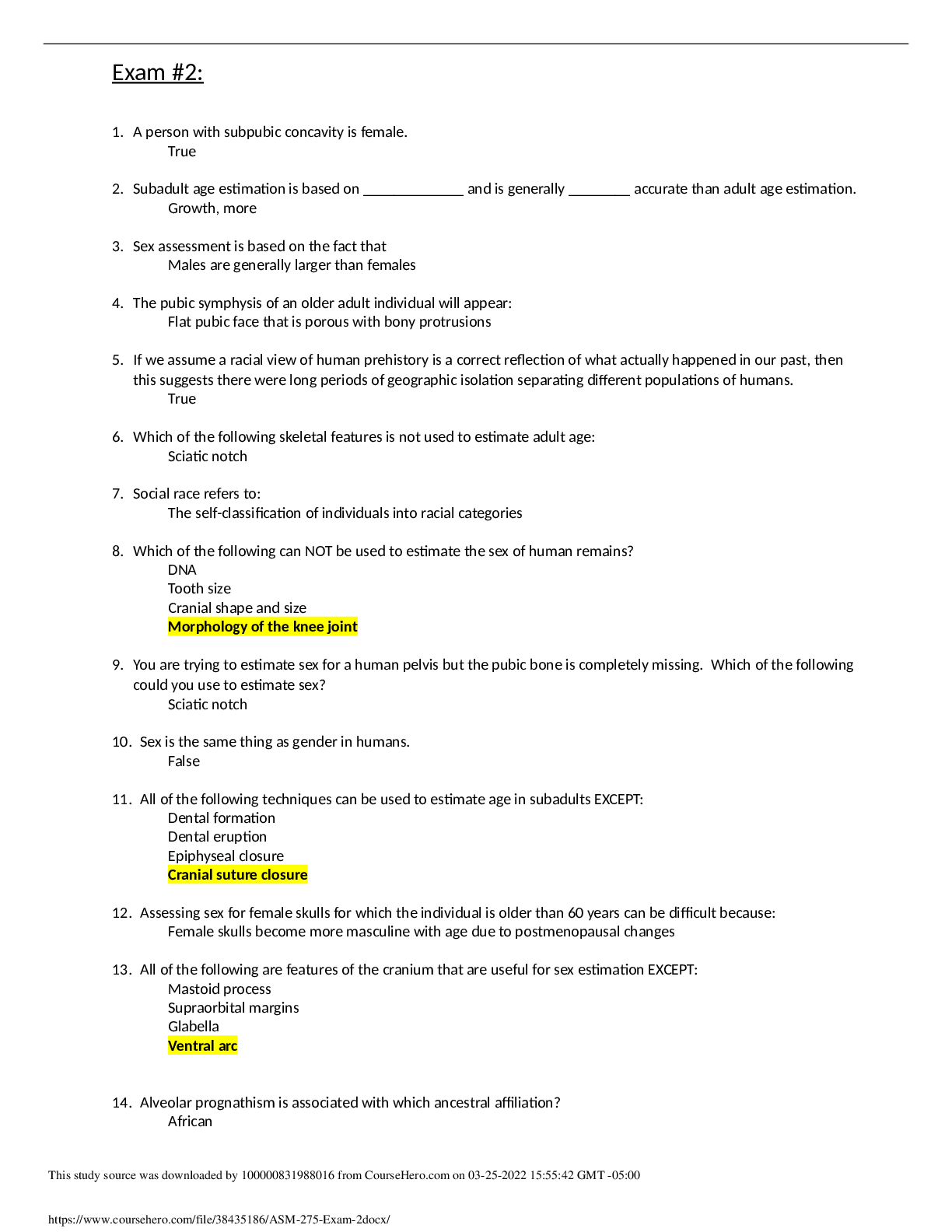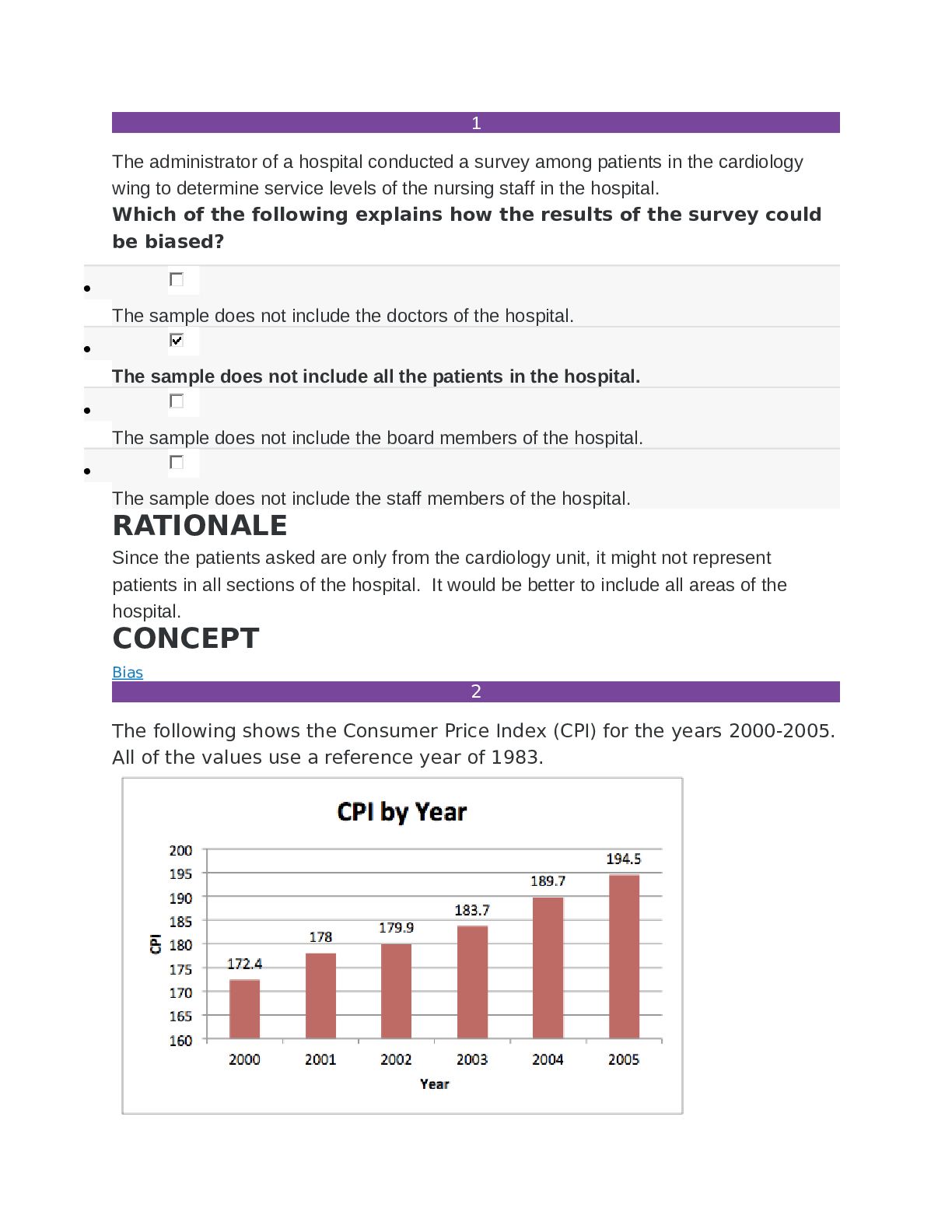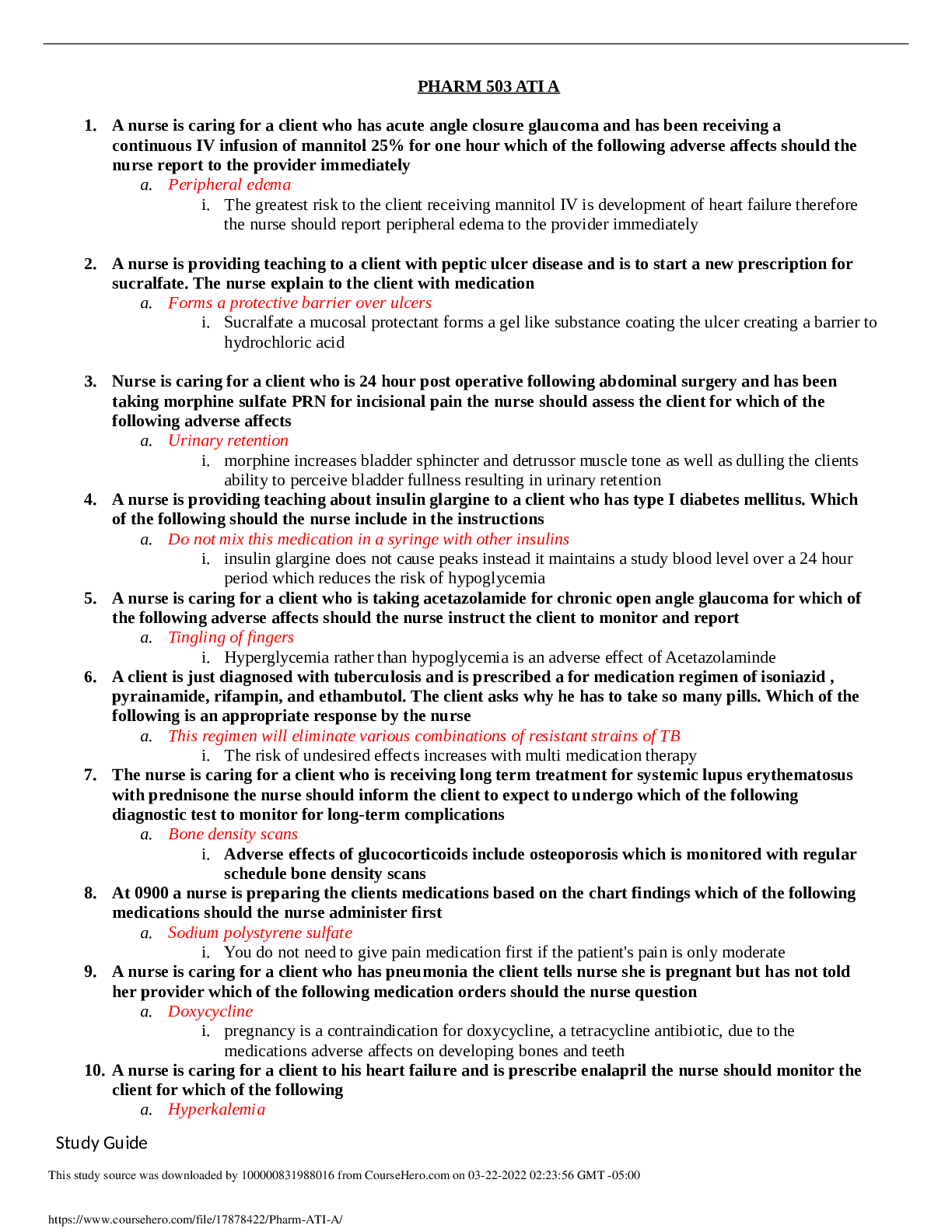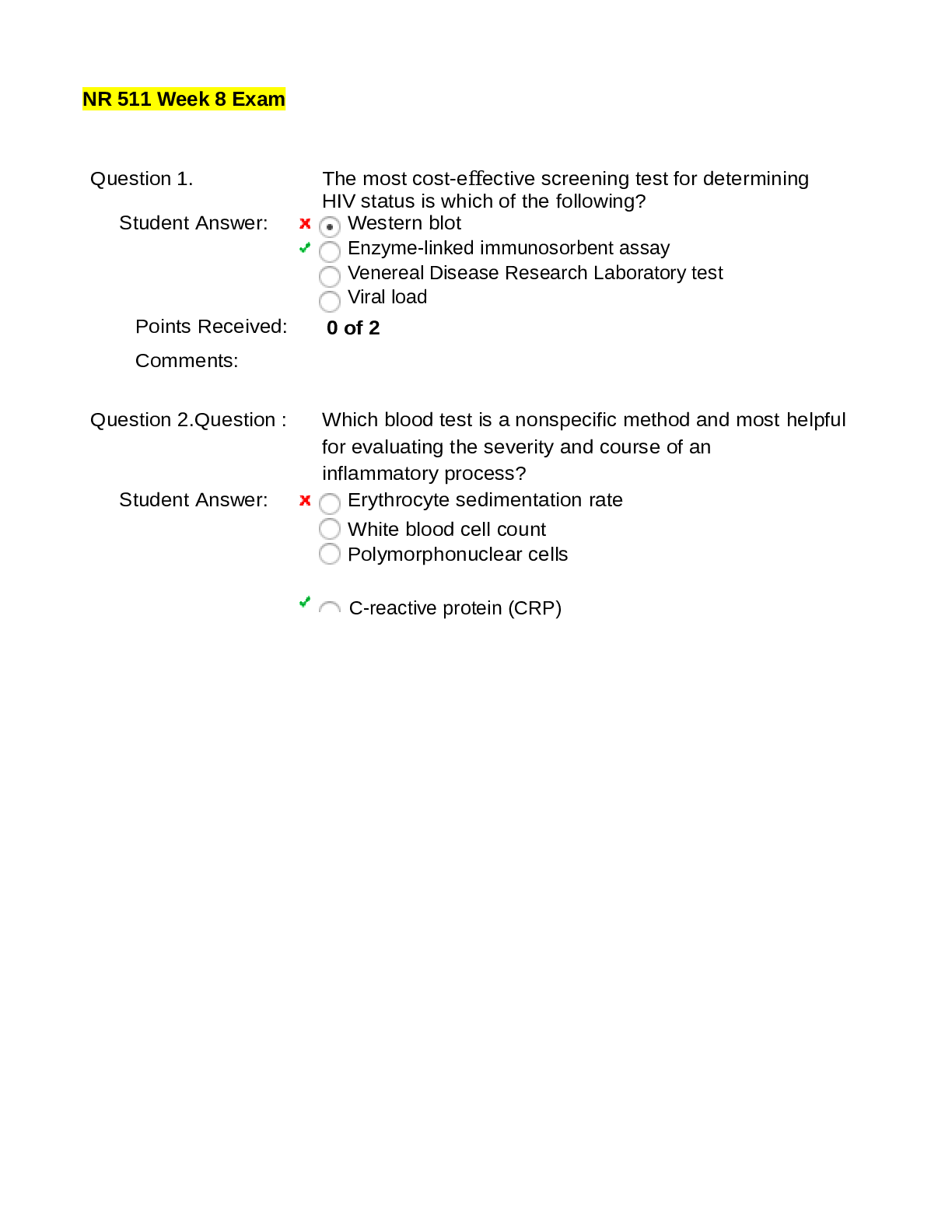Education > QUESTIONS & ANSWERS > WGU C268 Spreadsheets C268 Latest Updated 2022 Graded A (All)
WGU C268 Spreadsheets C268 Latest Updated 2022 Graded A
Document Content and Description Below
WGU C268 Spreadsheets C268 Latest Updated 2022 Graded A Calculate the payment amount for the loan in cell C15. Reference the cells containing the appropriate loan information as the arguments for t... he function you use. Cells C20-C67 in the "Payment" column are populated with the payment amount from cell C15. [34 Points] Correct Answer-=PMT(Rate/#months of term,LoanAmt) =PMT(C13/12,C12,C11) Calculate, in cell D20, the interest amount for period 1 by multiplying the balance in period 0 (cell F19) by the loan interest rate (cell C13) divided by 12. Dividing the interest rate by 12 results in the monthly interest rate. This formula is reusable. The interest for a given period is always the monthly interest rate times the balance from the previous period. Correct Answer-=F19*$C$13/12 Calculate, in cell E20, the principal amount for period 1. The principal amount is the difference between the payment amount (cell C20) and the interest amount (cell D20) for period 1. Construct your formula in such a way that it can be reused to complete the "principal" column of the amortization table. Correct Answer-=C20-D20 Calculate, in cell F20, the balance for period 1. The balance is the difference between the balance for period 0 (cell F19) and the principal amount for period 1 (cell E20). This formula is reusable. The balance is always calculated as the difference between the balance from the previous period and the principal amount for the current period. Correct Answer-=F19-E20Calculate, in cell G12, the total amount paid by multiplying the payment amount (cell C15) by the term of the loan (cell C12). Correct Answer-=C15*C12 Calculate the total interest paid in cell G13. The total interest paid is the sum of all interest paid in the "Interest" column of the amortization table. Correct Answer-=SUM(D20:D67) Check to see if the total interest calculation in the amortization table is correct. The total interest paid is also equal to the difference between the total amount paid over the course of the loan and the original loan amount. Insert a formula into cell G14 to calculate the difference between the total amount paid and the original loan amount. Notice the negative sign associated with the original loan amount. This value should equal the total interest calculated using the amortization table. Correct Answer-=G12- ABS(C11) Assume you have made the first 36 payments on your loan. You want to trade the car in for a new car. You believe that you can sell your car for $4000. Will this cover the balance remaining on the car in period 36? Answer either "Yes" or "No" in cell G15 from the drop-down menu. Correct Answer-No Use the HLOOKUP function to complete the "Hourly Wage" column of table 1. Use the "Employee" column of table 1 as the lookup_value and the "Employee Wage Information" above table 1 as your reference table. Correct Answer-=HLOOKUP(D16,$E$11:$H$12,2,FALSE) Use the AND function to complete the "Time Bonus?" column of table 1. An employee earns a time bonus if the project's "Hours Worked" are fewer than the "Estimated Hours" and if the work "Quality" is greater than 1. Correct Answer-=AND(E16<C16,H16>1)Use the OR function to complete the "Outcome Bonus?" column of table 1. An employee earns an outcome bonus if the difficulty of a job is greater than 3 or if the quality of their work is equal to 3. Correct Answer-=OR(G16>3,H16=3) Use the IF function to complete the "Time Bonus $" column of table 1. If an employee earns a time bonus (i.e., the corresponding cell in the "Time Bonus?" column is TRUE), then "Time Bonus $" is the "Job Pay" for that project times the bonus percentage in cell M11. Otherwise "Time Bonus $" is 0. Correct Answer-=IF(I16,K16*$M$11,0) Use the IF function to complete the "Outcome Bonus $" column of table 1. If an employee earns an outcome bonus (i.e., the corresponding cell in the "Outcome Bonus?" column is TRUE), then "Outcome Bonus $" is the "Job Pay" for that project times the outcome bonus percentage in cell M12; otherwise, "Outcome Bonus $" is 0. Correct Answer-=IF(J16,K16*$M$12,0) Use the IF function to complete the "Comments" column of table 1. Display "Good Job" if both the "Hours Worked" are less than or equal to the "Estimated Hours" for a project and the assessed "Quality" of that project is greater than 1. Display "Too Much Time" if the "Hours Worked" on a project exceed the "Estimated Hours" for that project; otherwise, display "Poor Quality." Correct Answer- =IF(AND(E16<=C16,H16>1),"Good Job",IF(E16>C16,"Too Much time","Poor Quality")) Use the VLOOKUP function to complete the "Employee" column of table 2. Use "Job ID" from table 2 as your lookup_value(s) and table 1 as the reference table. Correct Answer- =VLOOKUP(B40,$B$16:$O$35,3,FALSE)Use the VLOOKUP function to complete the "Difficulty" column of table 2. Again, use "Job ID" from table 2 as the lookup_value(s) and table 1 as the reference table. Correct Answer- =VLOOKUP(B40,$B$16:$O$35,6,FALSE) Use the COUNTIF function to complete the "# of Jobs" column in table 3. Reference the appropriate field in table 1 as your range and the "Employee" names in table 3 as your criteria. Correct Answer- =COUNTIF($D$16:$D$35,G39) Use the SUMIF function to complete the "Total Hours" column in table 3. Reference the appropriate field in table 1 as your range and the "Employee" names in table 3 as your criteria. Correct Answer- =SUMIF($D$16:$D$35,G39,$E$16:$E$35) Use the SUMIF function to complete the "Total Pay" column in table 3. Reference the "Employee" field in table 1 as your range, the "Employee" names in table 3 as your criteria, and the "Total Pay" field in table 1 as your sum_range. Correct Answer-=SUMIF($D$16:$D$35,G39,$N$16:$N$35) Use the COUNTIF function to complete the "# of Touch-ups" column in table 4. Reference the appropriate field in table 2 as your range and the "Difficulty" rating in table 4 as your criteria. Correct Answer-=COUNTIF($D$40:$D$46,G46) Use the SUMIF function to complete the "Cost Touch-ups" column in table 4. Reference the appropriate field in table 2 as your range and the "Difficulty" rating in table 4 as your criteria. Correct Answer- =SUMIF($D$40:$D$46,G46,$E$40:$E$46)Use the AVERAGEIF function to complete the "Average Hours/Job" column in table 4. Reference the appropriate field in table 1 as your range and the "Difficulty" rating in table 4 as your criteria. Correct Answer-=AVERAGEIF($G$16:$G$35,G46,$E$16:$E$35) Use the LEN function in cell D10 to determine the number of characters in the statement template in cell D9. Correct Answer-=LEN(D9) Use the SEARCH function in cell D11 to determine the position of the "#" character in the statement template (cell D9). Correct Answer-=SEARCH("#",D9) Use the SEARCH function in cell D12 to determine the position of the "$" character in the statement template (cell D9). Correct Answer-=SEARCH("$",D9) Use the LEFT function in cell D13 to return the text "I spent $" from the statement template in cell D9. Refer to the location of the "$" character you calculated in cell D12 as the "num_char" argument for your function. Correct Answer-=LEFT(D9,D12) Use the MID function in cell D14 to return the text "at merchant #" from the statement template in cell D9. Refer to the location of the "$" (in cell D12)—adjusted by adding 1—as the "start_num" argument. Use the difference between the location of the "#" character (in cell D11) and the "$" character (in cell D12) as the "num_char" argument. Correct Answer-=MID(D9,D12+1,D11-D12)Use the RIGHT function in cell D15 to return the text "on:" from the statement template in cell D9. Use the difference between the length of the statement template (in cell D10) and the location of the "#" character (in cell D11) as the "num_char" argument. Correct Answer-=RIGHT(D9,D10-D11) Use the MONTH function in cell E18 to calculate the month portion of the "Time Stamp" in cell B18. Copy and paste your function down to complete the "Month" column of the table. Correct Answer- =MONTH(B18) Use the DAY function in cell F18 to calculate the day portion of the "Time Stamp" in cell B18. Copy and paste your function down to complete the "Day" column of the table. Correct Answer-=DAY(B18) Use the HOUR function in cell G18 to calculate the hour portion of the "Time Stamp" in cell B18. Copy and paste your function down to complete the "Hour" column of the table. Correct Answer-=HOUR(B18) Use the MINUTE function in cell H18 to calculate the minute portion of the "Time Stamp" in cell B18. Copy and paste your function down to complete the "Minute" column of the table. Correct Answer- =MINUTE(B18) Use the SECOND function in cell I18 to calculate the second portion of the "Time Stamp" in cell B18. Copy and paste your function down to complete the "Second" column of the table. Correct Answer- =SECOND(B18) [Show More]
Last updated: 1 year ago
Preview 1 out of 15 pages
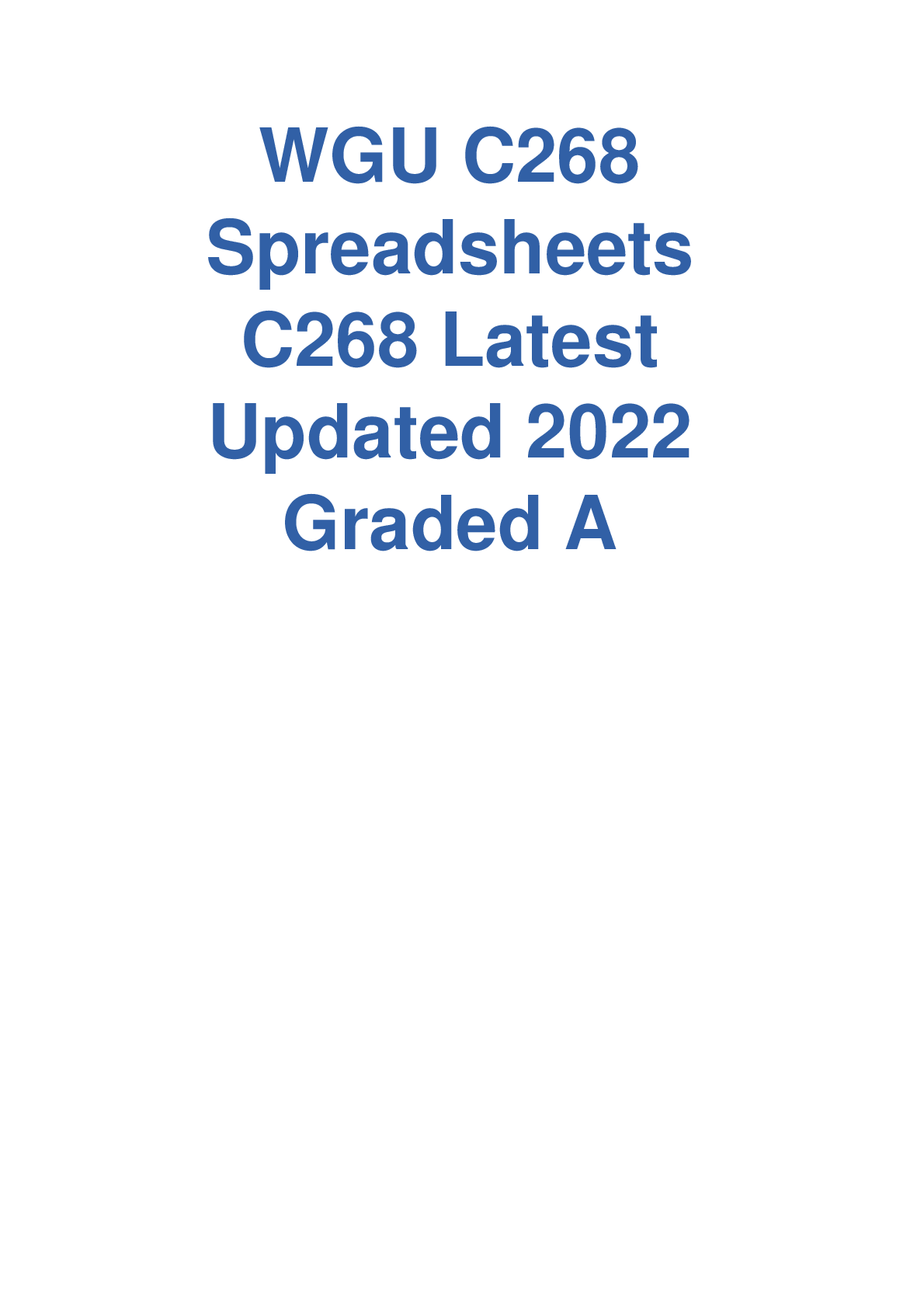
Reviews( 0 )
Document information
Connected school, study & course
About the document
Uploaded On
Sep 19, 2022
Number of pages
15
Written in
Additional information
This document has been written for:
Uploaded
Sep 19, 2022
Downloads
0
Views
63

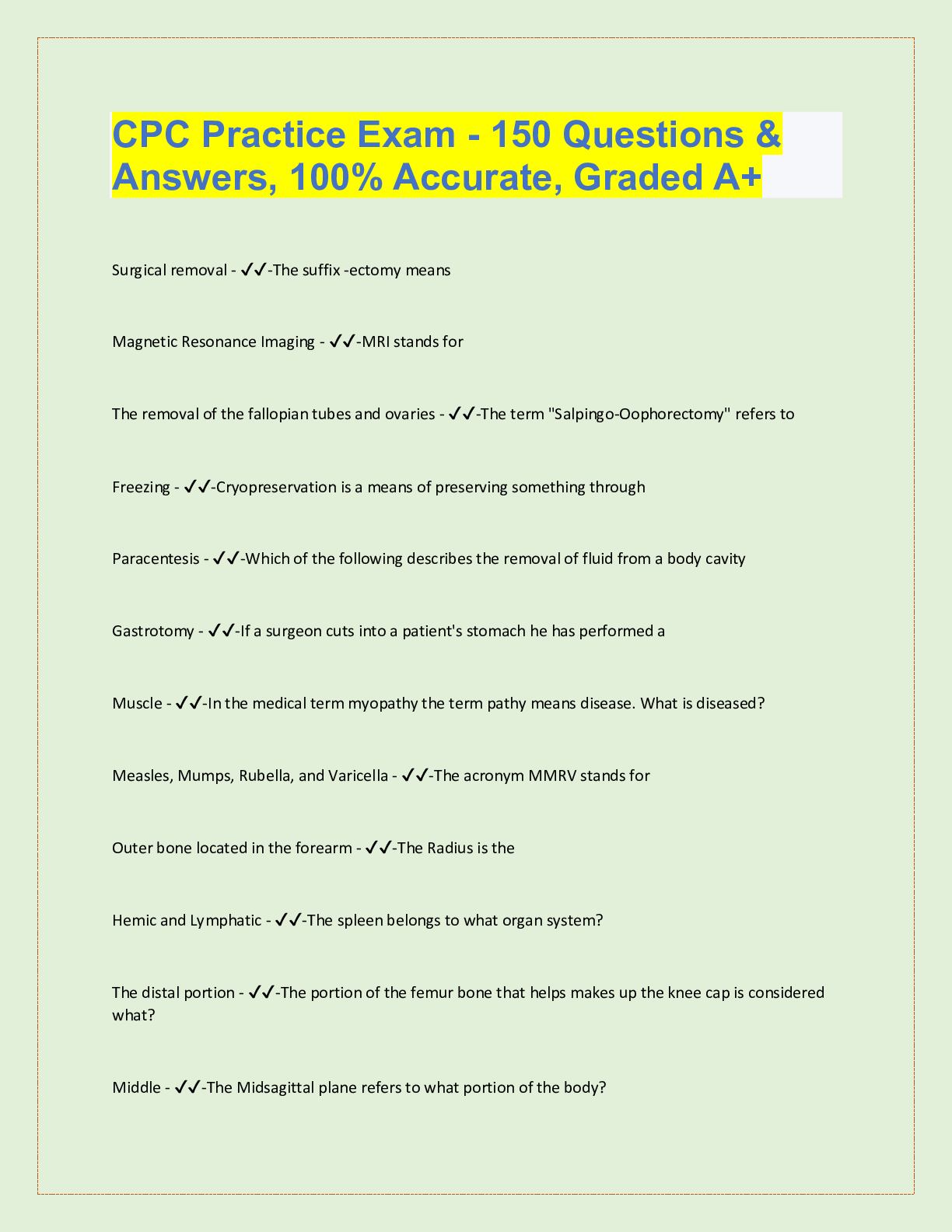

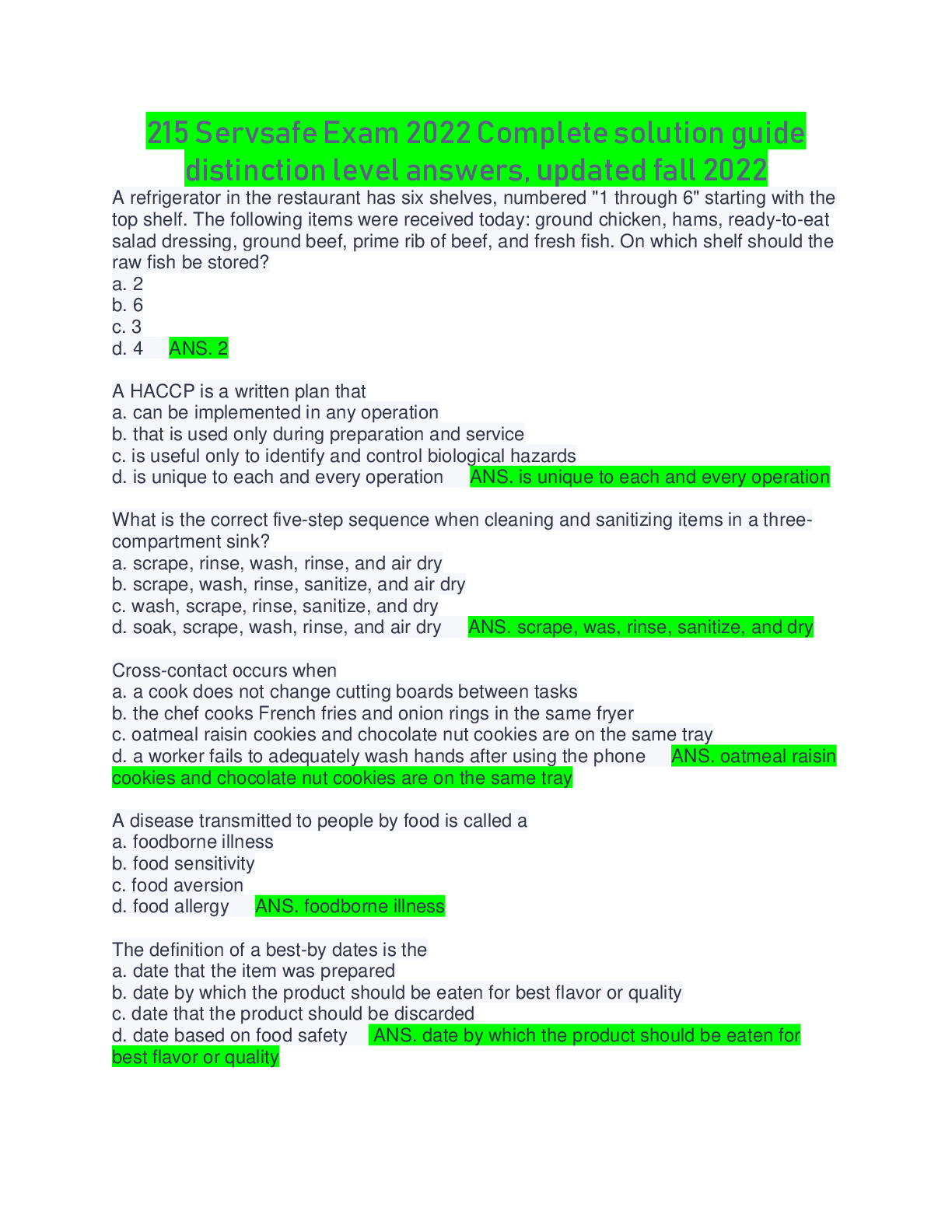
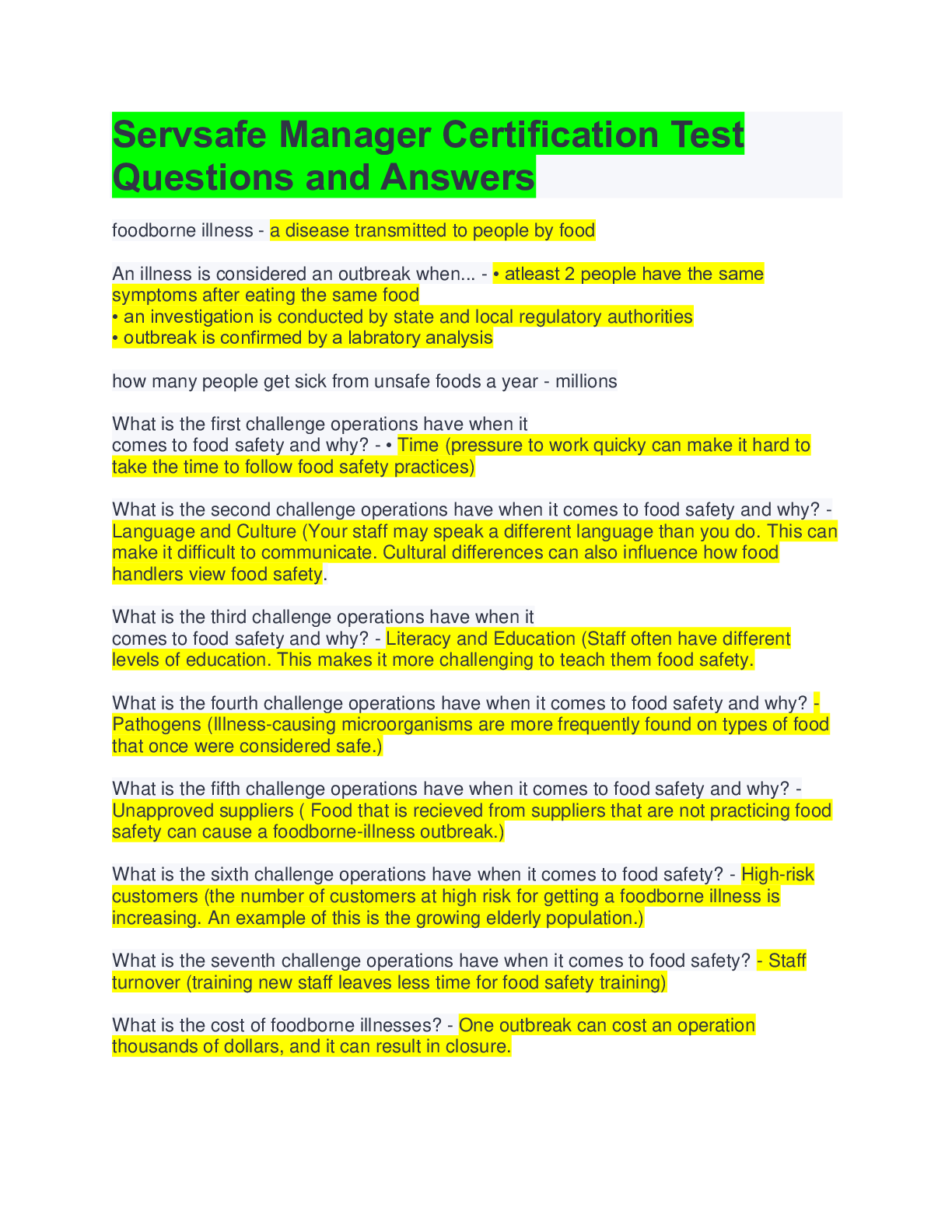
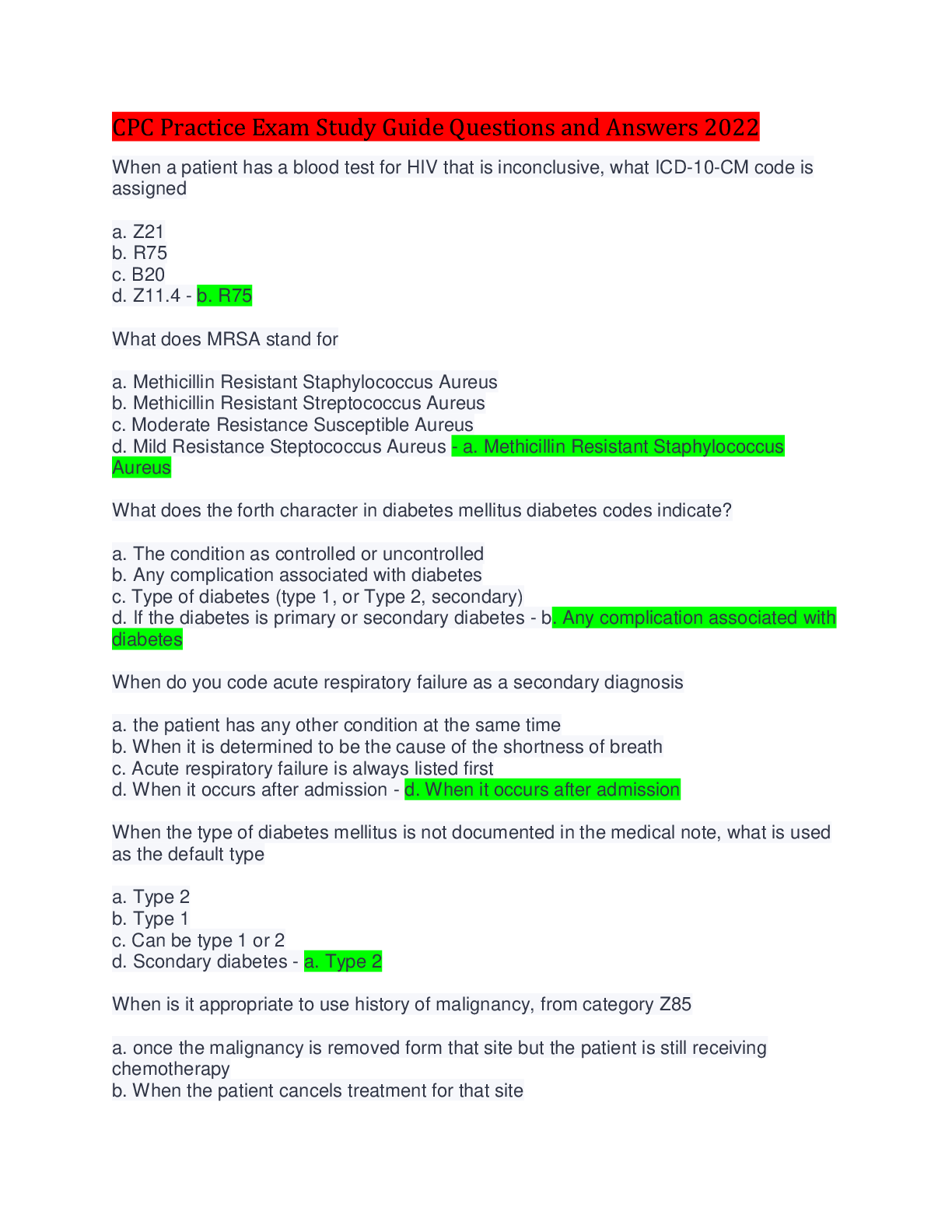
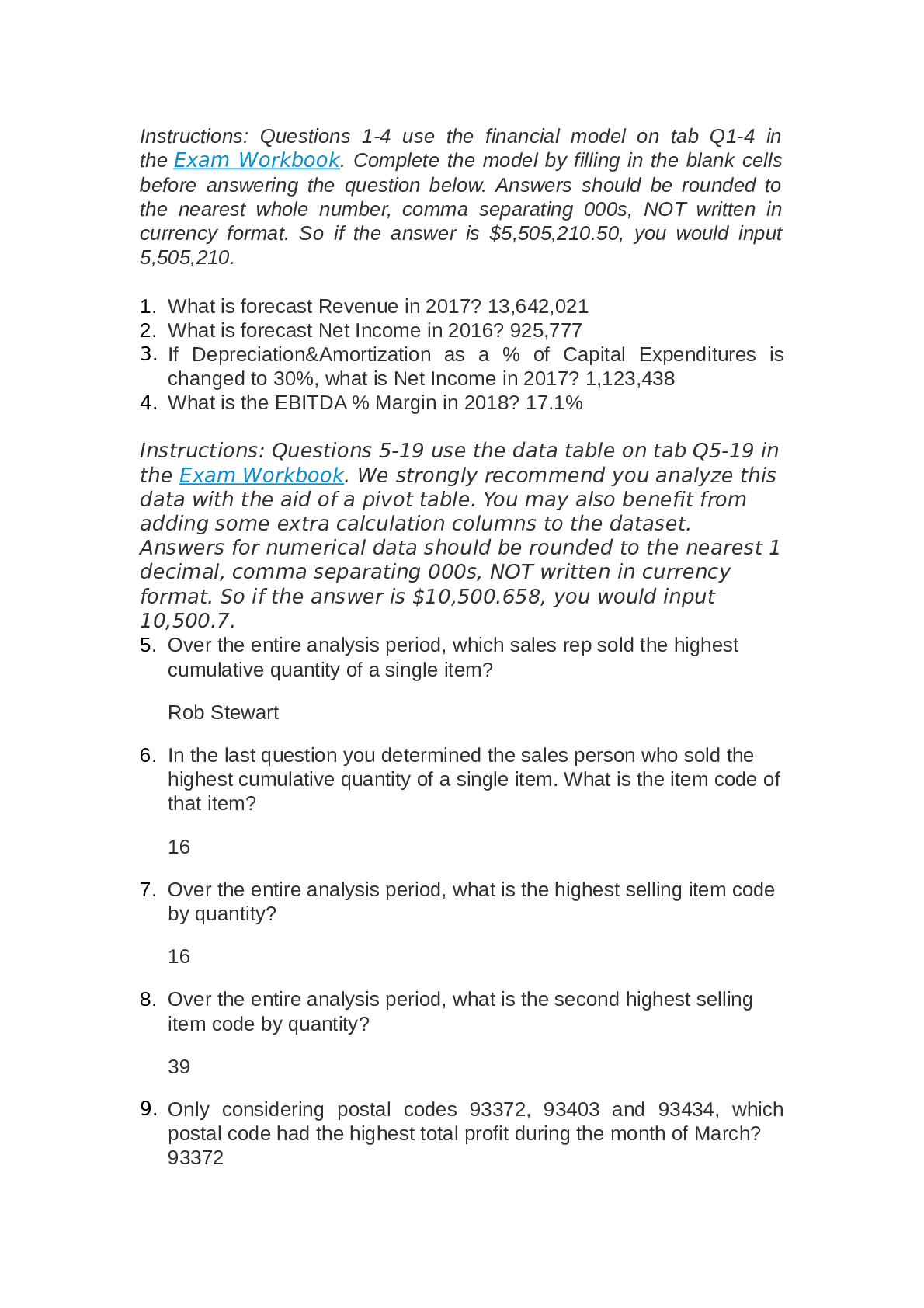
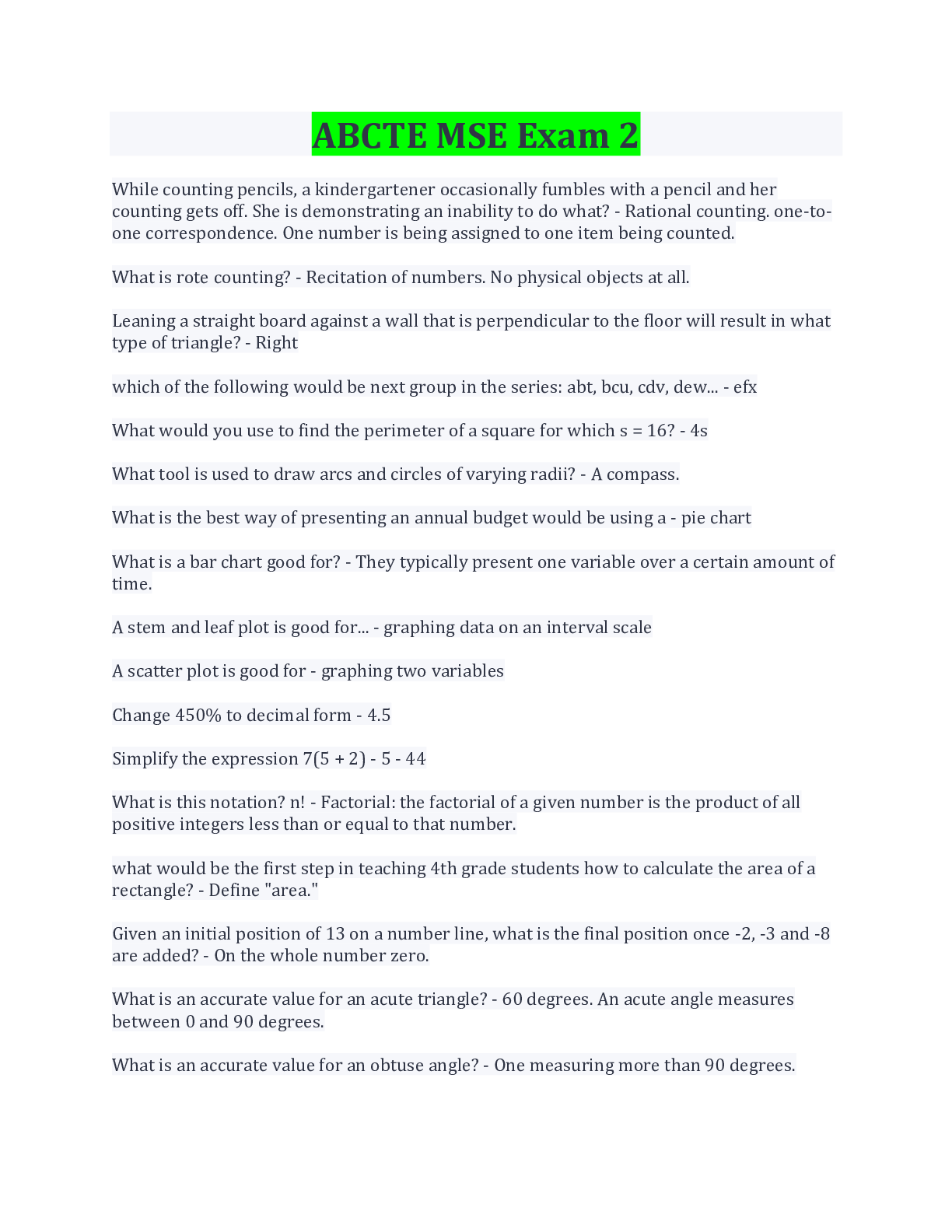
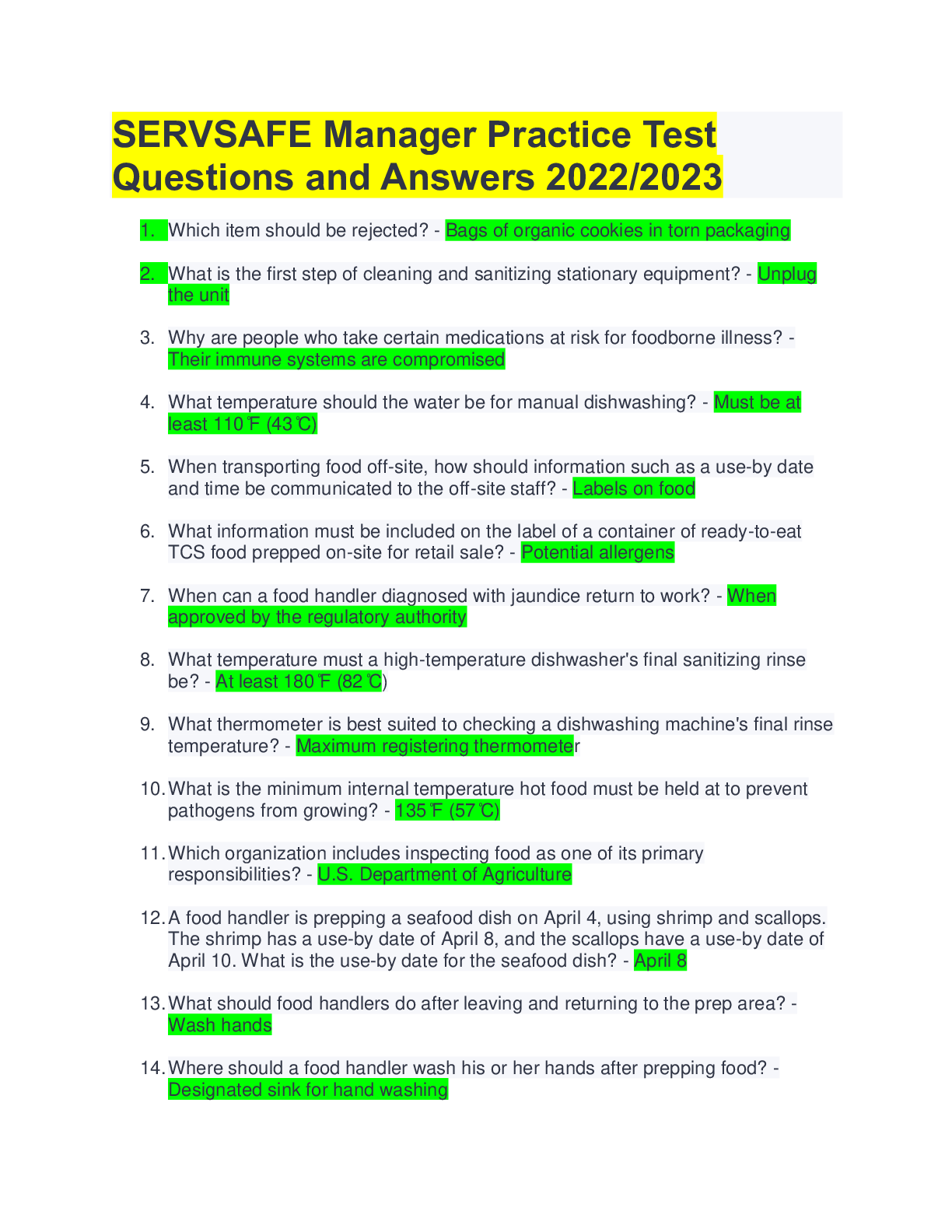
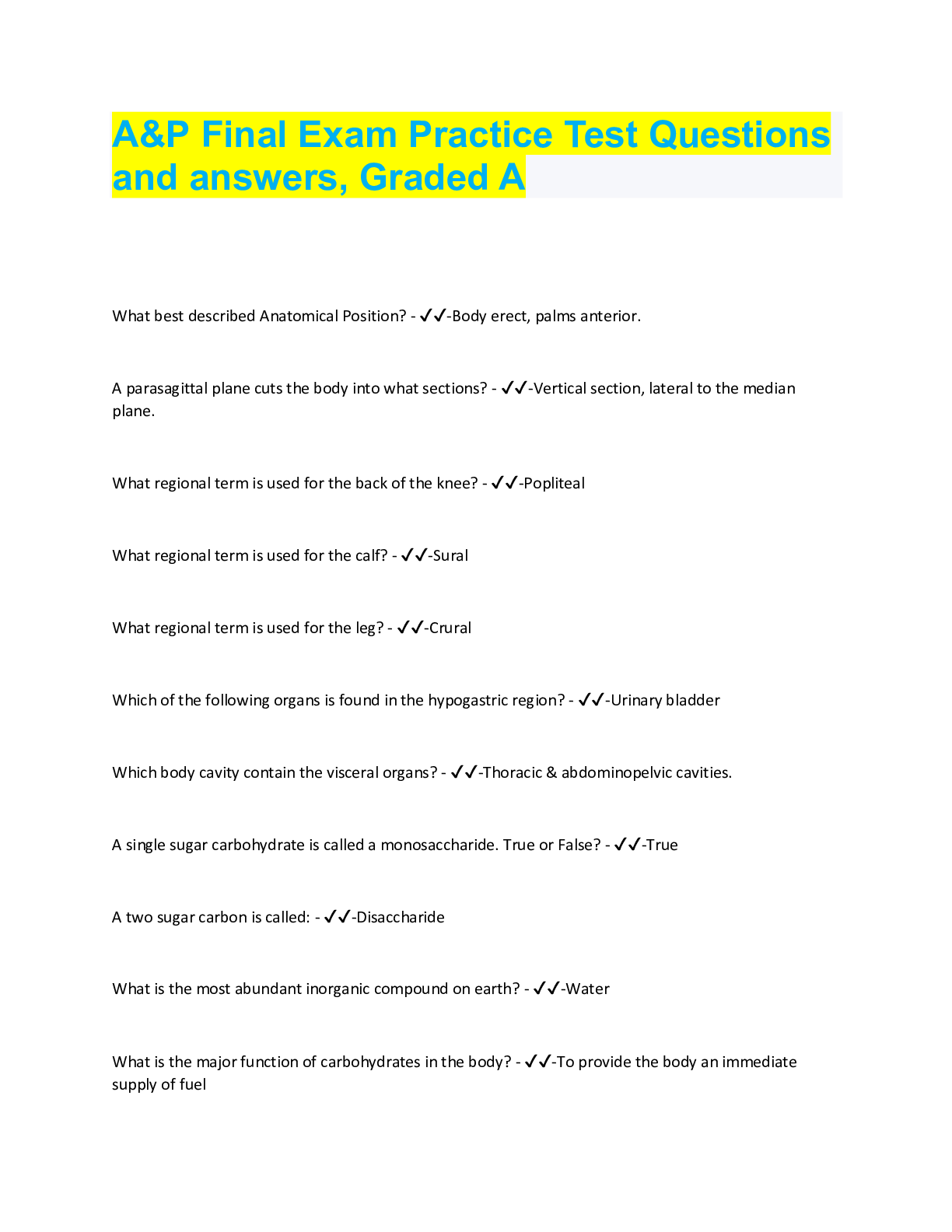
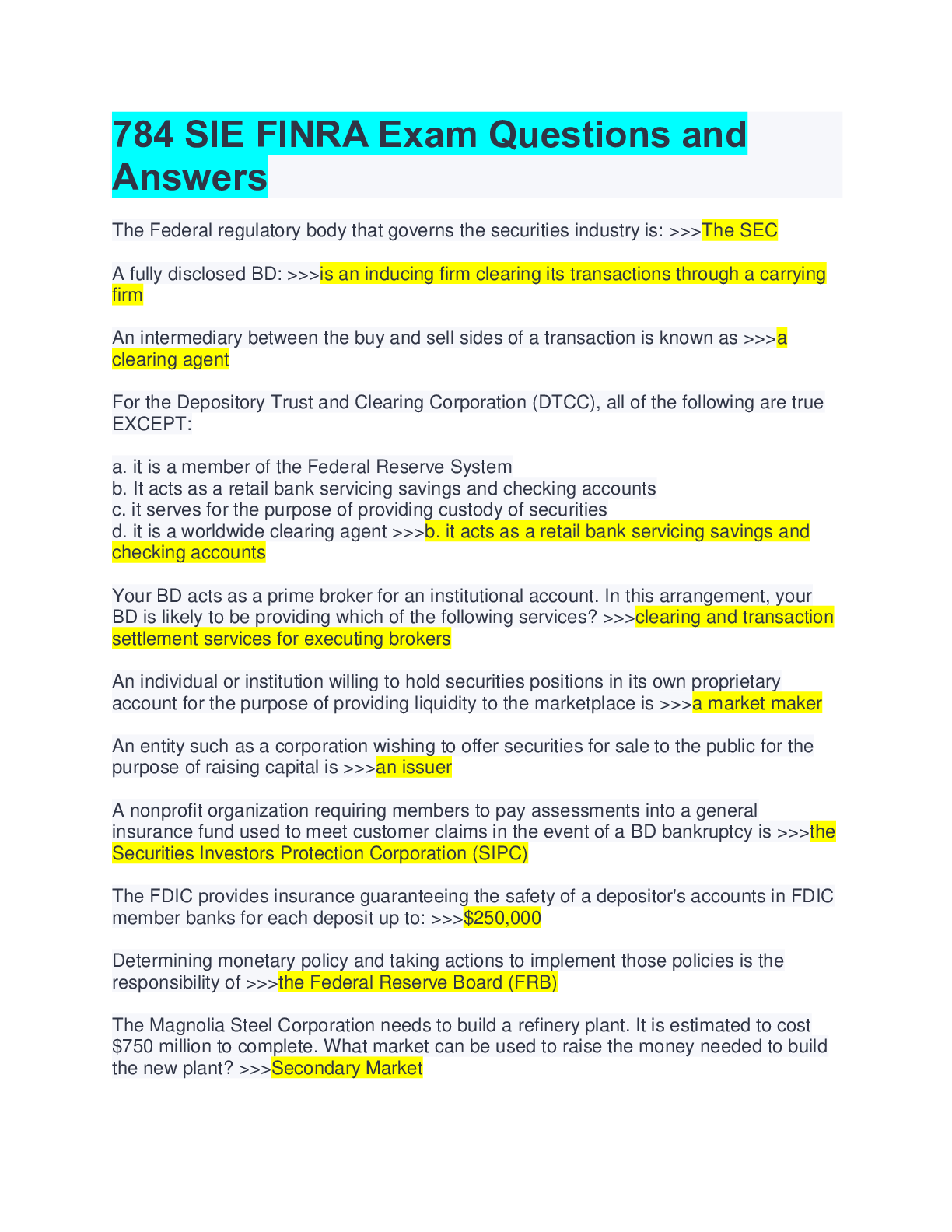
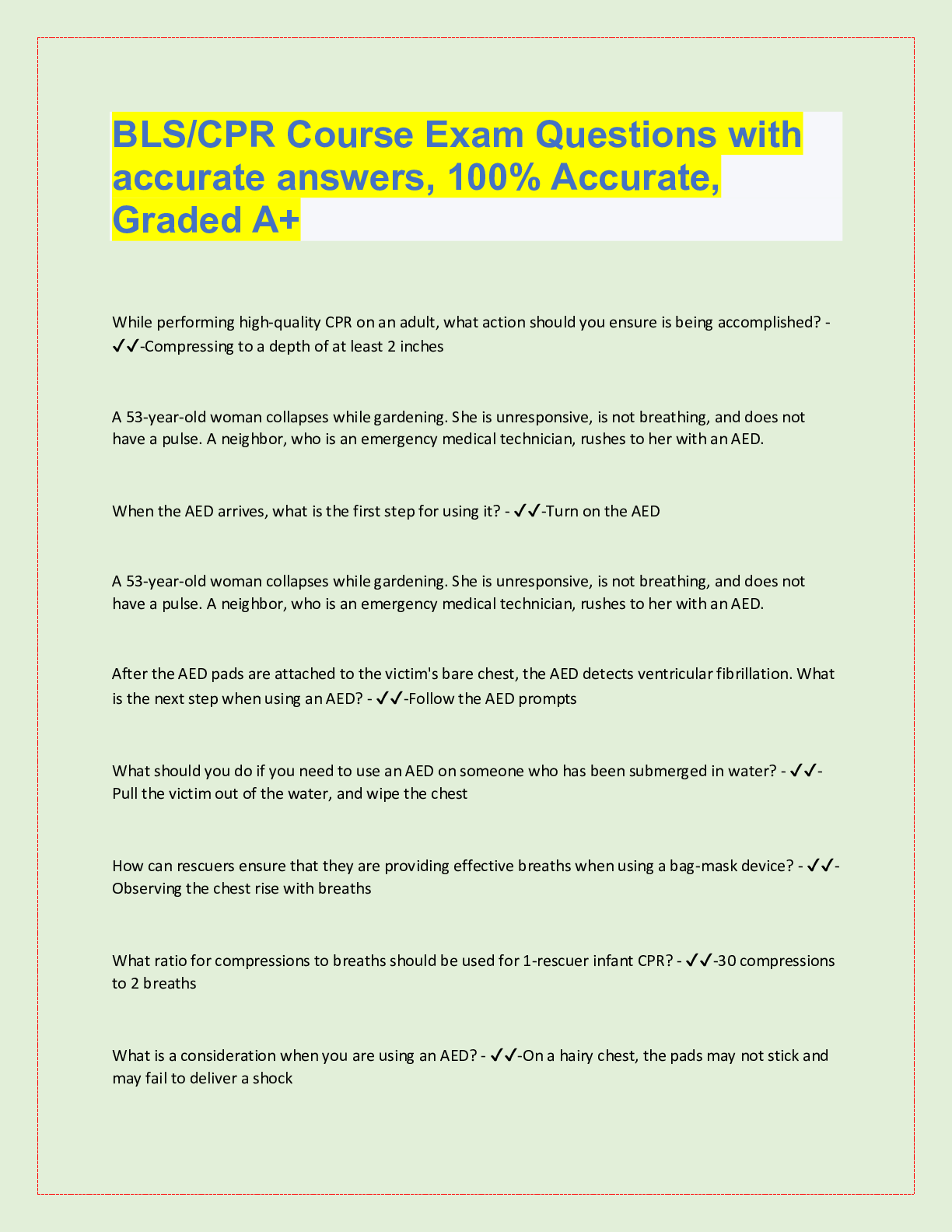
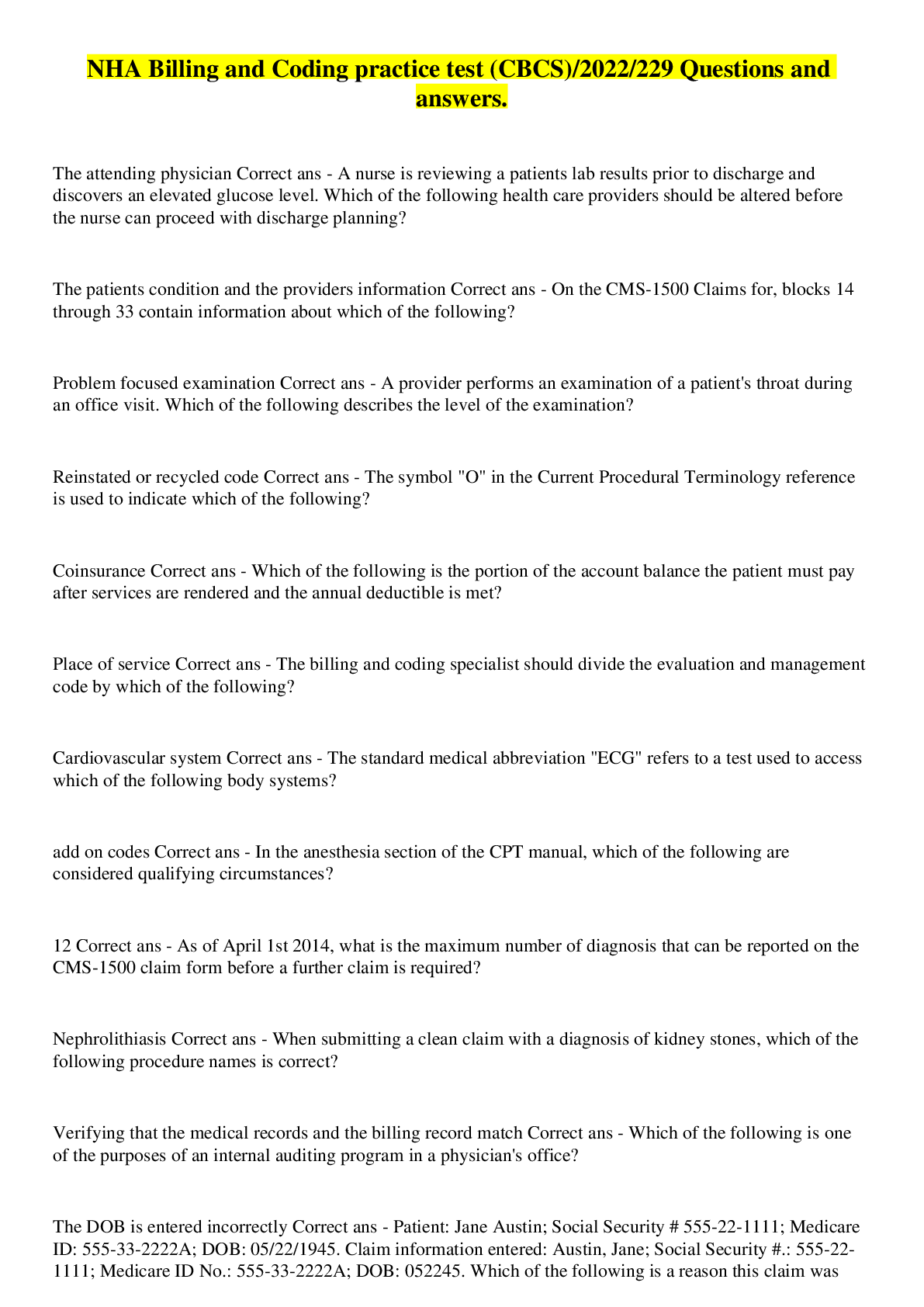
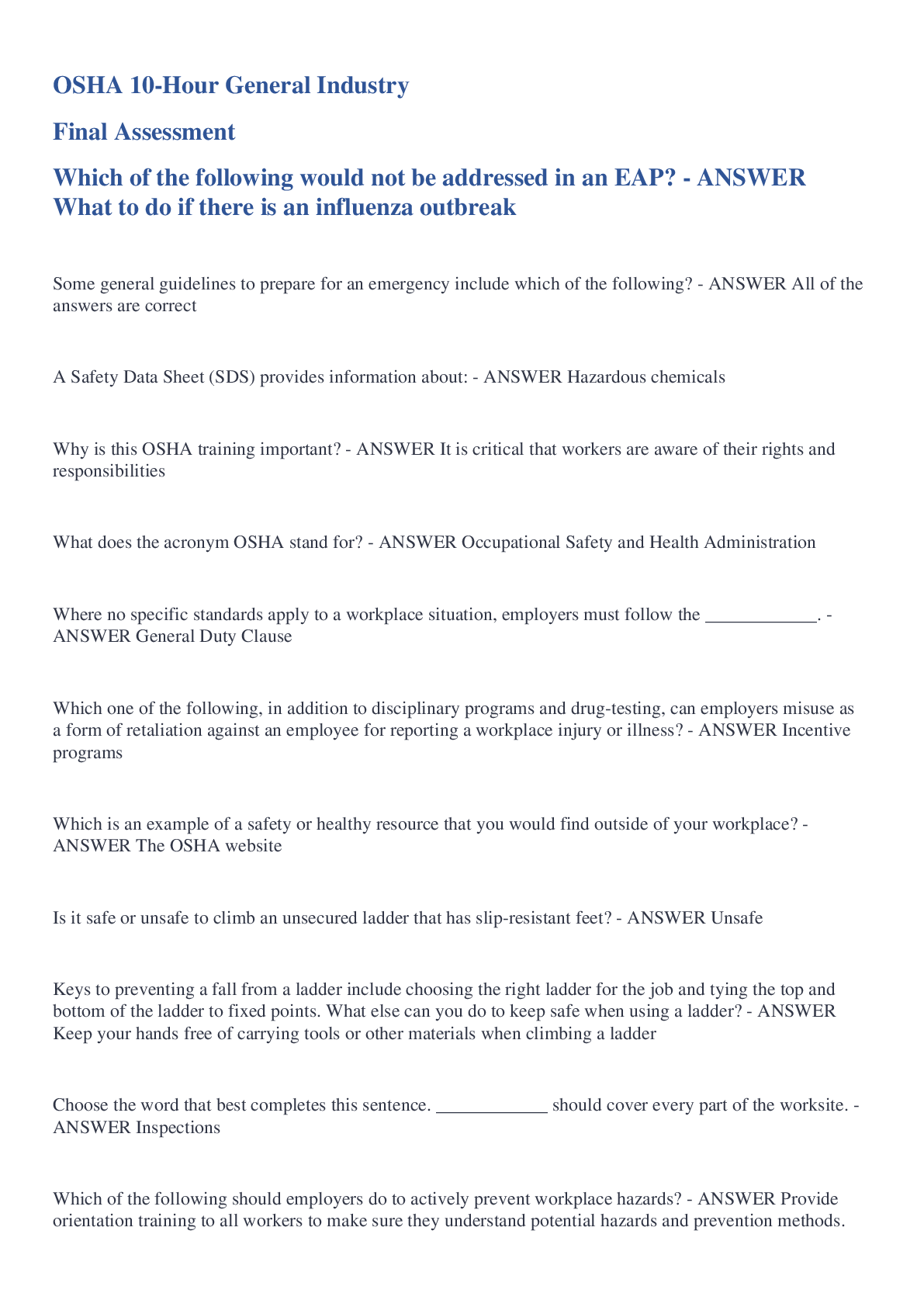

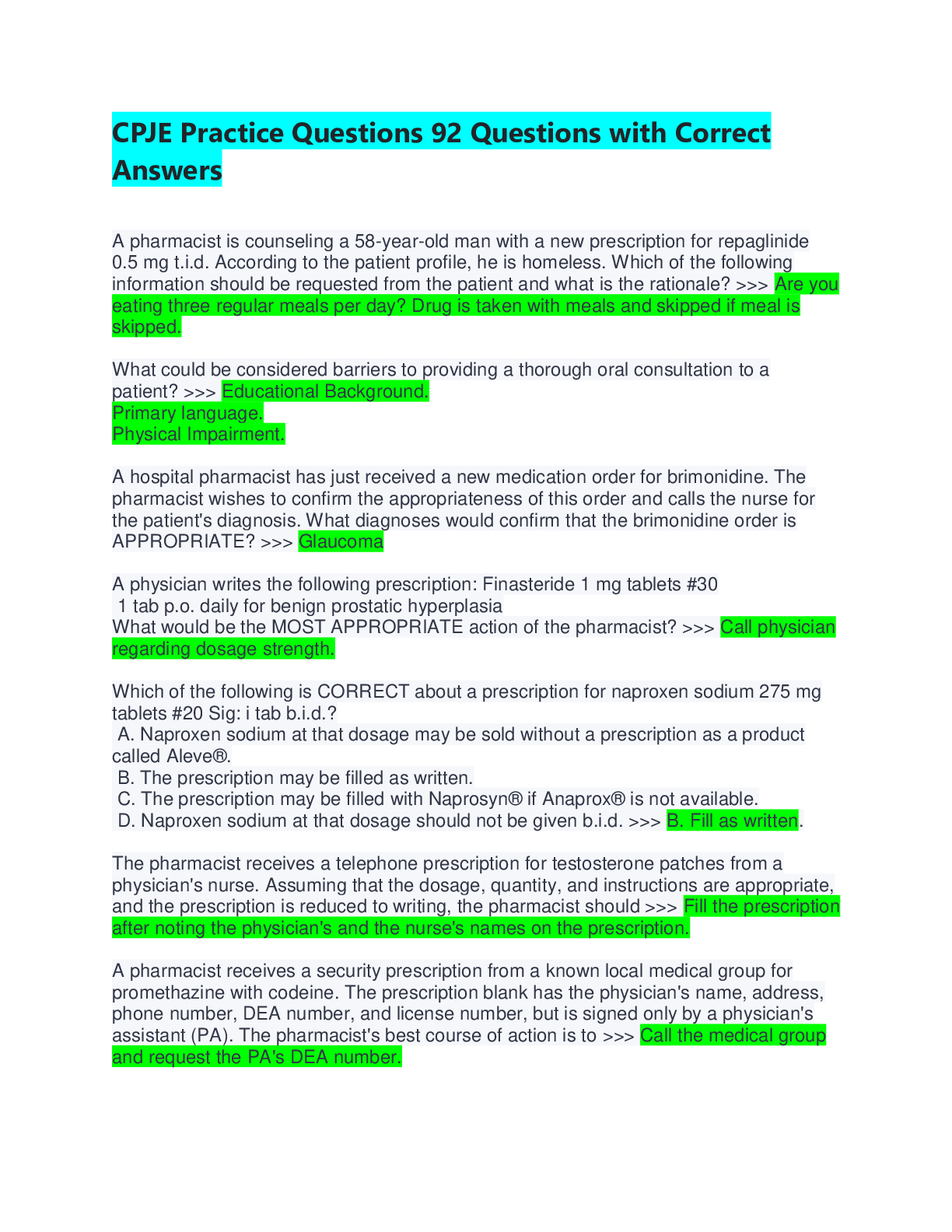
.png)
.png)
.png)
.png)
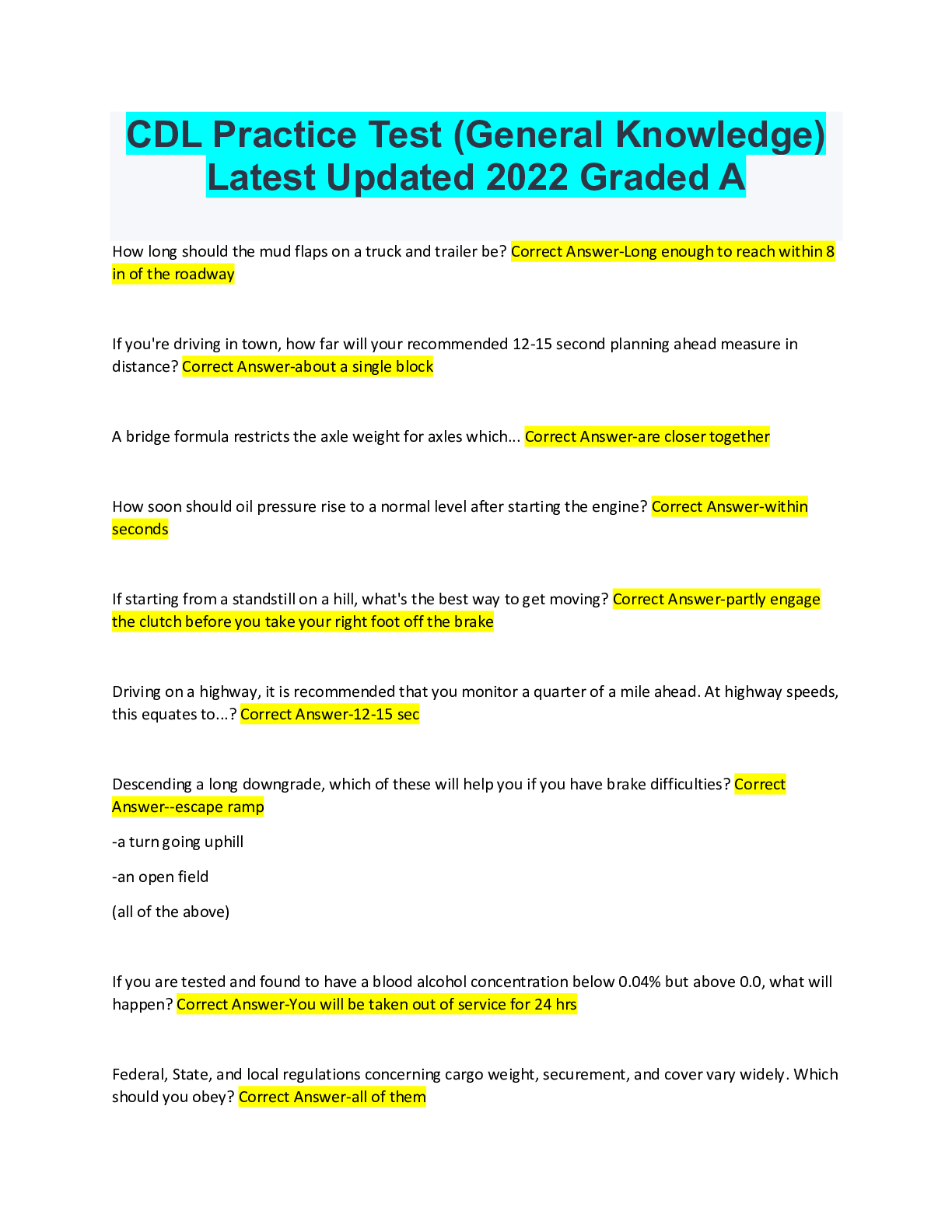
.png)
.png)
.png)
.png)
.png)
.png)
.png)
.png)
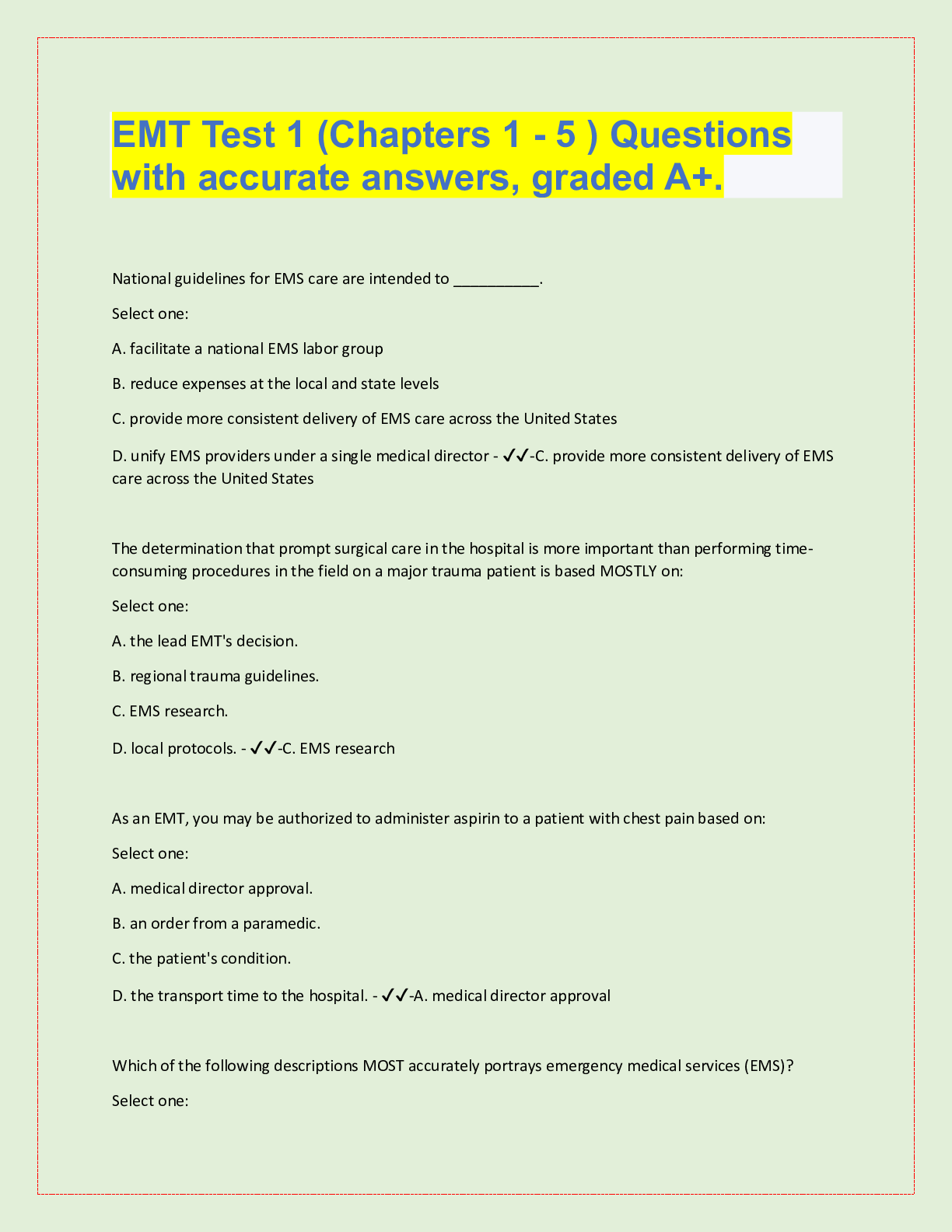
.png)