Database Management > QUESTIONS & ANSWERS > Database Management Applications Labs (All)
Database Management Applications Labs
Document Content and Description Below
Normalizing a dataset Creatng an E-R Diagram Writng CREATE TABLE statements - establishing primary and foreign keys Establishing relatonships between enttes with the FOREIGN KEY REFEREN... CE statement INSERTING data into tables (including mult-row INSERT statements) Using the CONCAT functon Using aliases for table names LAB 3 - CREATE MYSQL CONNECTION You are required to take the following steps to accomplish the task: 1. On the MySQL Workbench Home window, click the [+] icon next to MySQL Connections. This opens the Setup New Connection wizard. 2. Define the Connection Name value as MyFirstConnection. 3. Ensure that Connection Method is set as Standard (TCP/IP). 4. Click the OK button to create the new MySQL connection. LAB 4 - CREATE DB ‘NAME’ You are required to take the following steps to accomplish the task: 1. Go to the Database menu. 2. Select Connect to Database. 3. Ensure that Stored Connection is set as Myconnection. 4. Ensure that Connection Method is set as Standard (TCP/IP). 5. Click the OK button. 6. Write the following query on the SQL Editor window: CREATE DATABASE PizzaOrderingDB; 7. Click the Execute button on the top of the SQL Editor window to execute the query. LAB 5 – CREATE A NEW MODEL (SCHEMA) Physical Schema rename to pizzaorderingdb This study source was downloaded by 100000831988016 from CourseHero.com on 05-20-2022 04:22:35 GMT -05:00 https://www.coursehero.com/file/49630109/Database-Management-Applications-Labsdocx/You are required to take the following steps to accomplish the task: 1. Click File > New Model. A model can contain multiple schemata. Note that when you create a new model, it contains the mydb schema by default. 2. On the Physical Schemas toolbar, click the Add button to add a new schema. 3. In the tabsheet, change the name of the schema to pizzaorderingdb. Ensure that this change is reflected on the Physical Schemata tab. LAB 6 – CREATE AN ER DIAGRAM You are required to take the following steps to accomplish the task: 1. Go to the File menu. 2. Select the Open Model option. 3. Choose model and click the Open button. 4. Go to the Model menu. 5. Select the Create Diagram from Catalog Objects option. 6. Select 1:n Non-Identifying relationship . 7. Select the PizzaOrder table and then select the Customer table to add a foreign key between them. 8. Select 1:n Non-Identifying relationship . 9. Select the PizzaOrder table and then select the Pizza table to add a foreign key between them. LAB 7 – CREATE TABLES IN MYSQL WORKBENCH ENVIRONMENT You are required to take the following steps to accomplish the task: 1. Go to the Database menu. 2. Select Connect to Database. 3. Ensure that Stored Connection is set as Myconnection. 4. Ensure that Connection Method is set as Standard (TCP/IP). 5. Click the OK button. 6. Write the following query on the SQL Editor window: CREATE TABLE Pizza ( PizzaID INT(11) NOT NULL AUTO_INCREMENT PRIMARY KEY, PizzaName VARCHAR(50) NOT NULL, This study source was downloaded by 100000831988016 from CourseHero.com on 05-20-2022 04:22:35 GMT -05:00 https://www.coursehero.com/file/49630109/Database-Management-Applications-Labsdocx/PizzaDescription VARCHAR(250) NOT NULL, PizzaSize VARCHAR(10) NOT NULL, PizzaPrice DECIMAL(8,2) NOT NULL, PizzaPhotoID VARCHAR(200) NOT NULL ); 7. Click the Execute button on the top of the SQL Editor window to execute the query. LAB 8 – DISPLAY TABLE STRUCTURE IN MYSQL WORKBENCH ENVIRONMENT You are required to take the following steps to accomplish the task: 1. Go to the Database menu. 2. Select Connect to Database. 3. Ensure that Stored Connection is set as Myconnection. 4. Ensure that Connection Method is set as Standard (TCP/IP). 5. Click the OK button. 6. Write the following query on the SQL Editor window: [Show More]
Last updated: 1 year ago
Preview 1 out of 8 pages
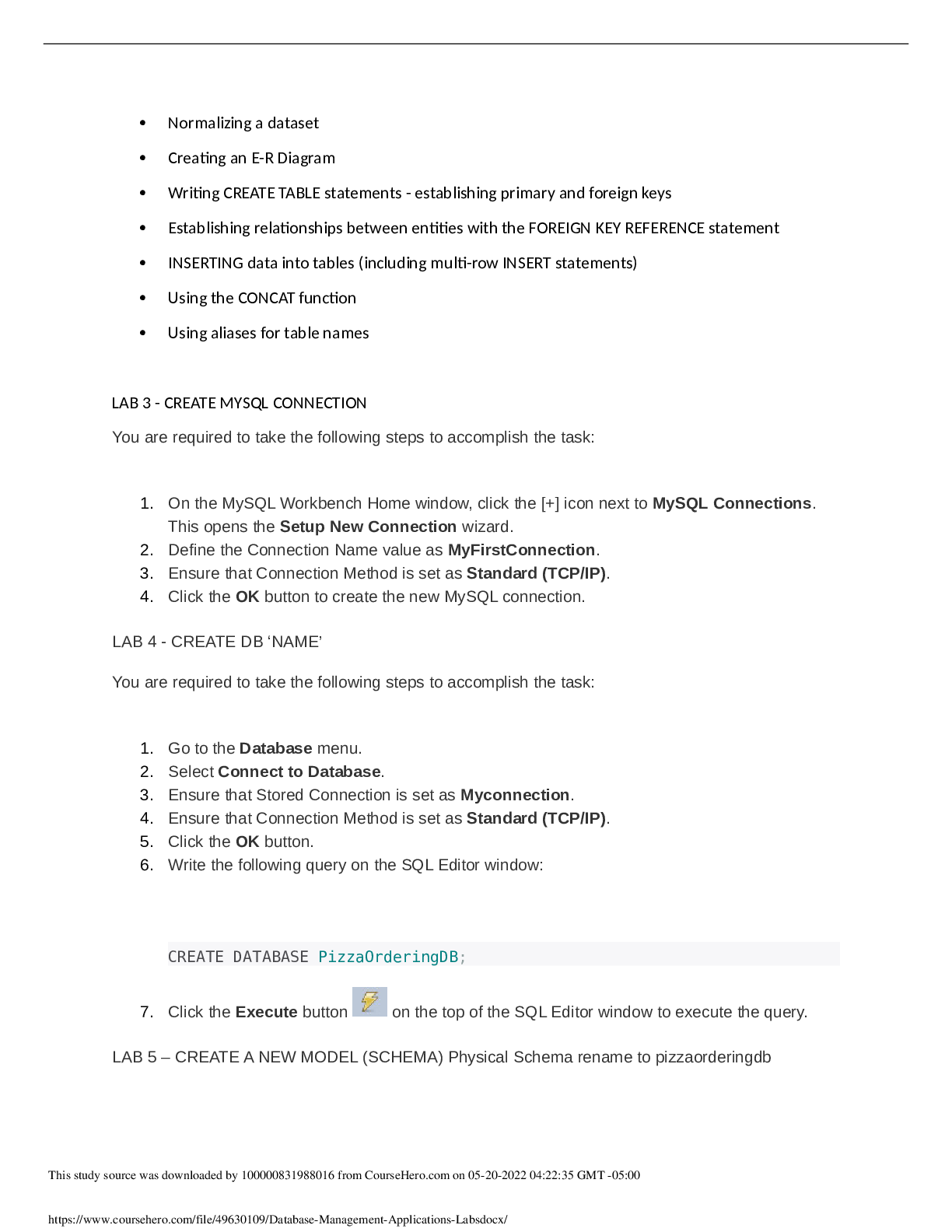
Reviews( 0 )
Document information
Connected school, study & course
About the document
Uploaded On
Jul 12, 2022
Number of pages
8
Written in
Additional information
This document has been written for:
Uploaded
Jul 12, 2022
Downloads
0
Views
73

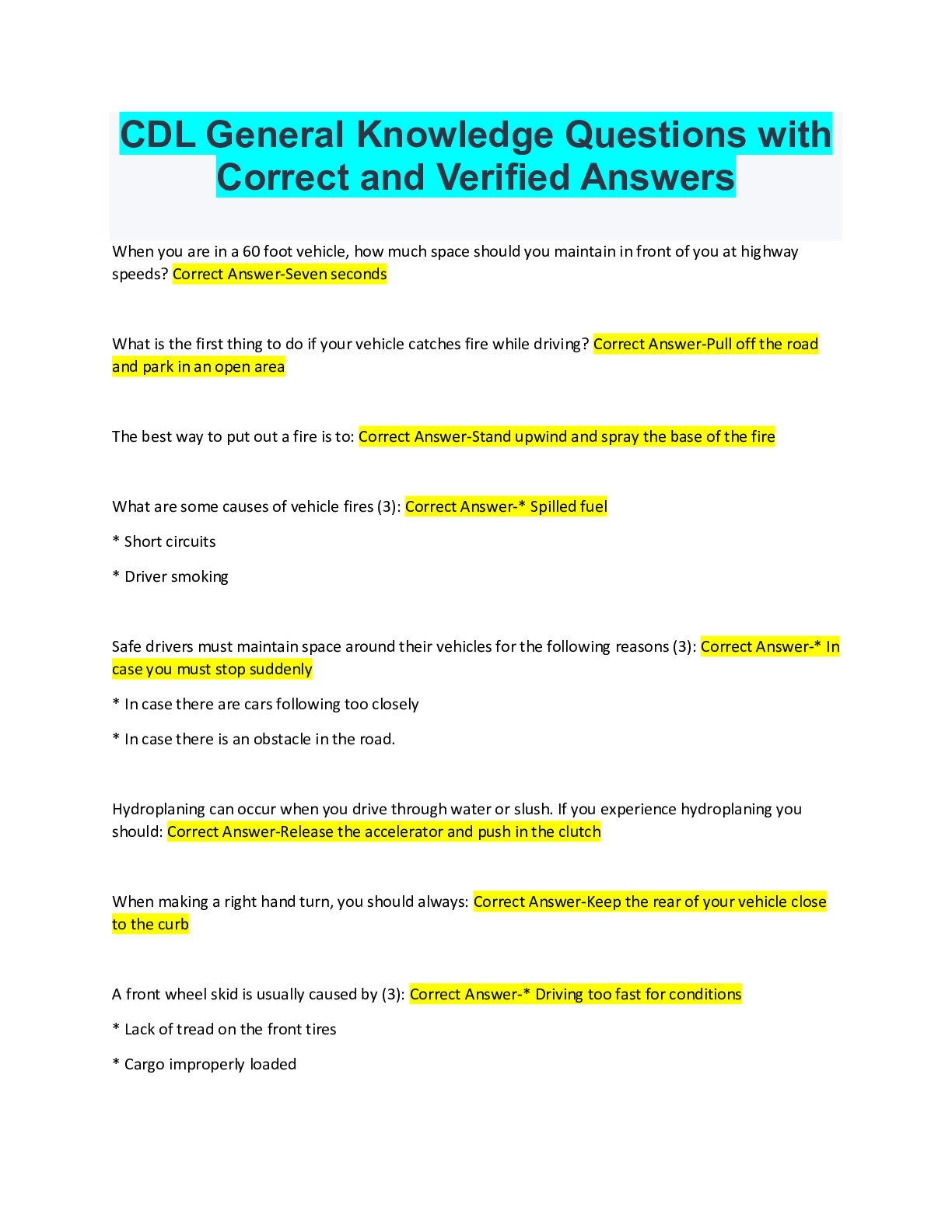
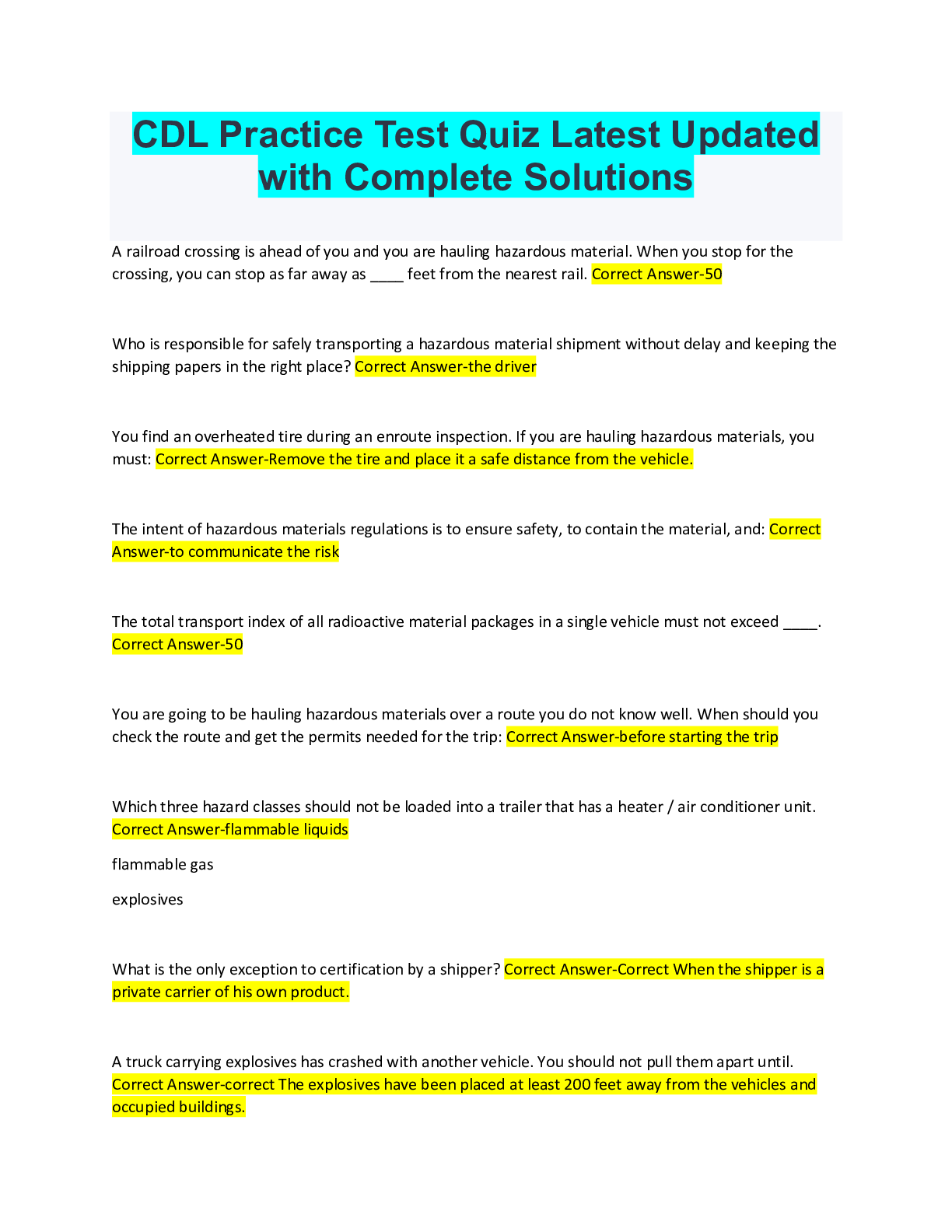
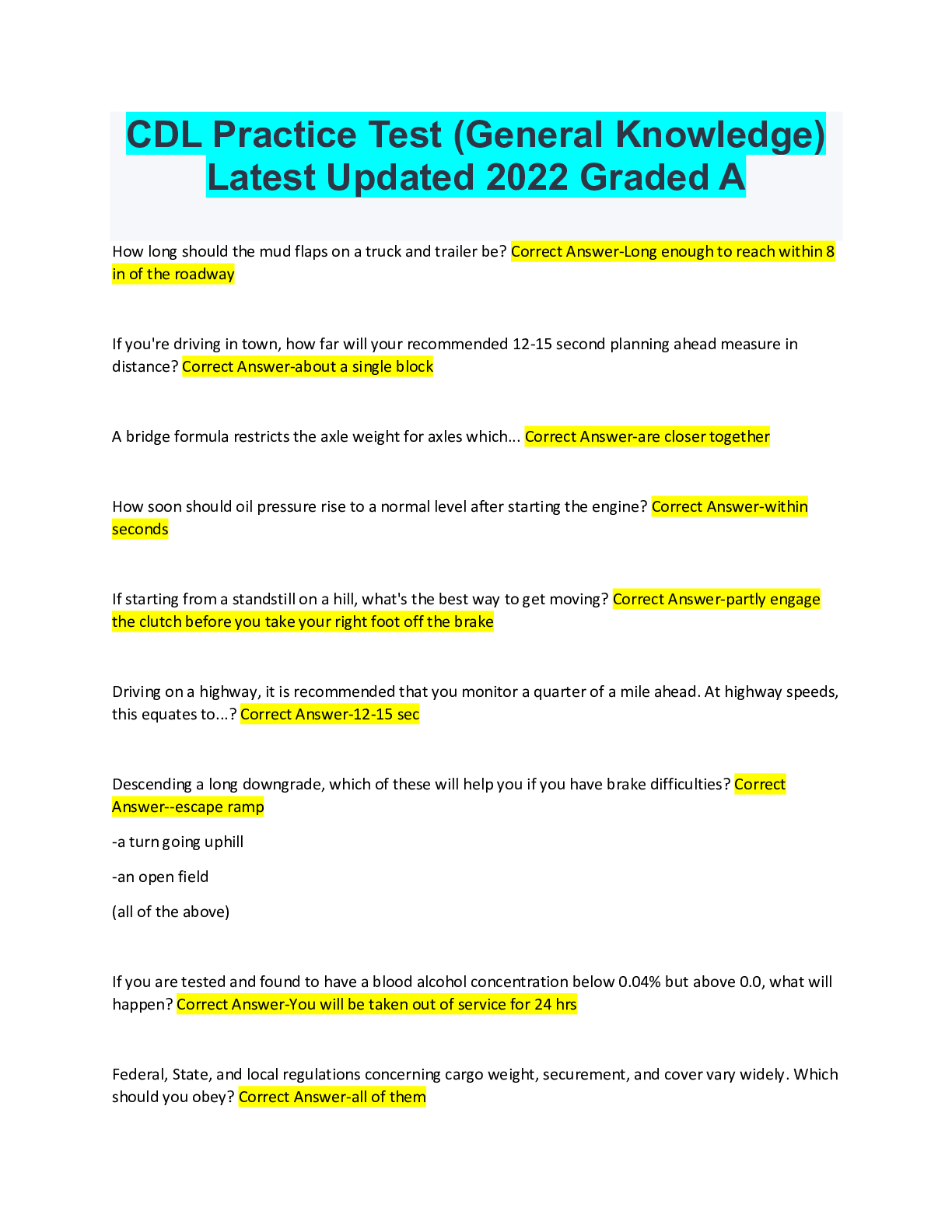
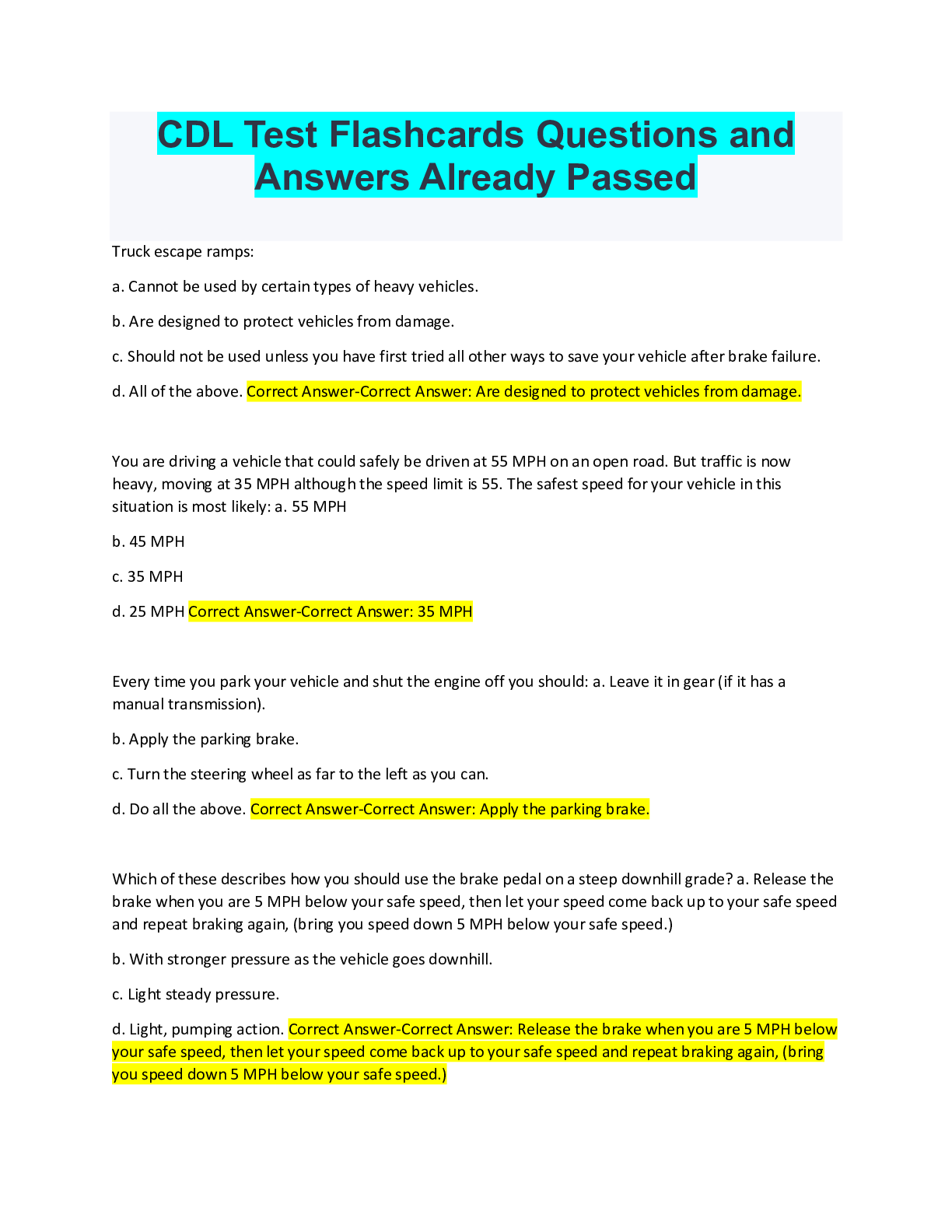
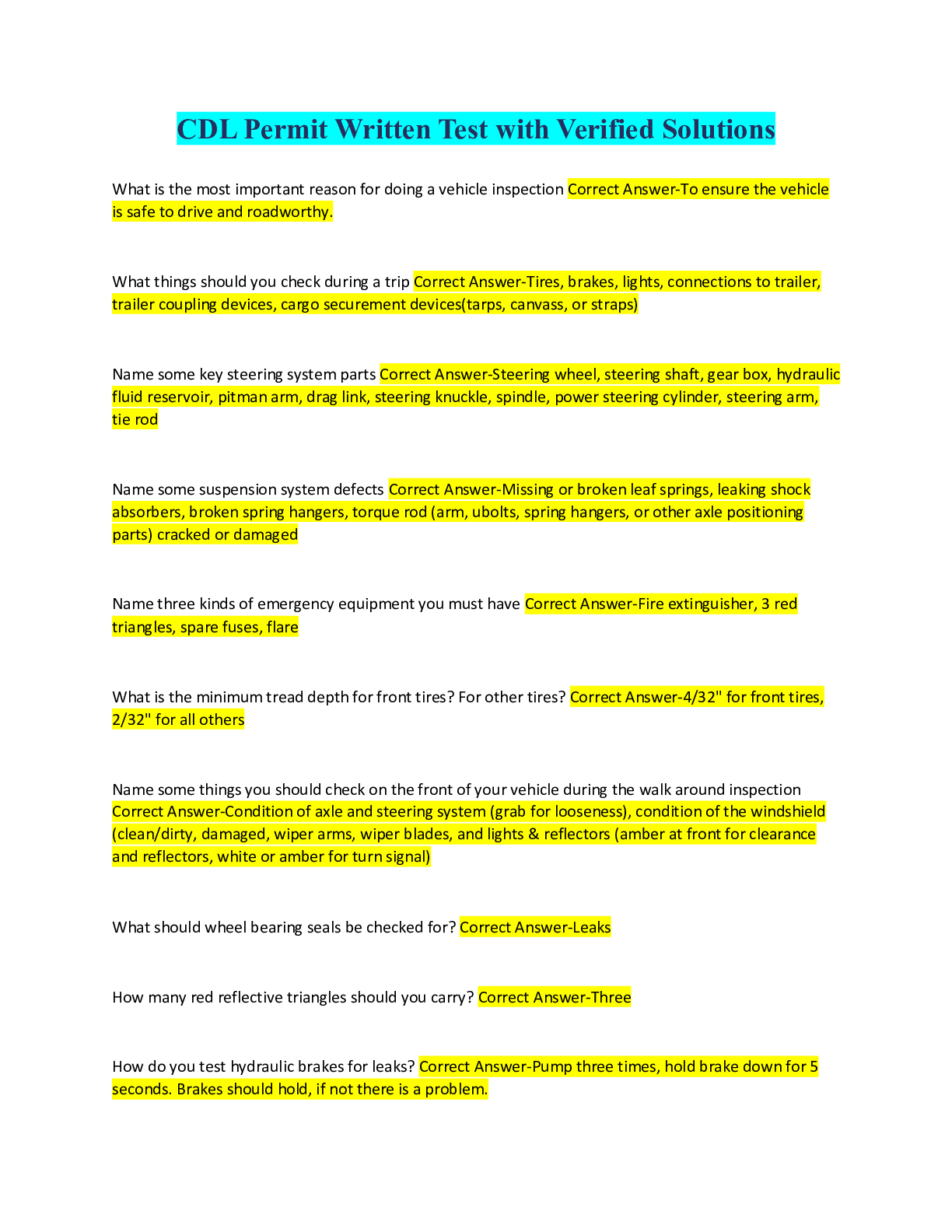
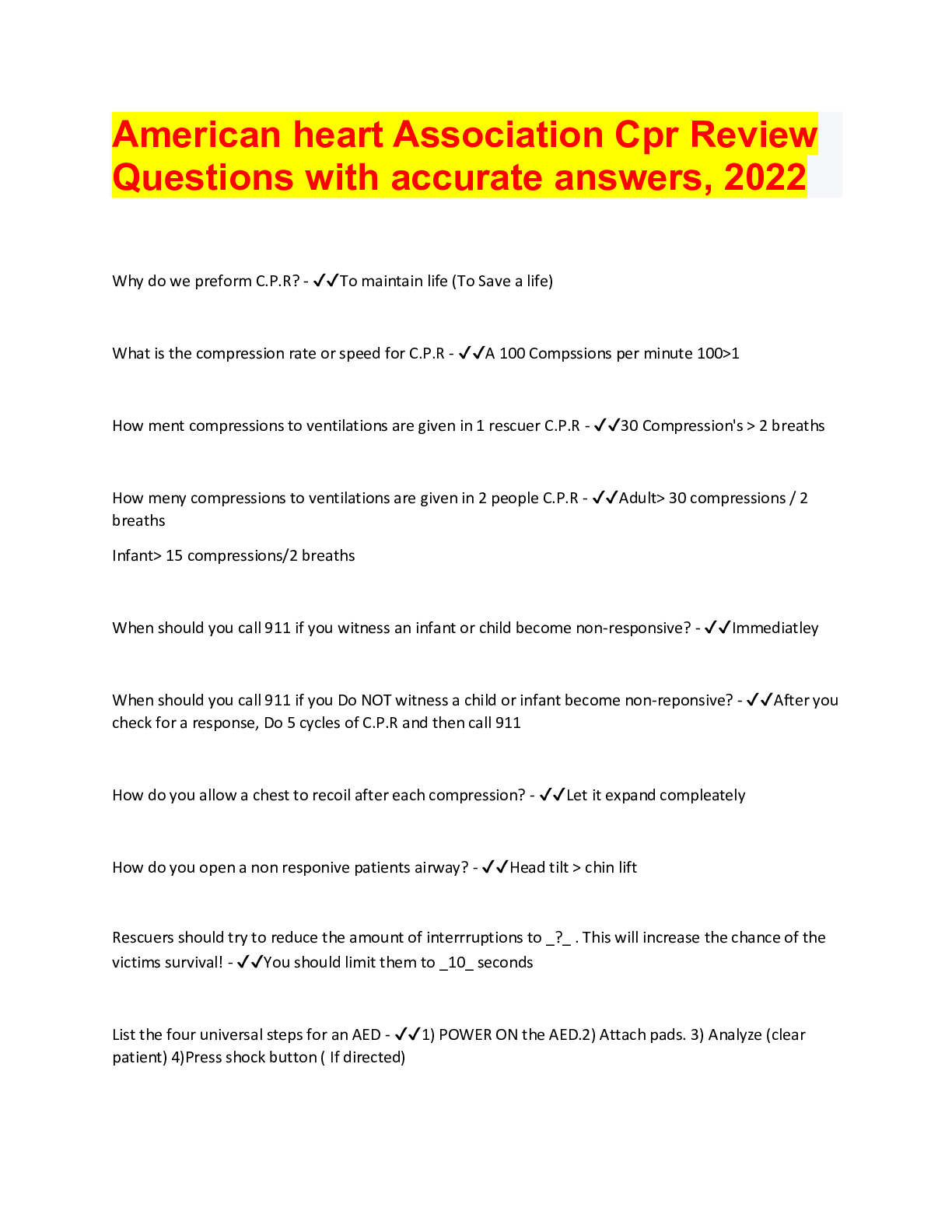
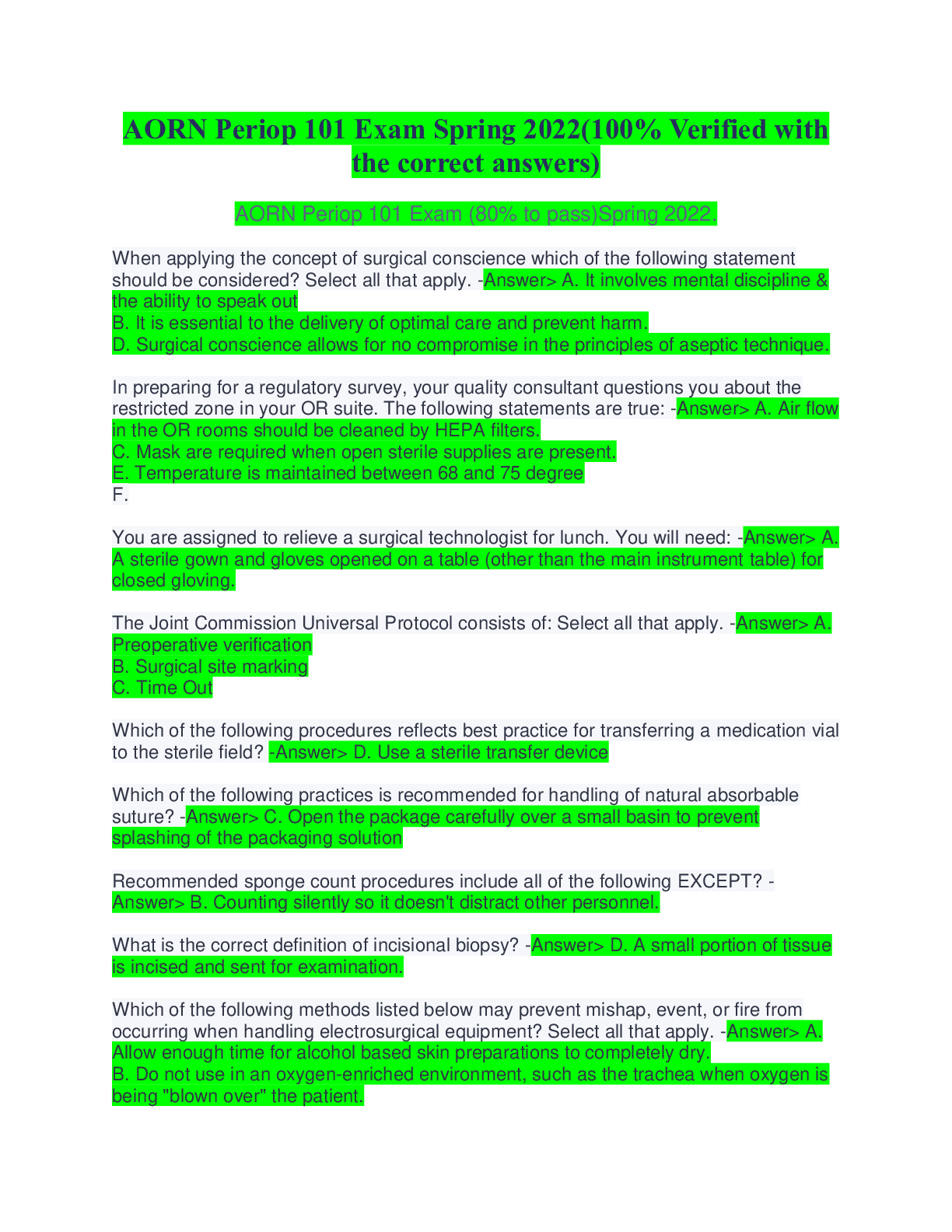
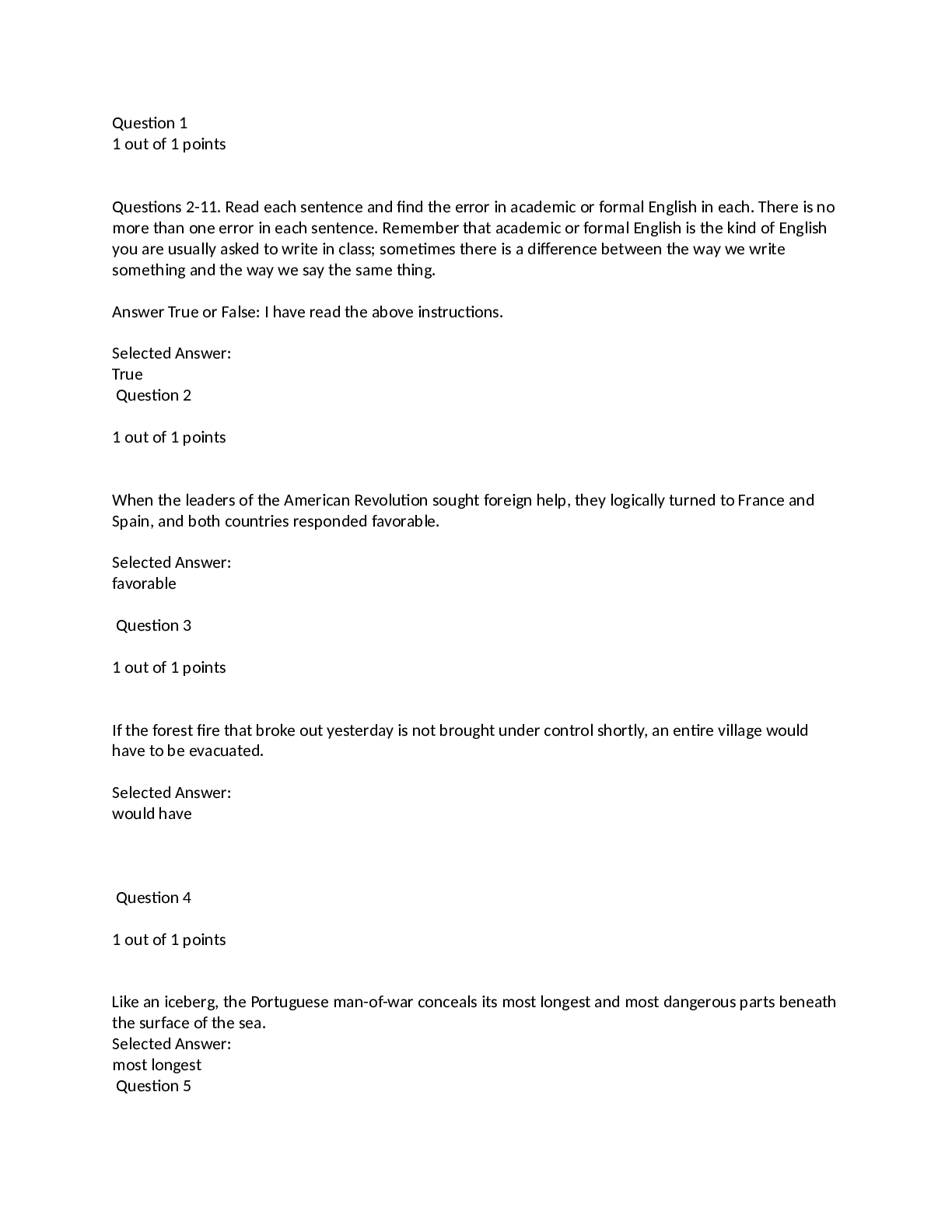
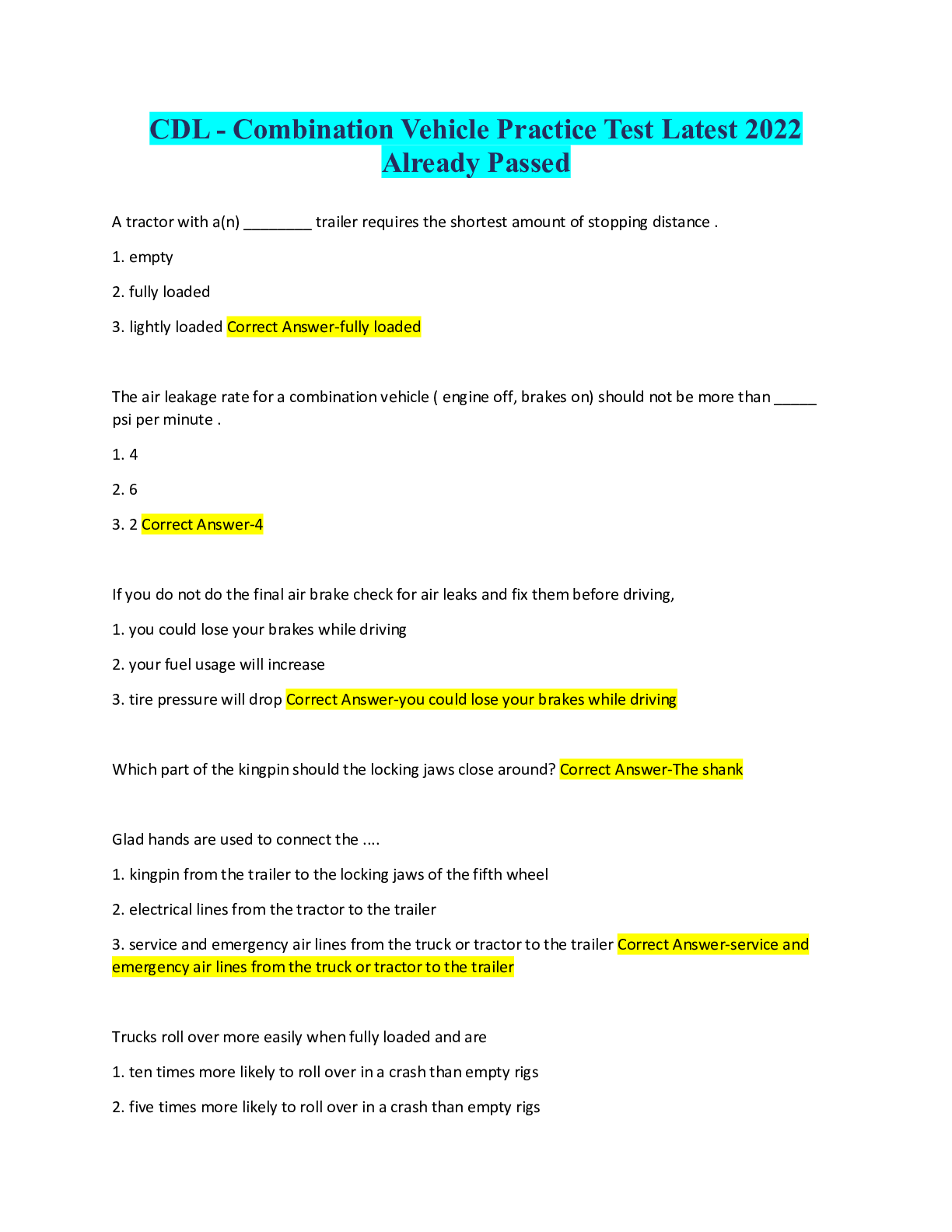
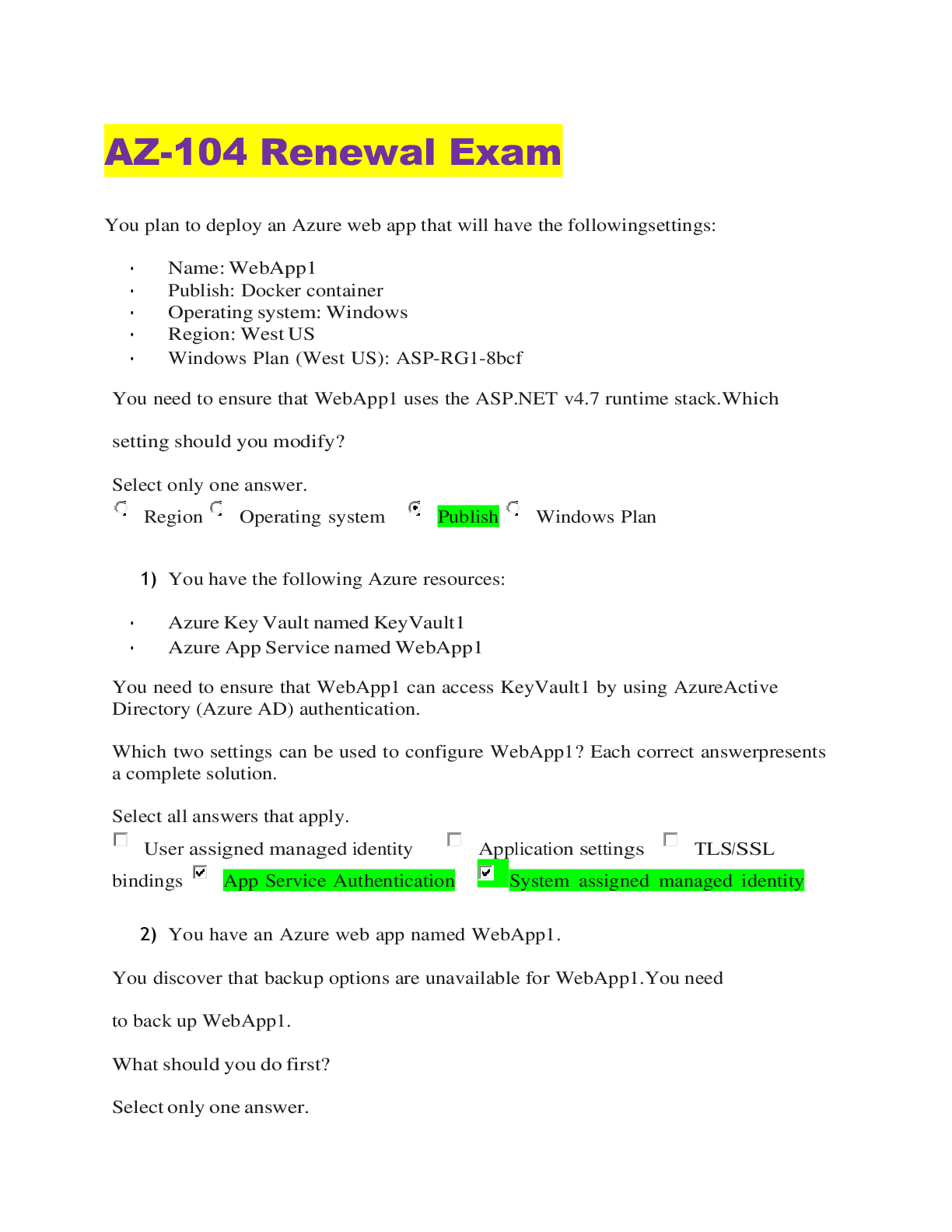
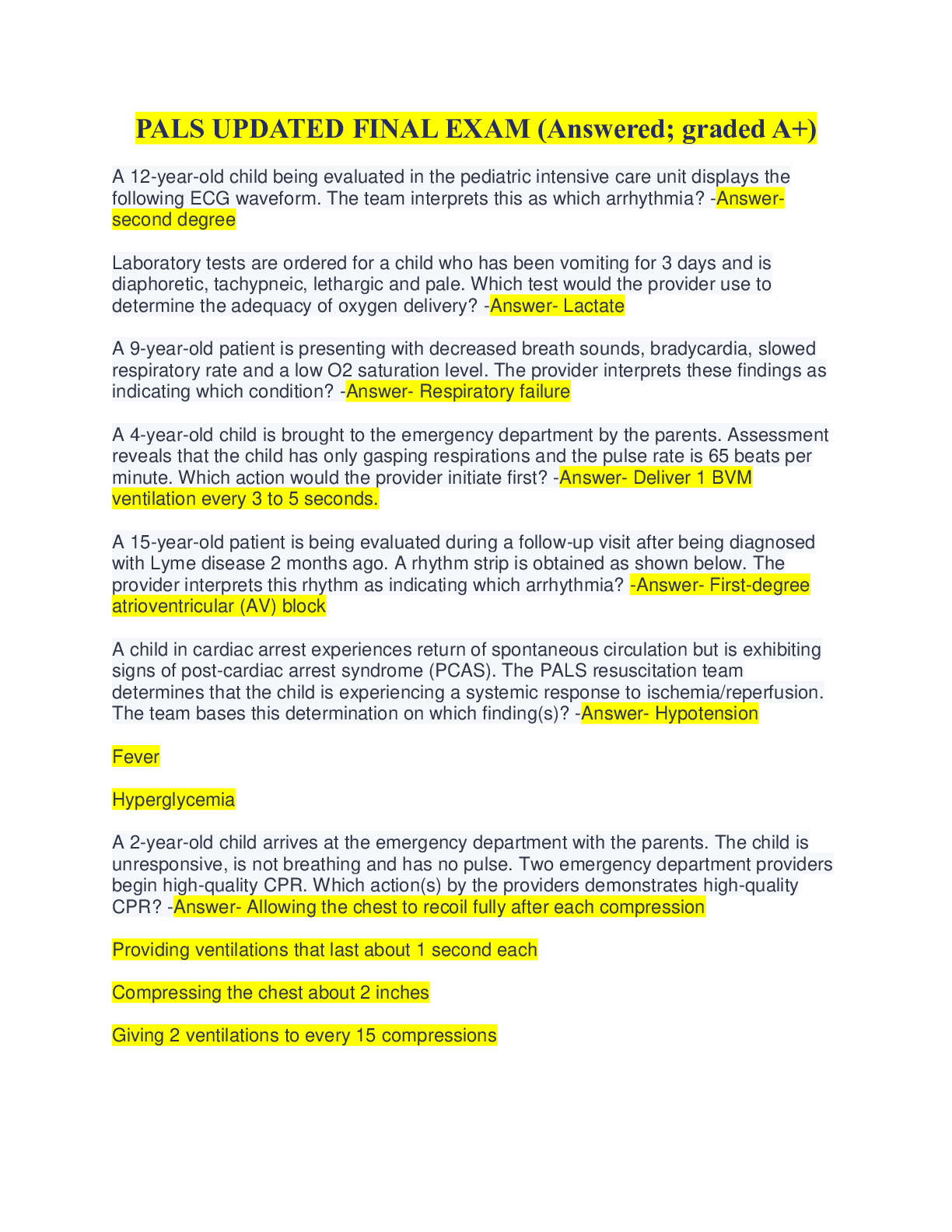
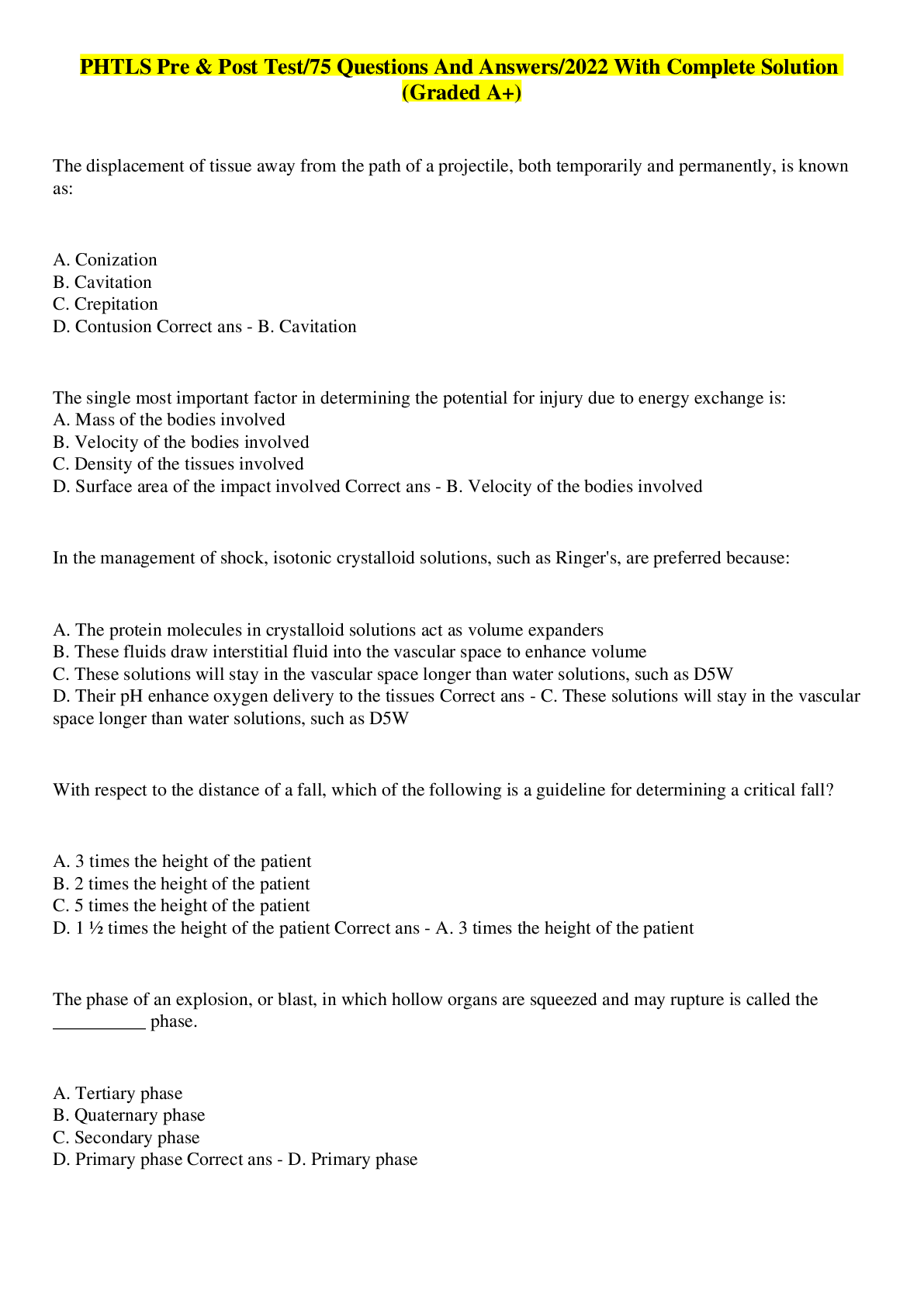

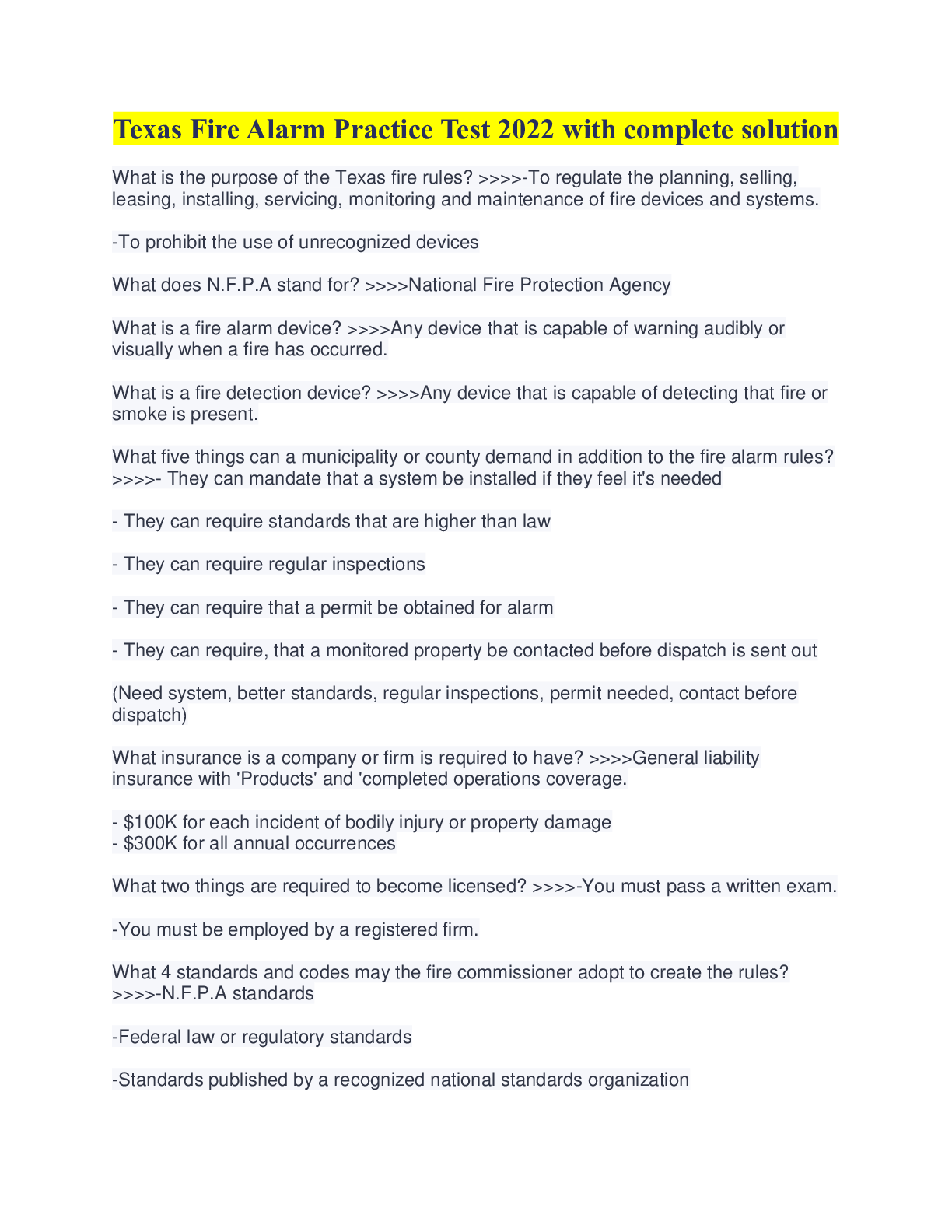
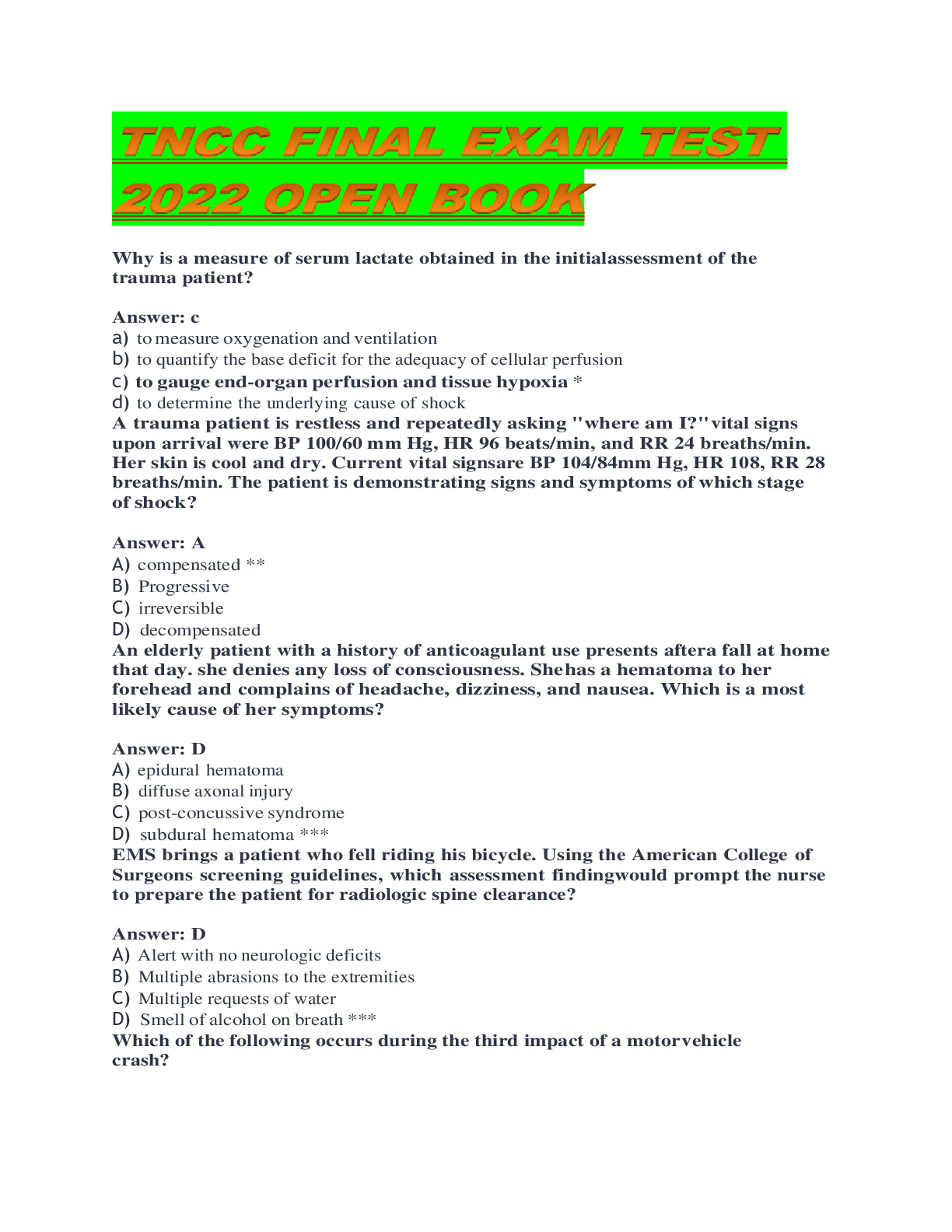
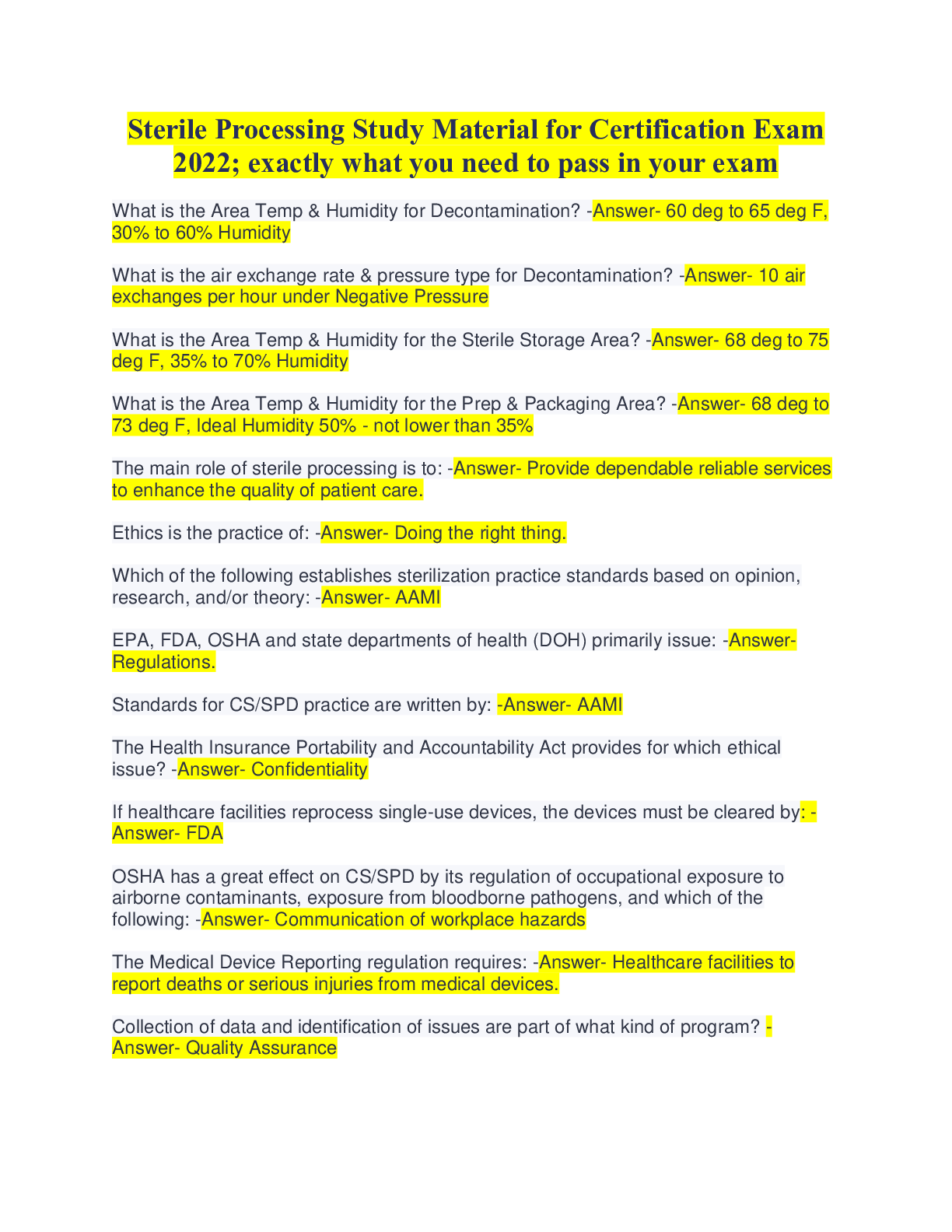
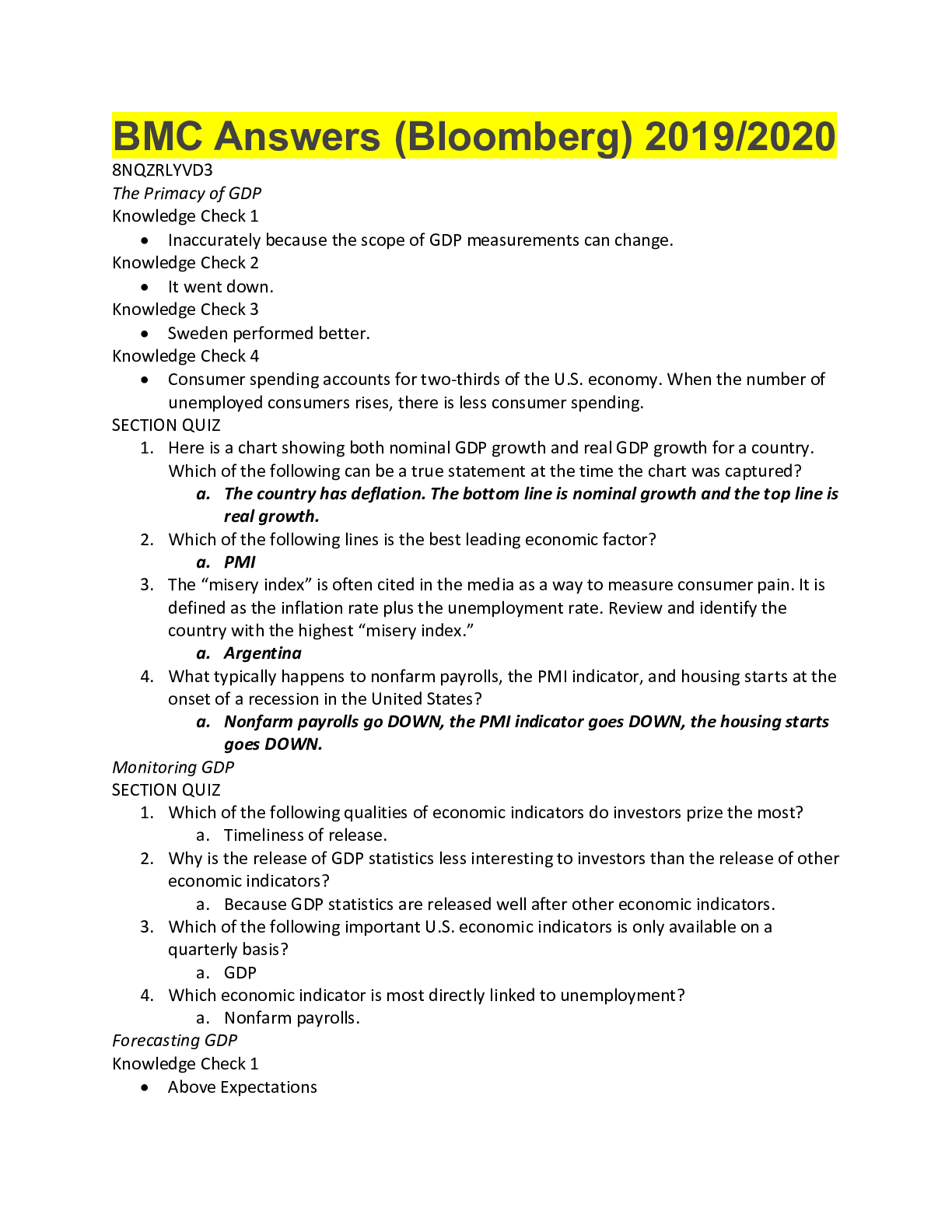
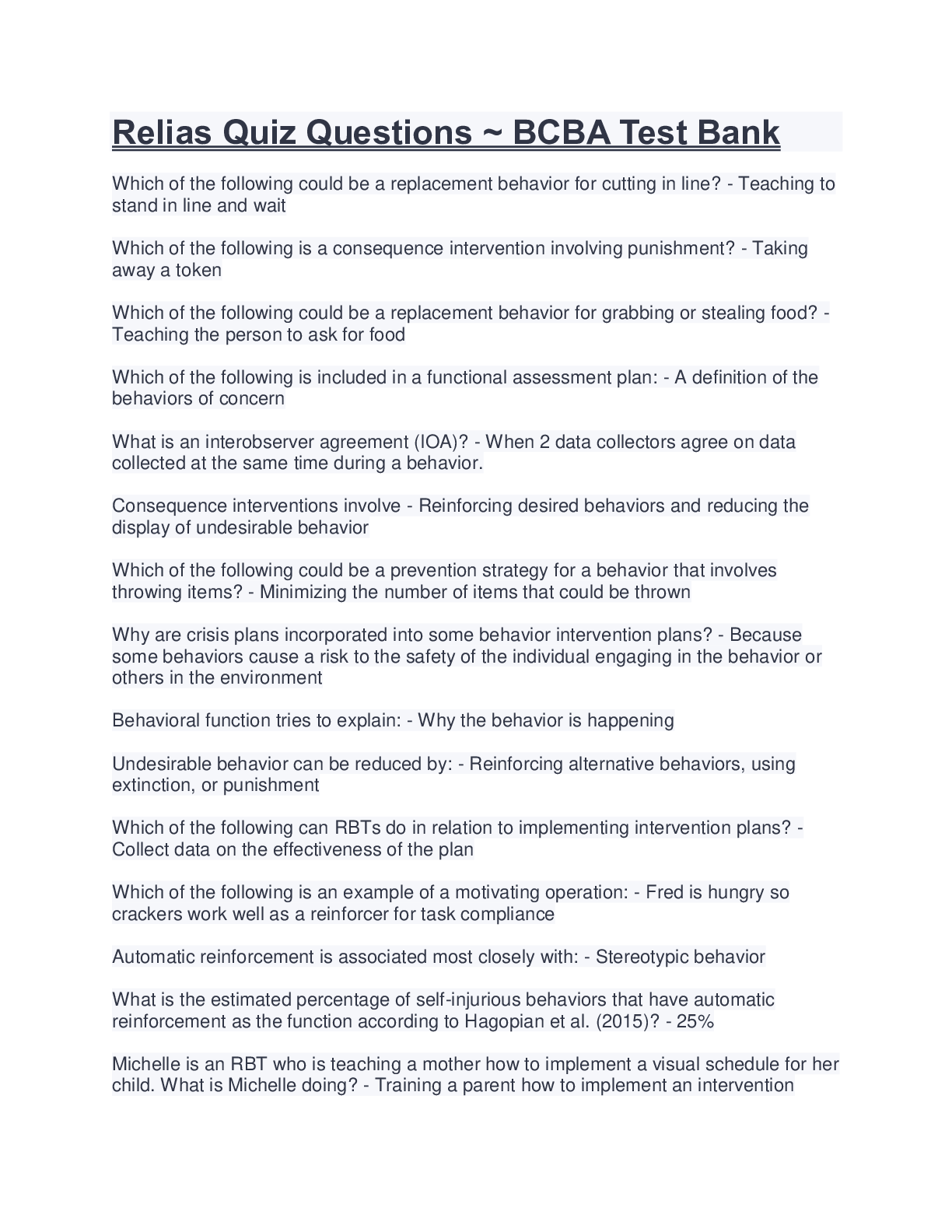
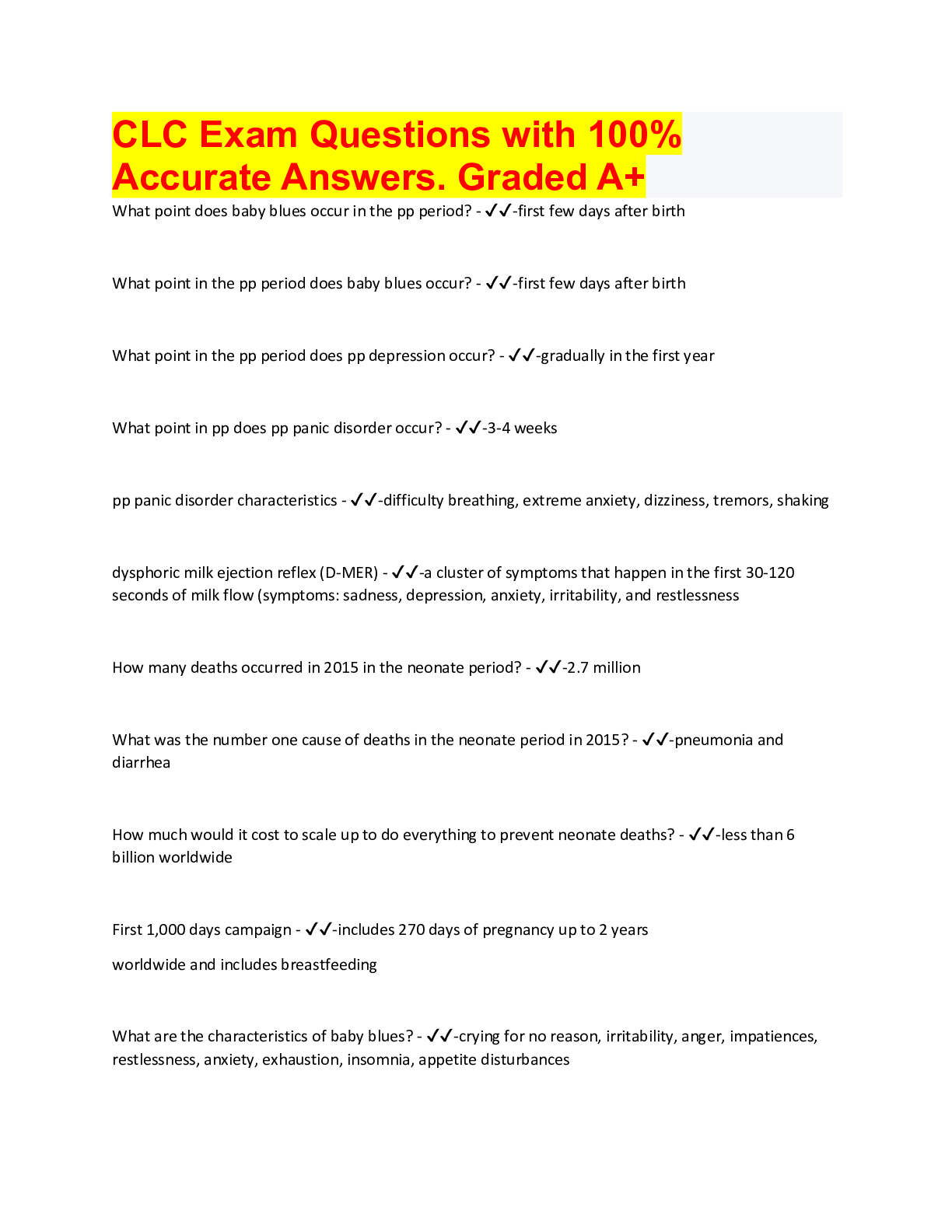
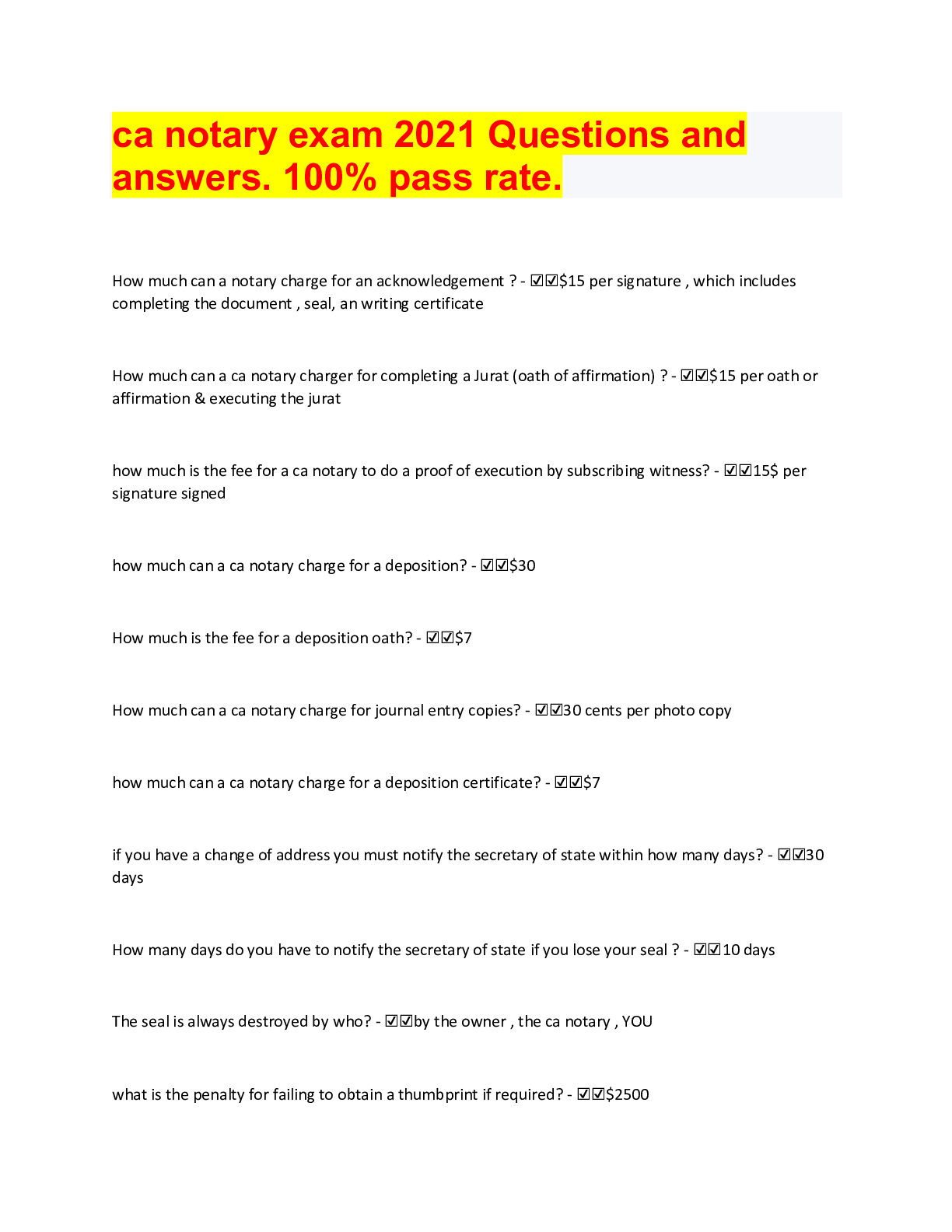
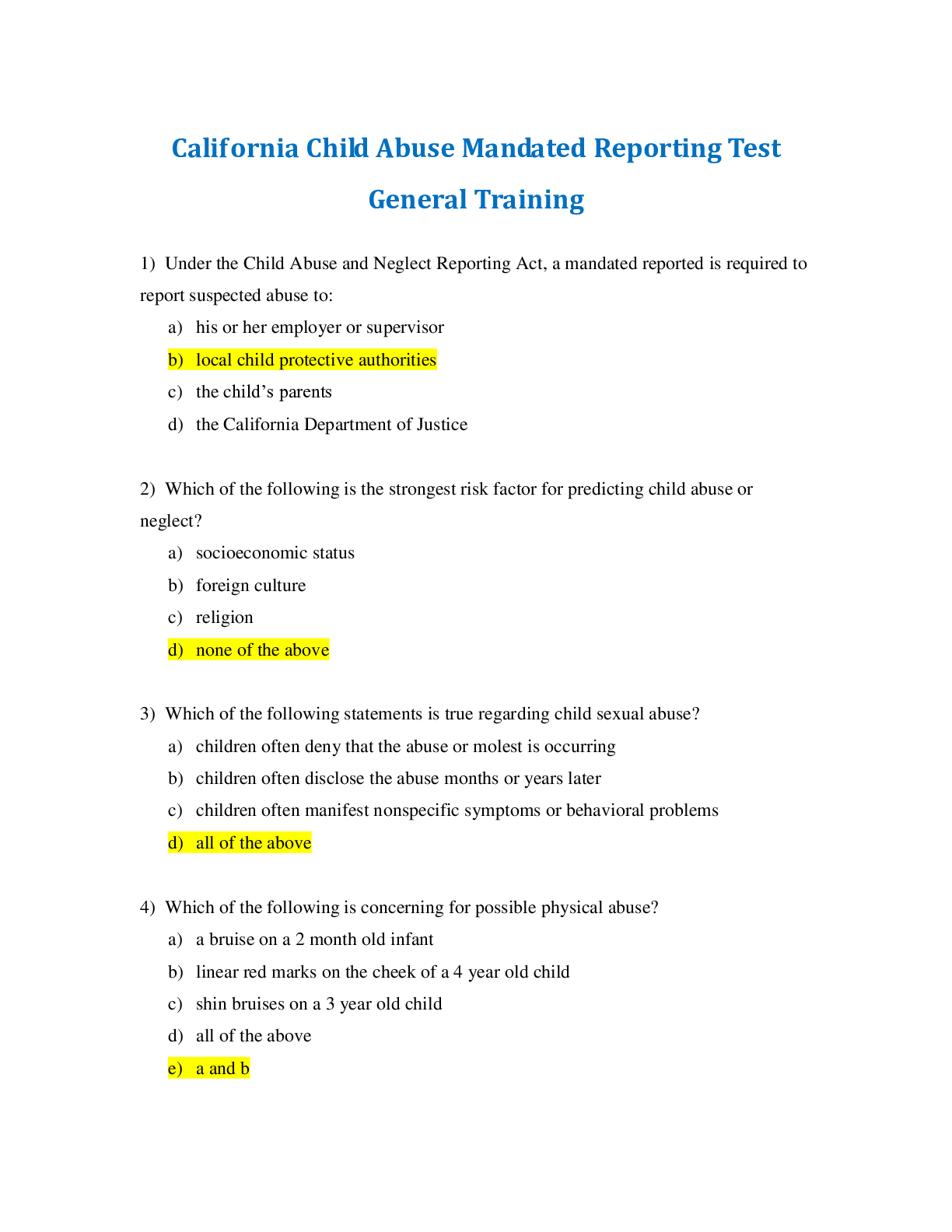
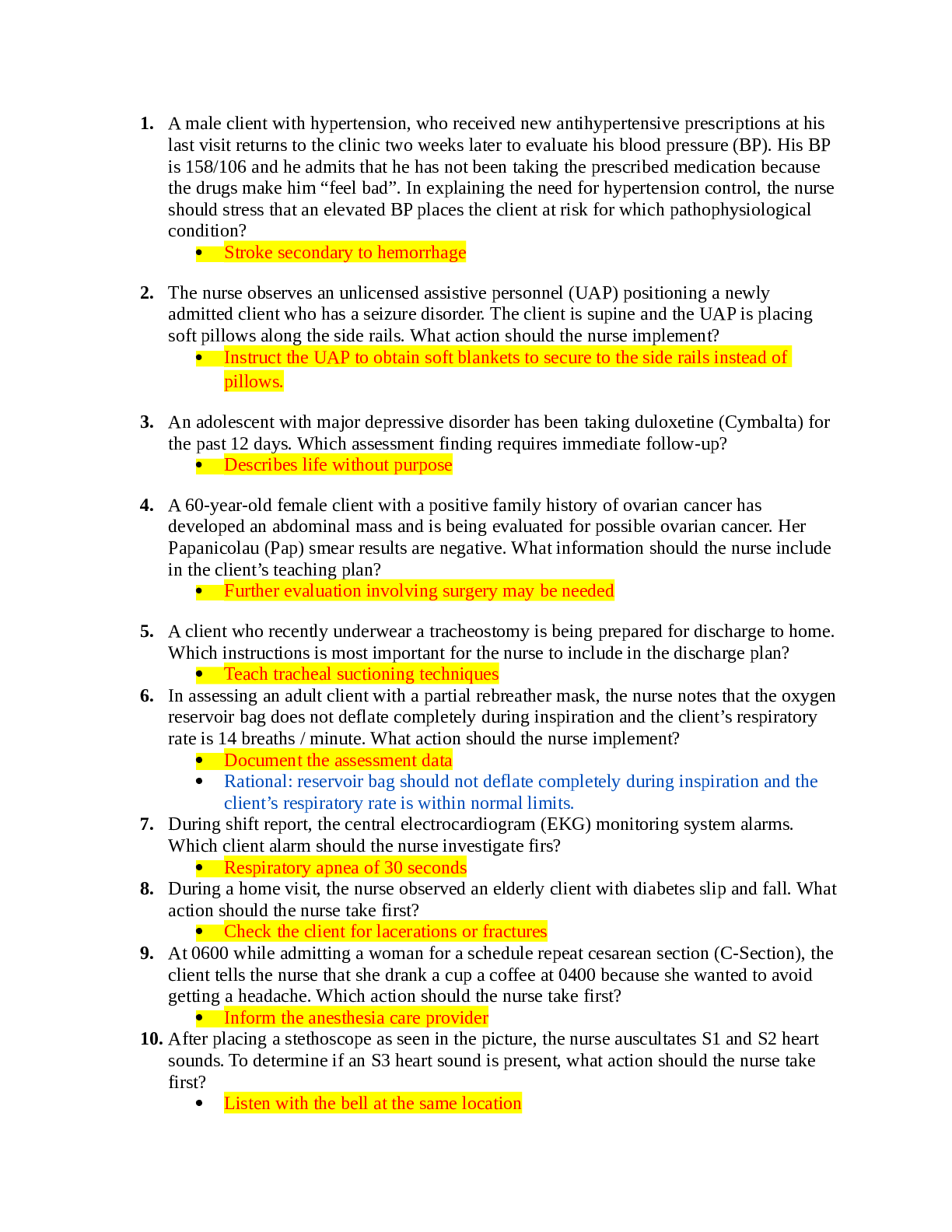
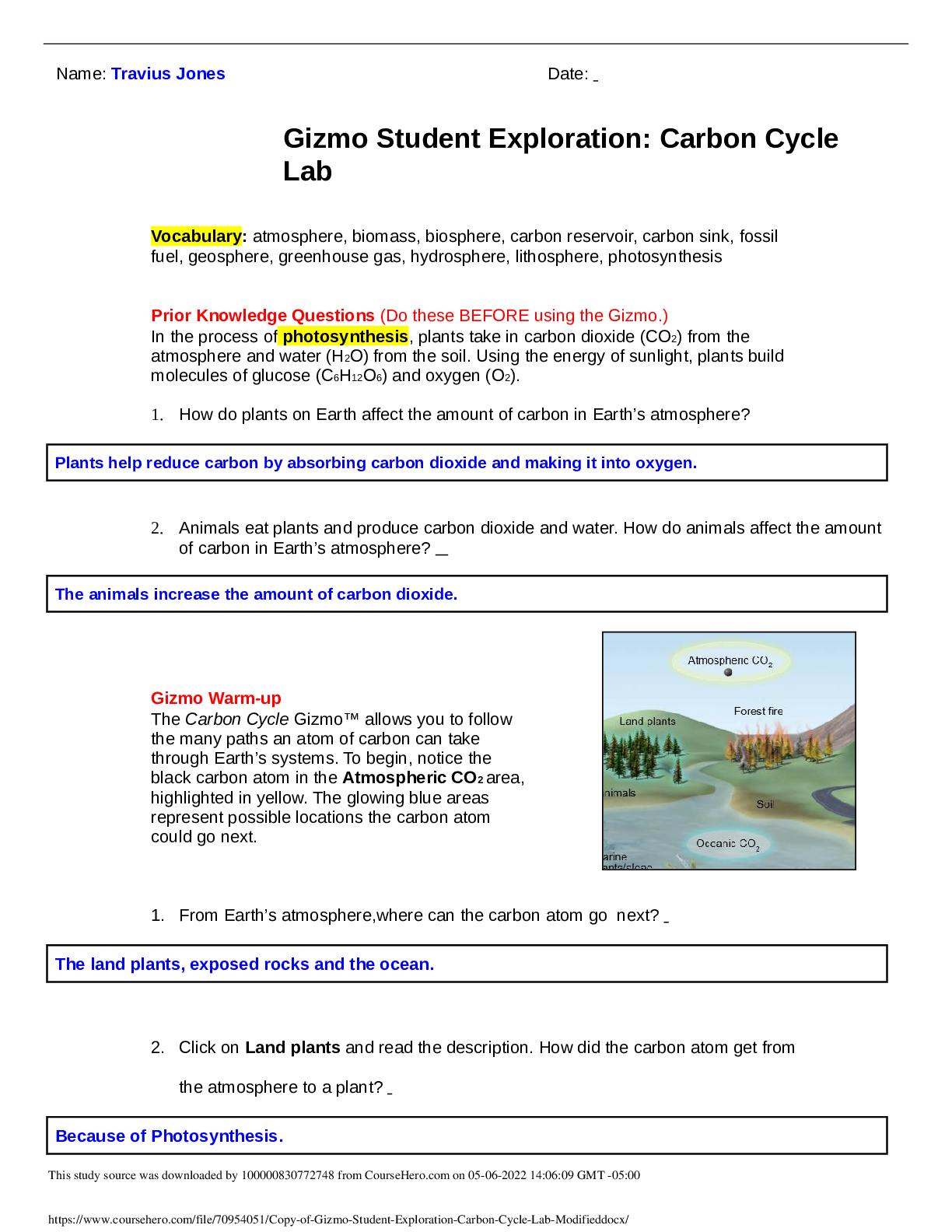
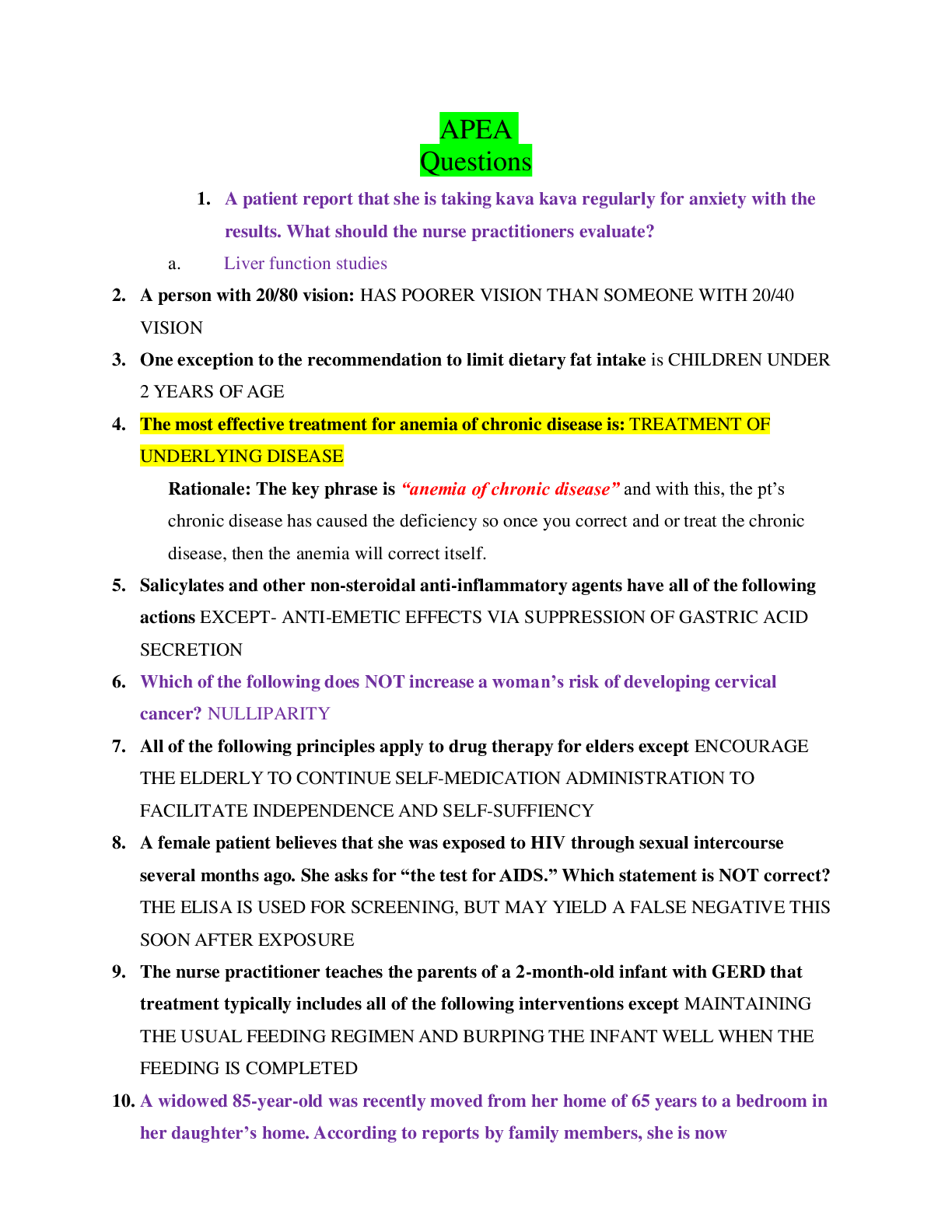
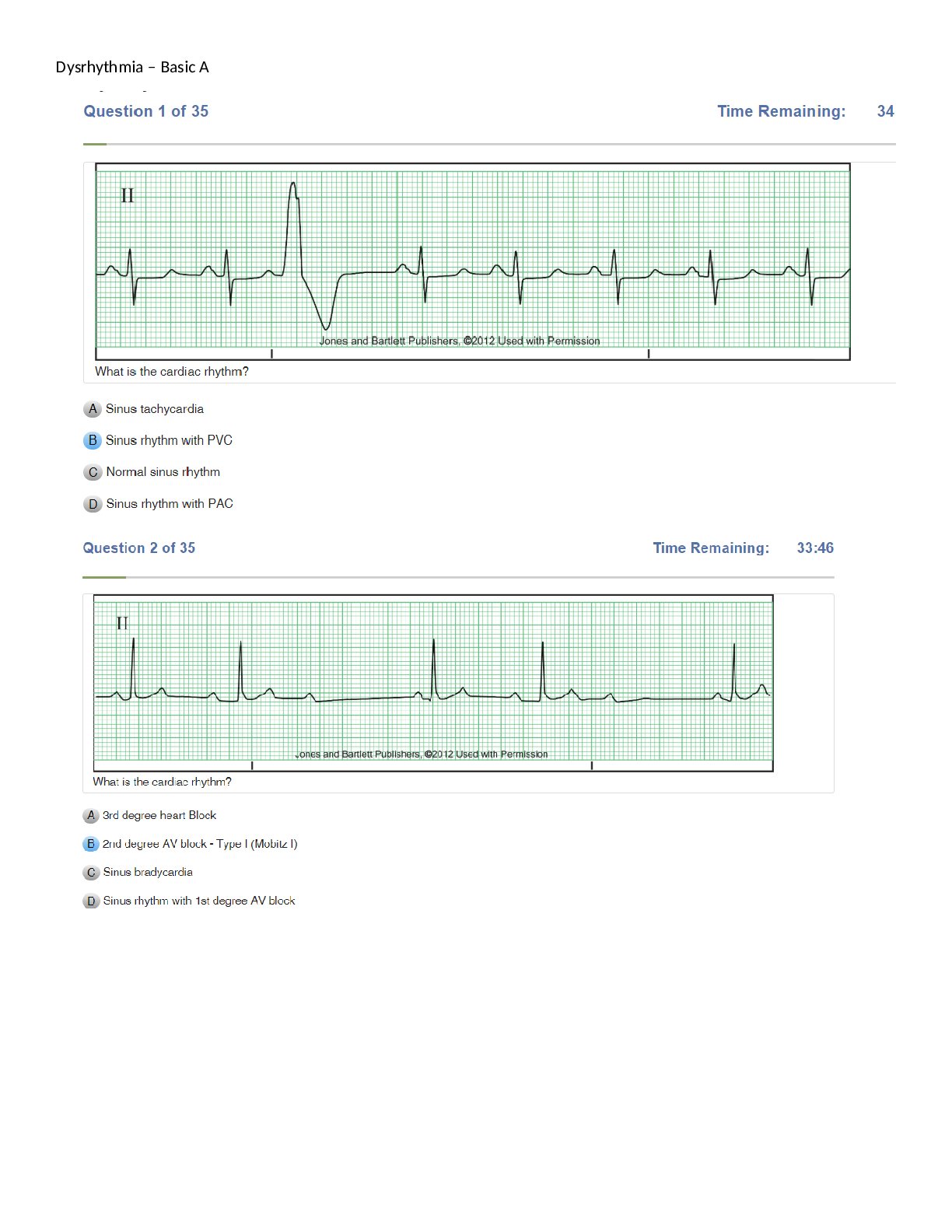
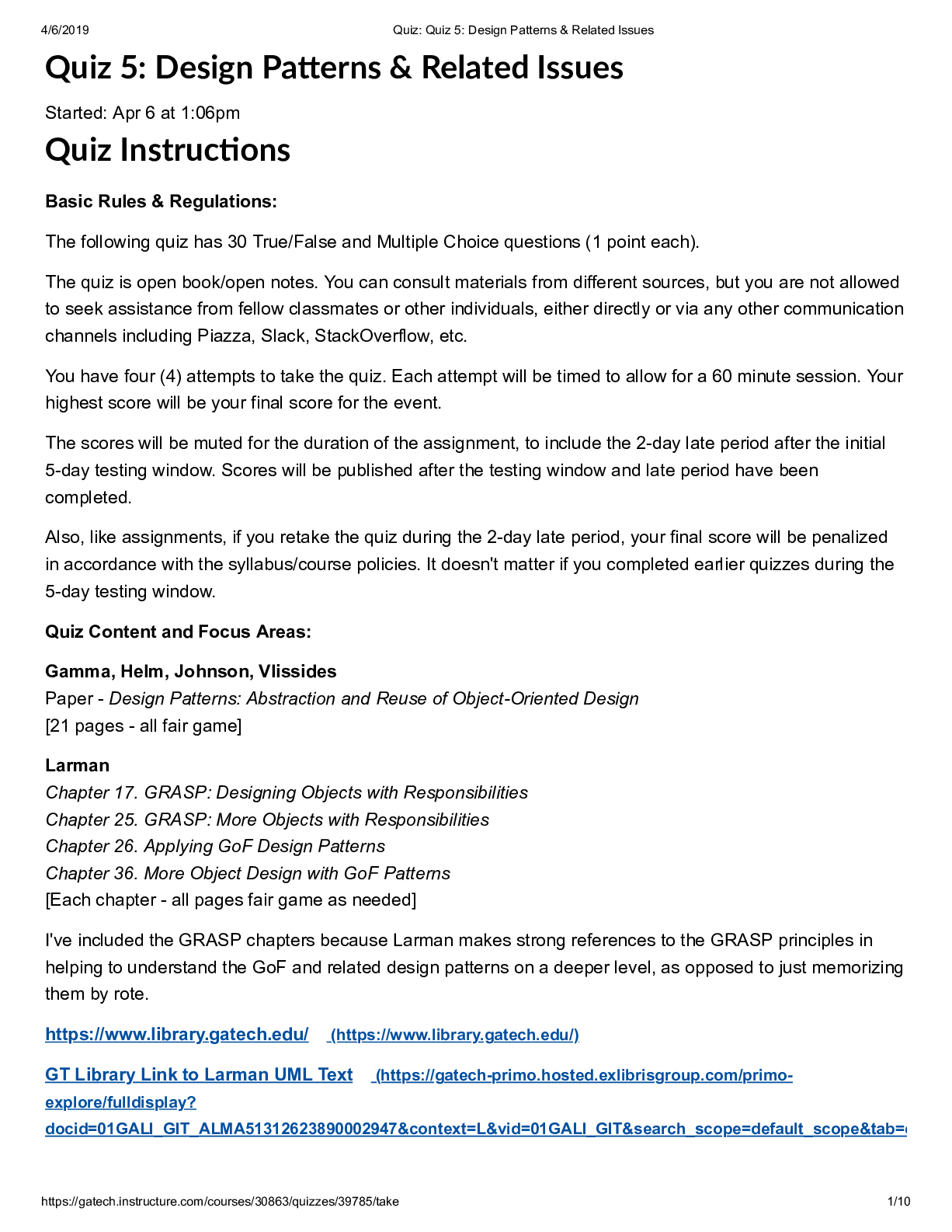
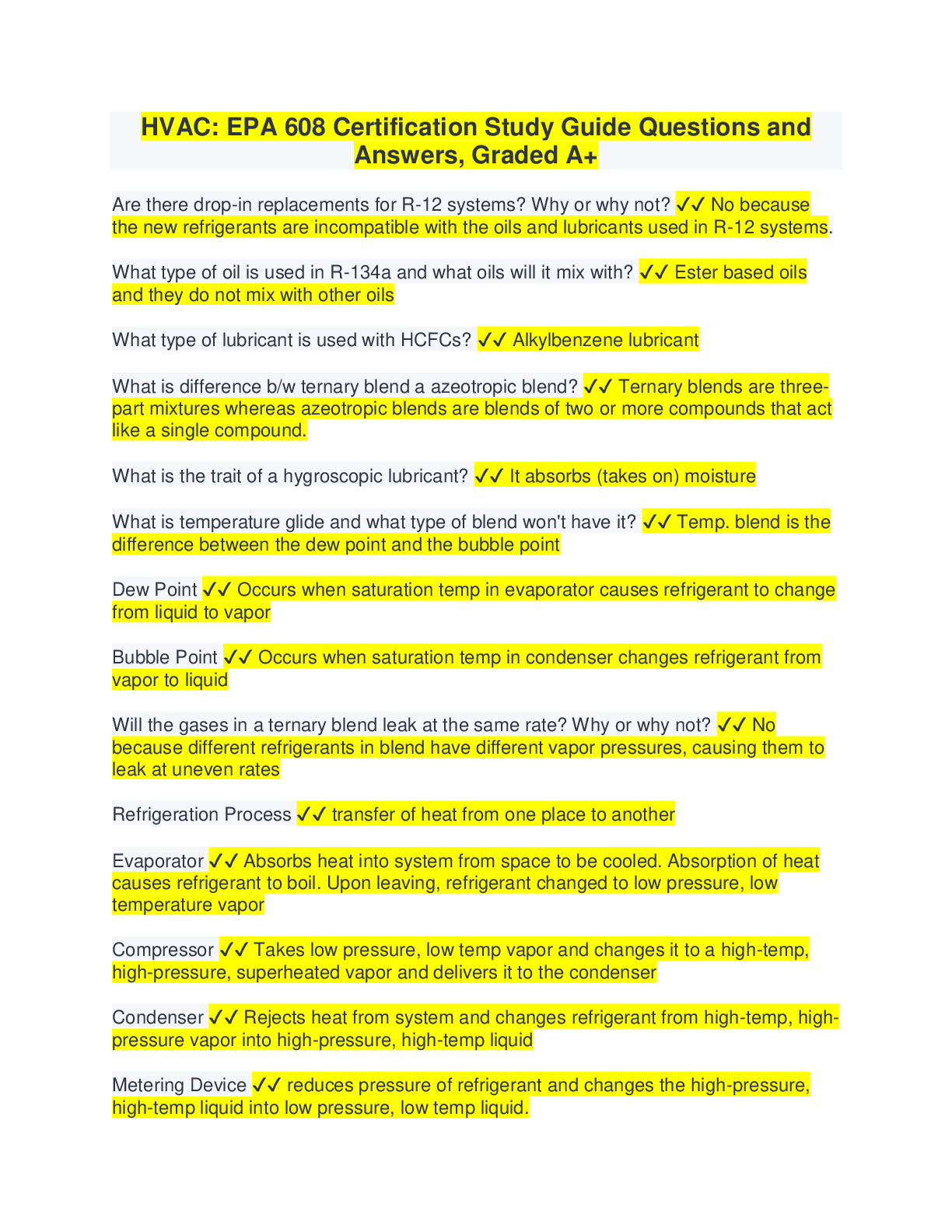
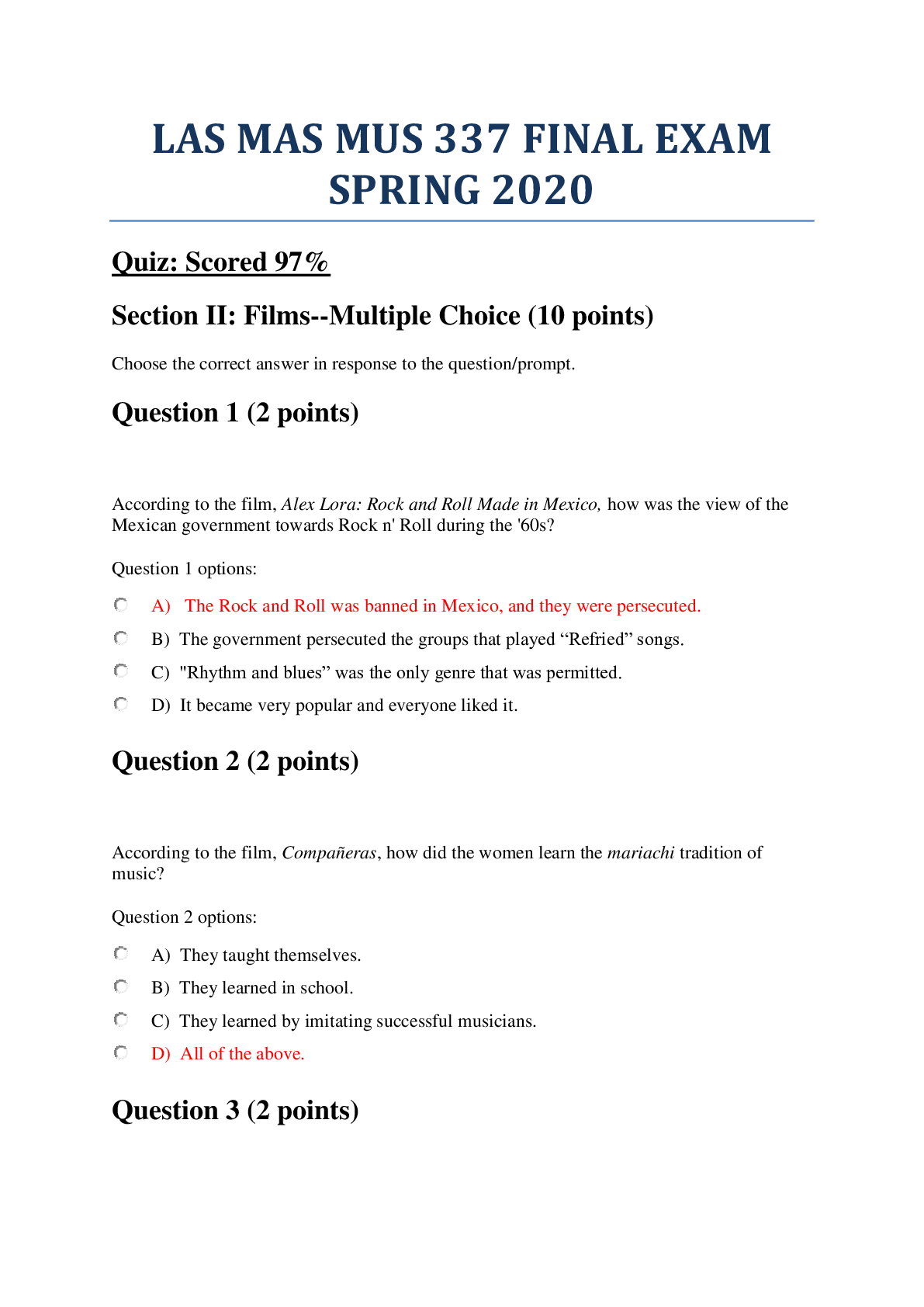
.png)
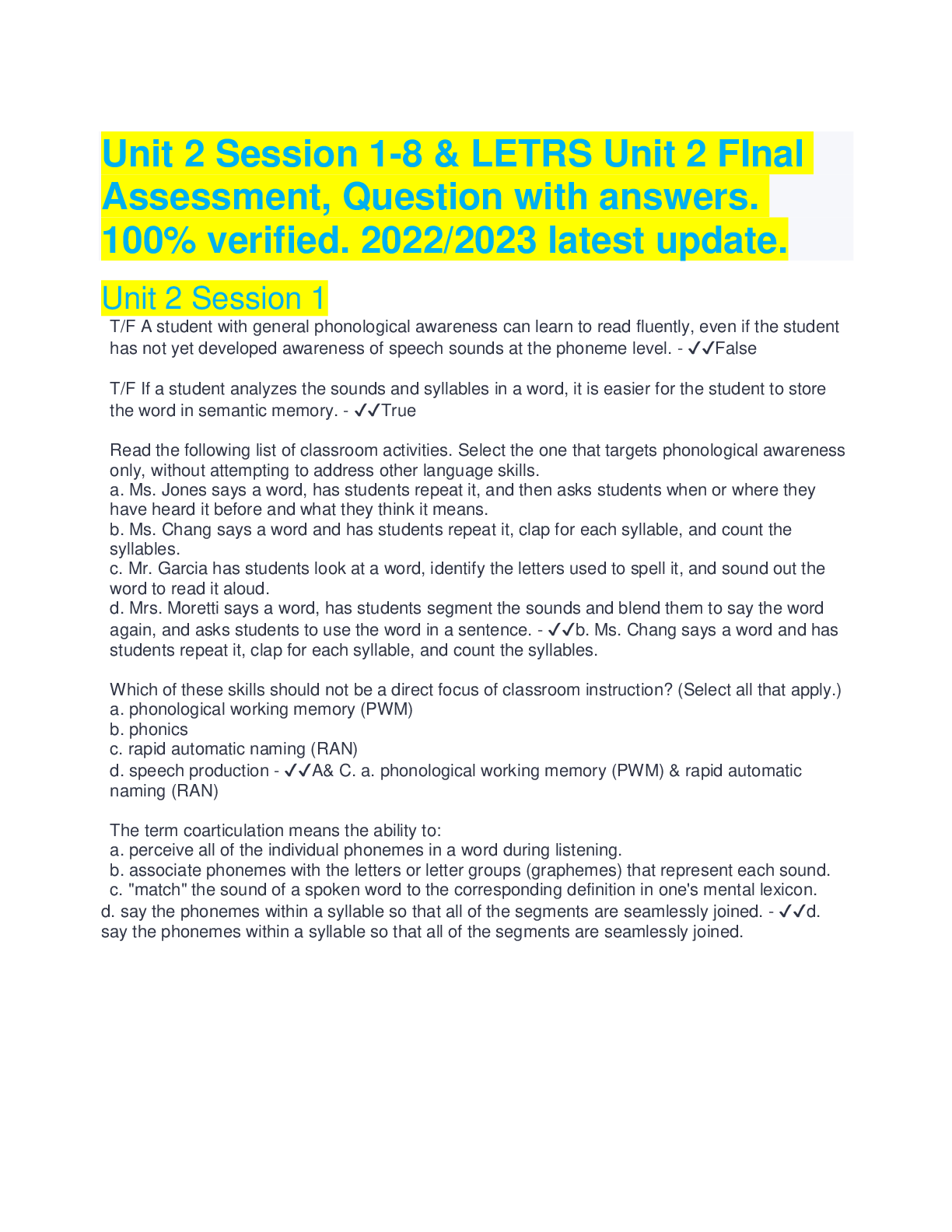
.png)